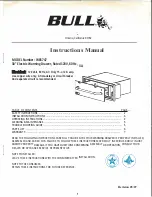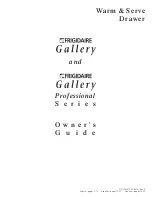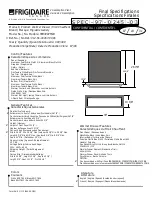Epicenter, Inc.
Page 20
F
USE
R
EPLACEMENT
Centerpoint is equipped with fuse protection located next to the on-off switch. To assure proper op-
eration of the unit and prevent possible damage or fire, always replace the fuse with the same speci-
fications:
Fuse Value: 250V, 2.0A Maximum
C
ARE
AND
C
LEANING
Clean the LCD monitor surface with a lint-free, non-abrasive cloth. Avoid using any cleaning solution
or glass cleaner!
•
Adjust the monitor’s brightness and contrast controls to enhance readability.
•
Avoid displaying fixed patterns on the monitor for long periods of time to avoid image persistence (after-image
effects).
E
RGONOMICS
To realize the maximum ergonomics benefits, we recommend the following:
•
Adjust the Brightness until the background raster disappears
•
Do not position the Contrast control to its maximum setting
•
Use the preset Size and Position controls with standard signals
•
Use the preset Color Setting
•
Use non-interlaced signals with a vertical refresh rate between 60-75Hz
•
Do not use primary color blue on a dark background, as it is difficult to see and may produce eye fatigue due to
insufficient contrast
F
USE REPLACEMENT AND MAINTENANCE