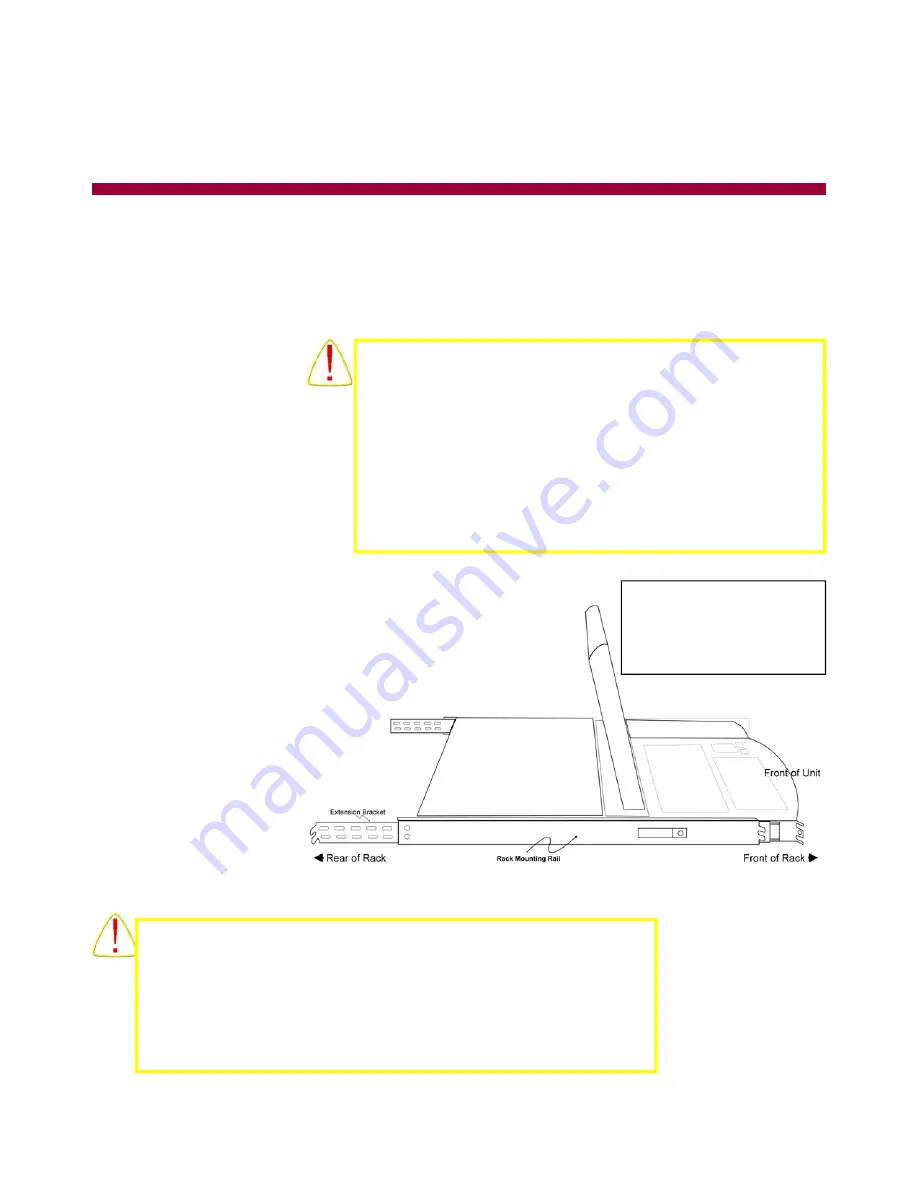
Epicenter, Inc.
Page 8
S
TANDARD
1U
I
NSTALLATION
Use the following procedure
to install Centerpoint in the rack.
Centerpoint is shipped with the
side-mount rails already installed
on the unit.
Insert a rack-mounting bracket into
the rack at a level that will be com-
fortable for operating the keyboard,
mouse and viewing the monitor.
Align the screw holes at the front and back of the rack on both side rails.
Use one screw to attach the mounting bracket to the front of the
rack and two screws to attach the slide to the rear of the rack.
Once the rack mounts are in place you can now place the Center-
point unit in the rack.
Leave the upper screen panel closed as you guide the rack-mount
slides into the rails mounted upon the
rack. Once the system is in place
depress the retaining buttons and
slide the unit completely into the
rack. Secure the outer slides in
place with the included reten-
tion screws.
R
ACK MOUNT INSTALLATION
F
OR
I
NSTALLATION
YOU
WILL
NEED
THE
FOLLOWING
:
•
Centerpoint 16 or Centerpoint 8 Product
•
Power cord
•
Rails with hardware
•
User Guide
•
Epicenter KVM Cables for connecting video, keyboard, and mouse
Warning!
To reduce the risk of personal injury or damage to the equip-
ment, be sure that the following items are completed BE-
FORE performing any work on the rack:
•
The leveling jacks are extended to the floor.
•
The full weight of the rack rests on the leveling jacks.
•
The stabilizing feet are attached to the rack, if it is a single-rack
installation.
•
The racks are coupled in multiple-rack installations.
Warning!
Centerpoint weighs in excess of 30 pounds and can be awkward to
handle. Handle the product carefully and use sensible lifting proce-
dures.
Take care to insure that the internal slide unit does not extend
during transportation causing the unit to become unwieldy.
Important
When mounting the rack slides
make sure that the end of the slides
with the extension brackets are
installed to the rear of the rack.
































