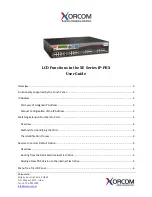Quadro Manual I: Installation Guide
Step 2: Configuring the Quadro
Quadro2x, 2xi; Quadro4x, 4xi; Quadro16x, 16xi (SW Version 5.3.x)
31
The Quadro will suggest the correct settings. If
Dynamically by Provider
is selected, the
DNS server settings will be set automatically whenever a connection to the Internet is es-
tablished.
If
Fixed Nameserver Address
is selected, manually enter the IP addresses provided by
your ISP for the name server and the alternative name server.
Clicking
Next
shows the summary
page of the Internet Configuration Wizard.
Finishing the Internet Configuration Wizard
Fig. I-28: Internet Configuration Wizard Summary page
Click the
Finish
button to complete the Internet Configuration Wizard. The Quadro will then
stop internal functions and apply the changes made in the Wizard. After this is complete,
the Quadro will display the
Confirm Settings
page requesting confirmation of the changes.
Press the
OK
button to confirm the settings.
Please Note:
the settings should be confirmed within 20 minutes; otherwise, the device will
revert back to the previous configuration and reboot
.