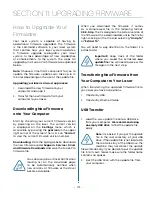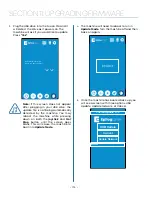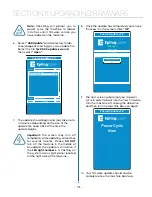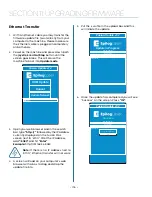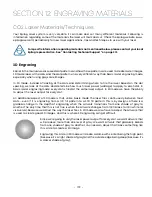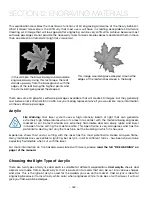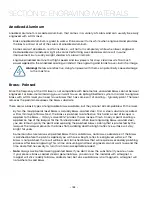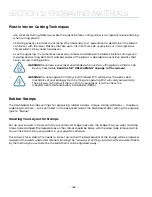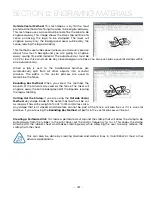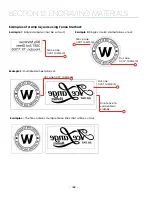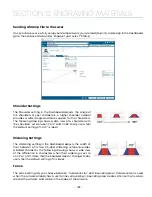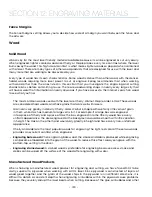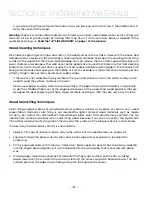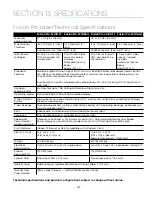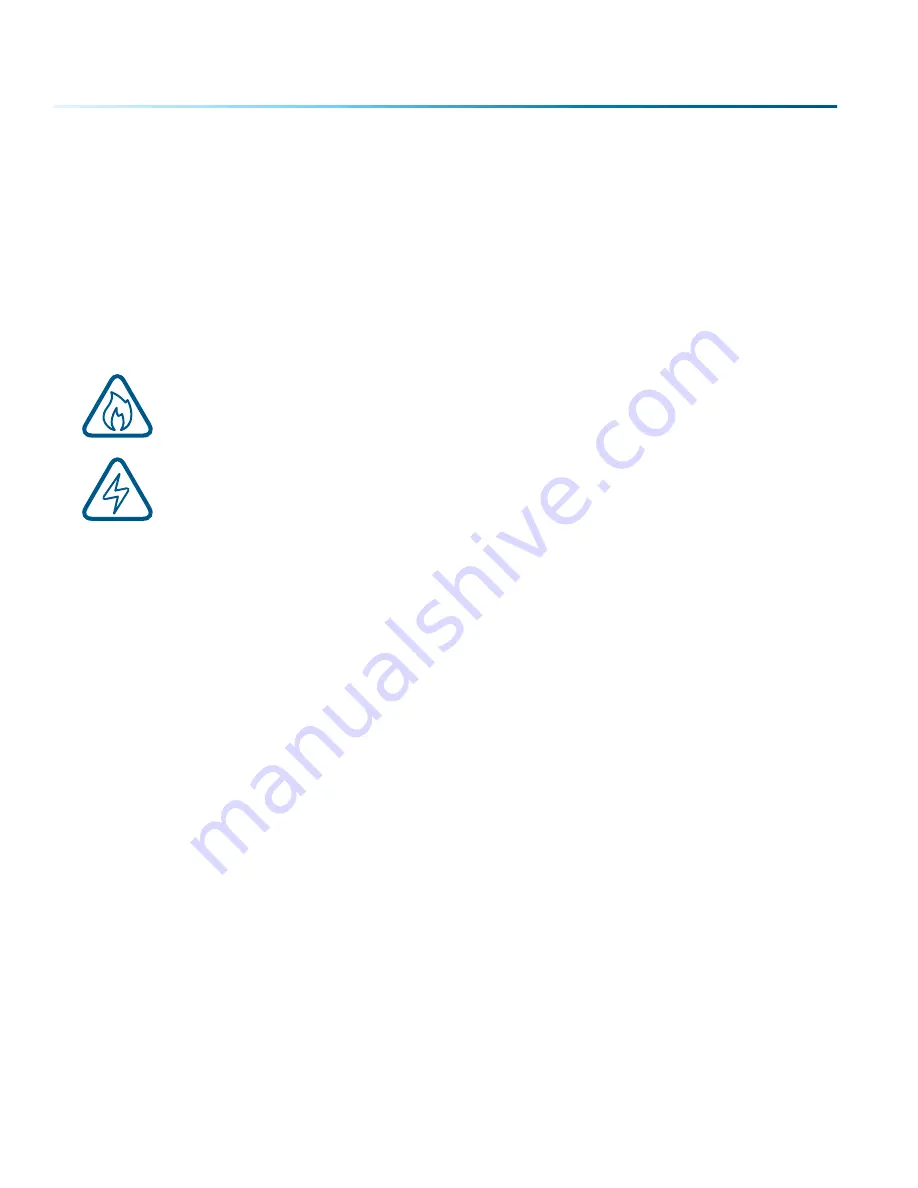
Plastic Vector Cutting Techniques
• Use a Vector Cutting Table to elevate the plastic before cutting. Air Assist will greatly reduce flaming
when cutting plastic.
• Vectoring plastics is similar to vectoring other materials. First, experiment to determine if the plastic
can be cut with the laser. Plastics that are up to 1/16 inch thick can usually be cut in a single pass.
Thicker plastics may need two passes.
• As with engraving, it is sometimes necessary to mask and dampen the plastic before cutting. Even
masking and wetting both front and backsides of the plastic is desirable on sensitive plastics that
have very low melting points.
•
WARNING!
Never leave your laser unattended when vector cutting plastics! Plastic can
be very flammable.
Read the full “FIRE WARNING” on page 1 of the manual.
•
WARNING!
Do not engrave PVC (Polyvinyl Chloride). PVC will destroy the optics and
mechanics of your Epilog system. Cutting or engraving PVC will void your warranty.
The only way to find out if there is PVC in your plastic is to the check the
manufacturer’s Material Safety Data Sheet (MSDS).
Rubber Stamps
The Dashboard includes settings for producing rubber stamps. Unique stamp attributes – shoulders,
widening and more – are controlled in the Advanced tab of the Dashboard after setting the engrave
type to “Stamp”.
Creating Your Layout for Stamps
Set up your artwork in Corel so that your computer image looks like the image that you want to stamp.
Areas to be stamped (the raised areas on the stamp) should be black, with the area to be removed white.
You will need to mirror your graphic in your graphic software.
The artwork for a stamp file needs to be set up so that the background of the image will be engraved
away and the words and letters remain standing. The two ways of setting up a stamp file are determined
by the method you use to define the area that is to be engraved away.
- 186 -
SECTION 12: ENGRAVING MATERIALS
Summary of Contents for Fusion Pro 32
Page 2: ......
Page 6: ......
Page 14: ...Fusion Pro 48 8 SECTION 1 SAFETY ...
Page 15: ... 9 SECTION 1 SAFETY ...
Page 18: ......
Page 28: ......
Page 60: ......
Page 98: ......
Page 108: ......
Page 132: ......
Page 162: ......
Page 184: ......
Page 202: ......
Page 214: ......
Page 216: ......
Page 242: ......