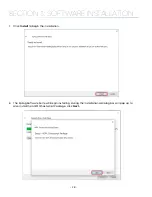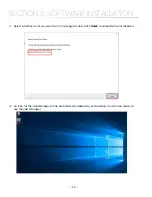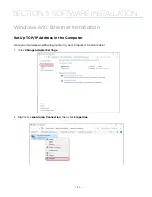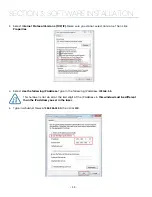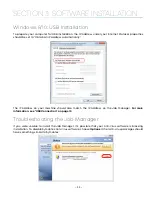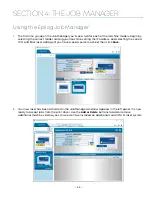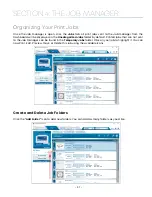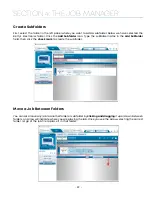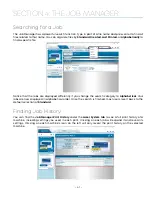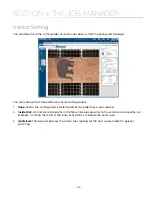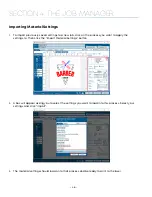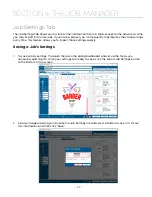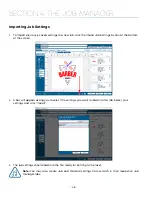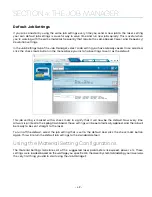SECTION 4: THE JOB MANAGER
Using the Epilog Job Manager
1. The first time you open the Job Manager you’ll see a tab for each of the machine models. Begin by
selecting the correct model, naming your machine, setting the IP Address, and selecting the correct
CO2 and fiber laser wattage (if you have a dual-source machine) then click
Save.
2. Your new laser has been activated in the Job Manager and now appears in the left panel. It is now
ready to accept jobs from the print driver. Use the
Add or Delete
buttons to add or remove
additional machines. Below you can see we have installed an additional Fusion Pro 32 laser system.
- 35 -
Summary of Contents for Fusion Pro 32
Page 2: ......
Page 6: ......
Page 14: ...Fusion Pro 48 8 SECTION 1 SAFETY ...
Page 15: ... 9 SECTION 1 SAFETY ...
Page 18: ......
Page 28: ......
Page 60: ......
Page 98: ......
Page 108: ......
Page 132: ......
Page 162: ......
Page 184: ......
Page 202: ......
Page 214: ......
Page 216: ......
Page 242: ......