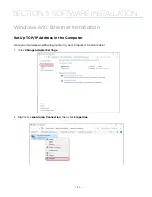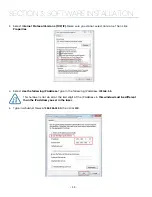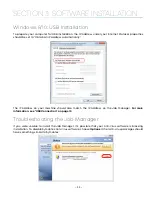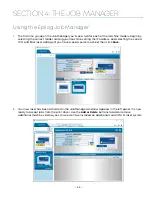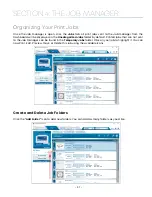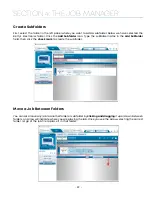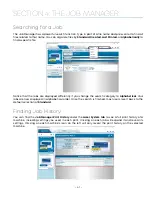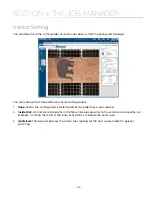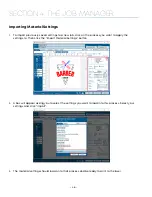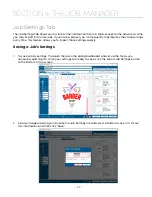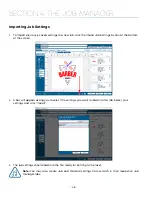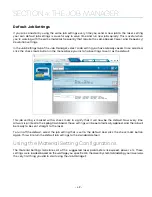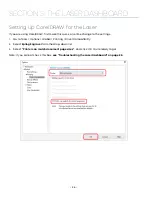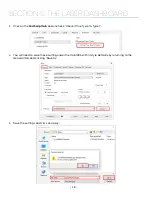3. Now go to the Epilog Dashboard and set up the file to your preferred settings. Click on the process
that has settings you want to save. In this example we have clicked on Blue. The Process box should
open, then click the “Export Settings to Material” button.
4. A box will appear asking you to name the Material Setting and select a folder to save it in. Fill out
this information and then click “Save”.
- 45 -
SECTION 4: THE JOB MANAGER
Summary of Contents for Fusion Pro 32
Page 2: ......
Page 6: ......
Page 14: ...Fusion Pro 48 8 SECTION 1 SAFETY ...
Page 15: ... 9 SECTION 1 SAFETY ...
Page 18: ......
Page 28: ......
Page 60: ......
Page 98: ......
Page 108: ......
Page 132: ......
Page 162: ......
Page 184: ......
Page 202: ......
Page 214: ......
Page 216: ......
Page 242: ......