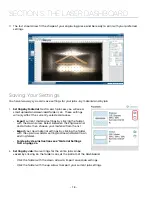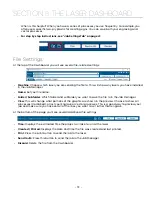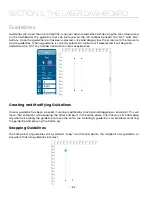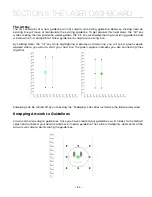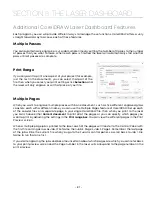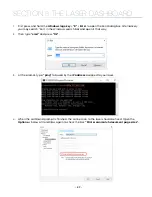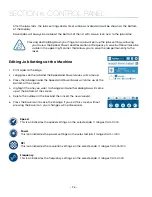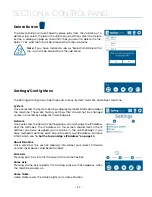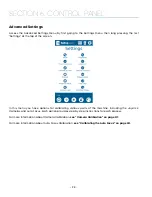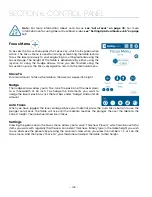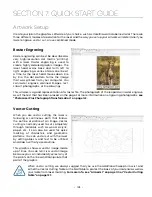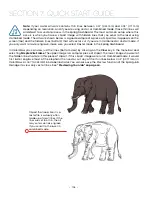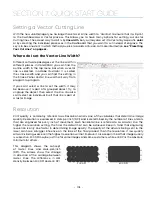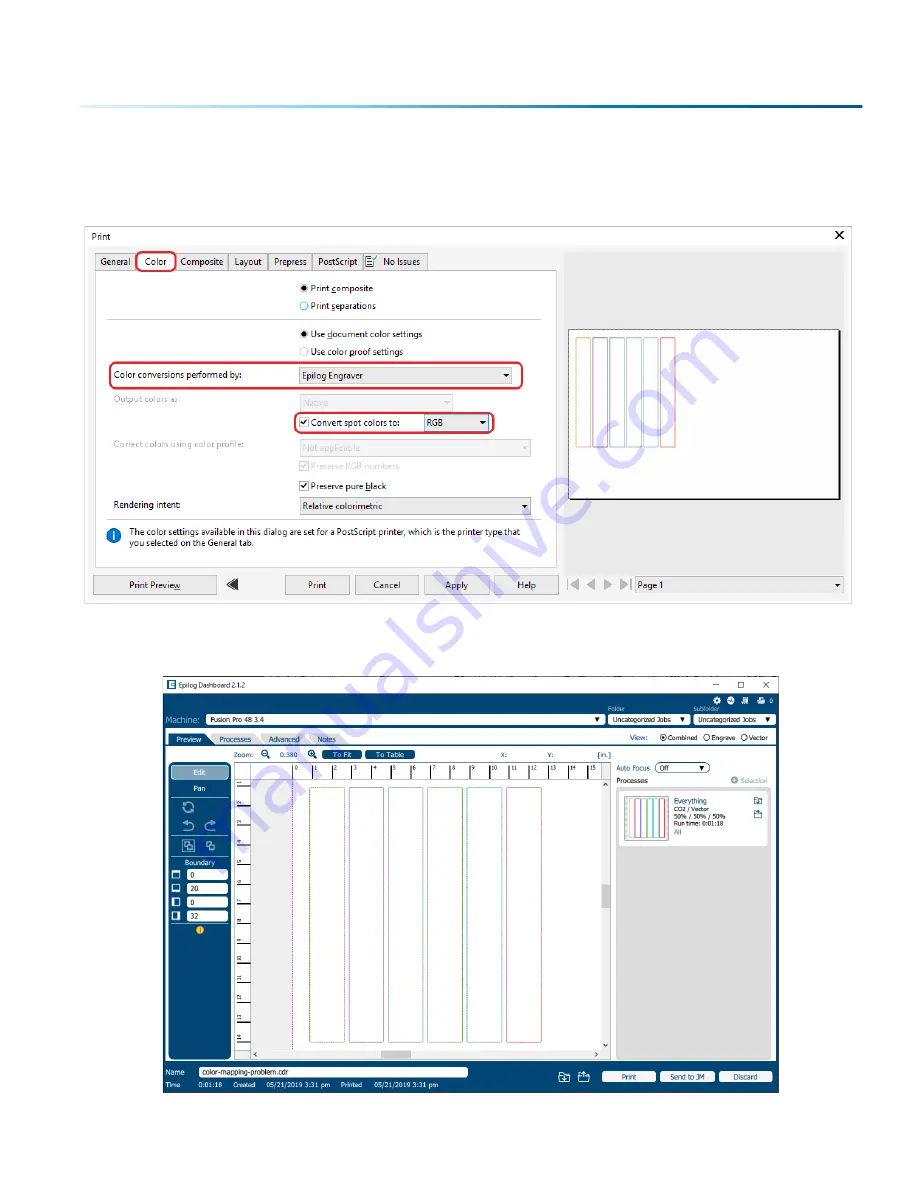
To resolve this error, go back to CorelDraw and click
“Print”
again. Under the
“Color”
tab, select Color
conversions performed by:
“Epilog Engraver”
. Then select
“Convert spot colors to: RGB.”
This allows the
Epilog Engraver Driver to set the colors when printing.
Click
“Print”
and the file should load into the Epilog Dashboard properly now.
- 91 -
SECTION 5: THE LASER DASHBOARD
Summary of Contents for Fusion Pro 32
Page 2: ......
Page 6: ......
Page 14: ...Fusion Pro 48 8 SECTION 1 SAFETY ...
Page 15: ... 9 SECTION 1 SAFETY ...
Page 18: ......
Page 28: ......
Page 60: ......
Page 98: ......
Page 108: ......
Page 132: ......
Page 162: ......
Page 184: ......
Page 202: ......
Page 214: ......
Page 216: ......
Page 242: ......