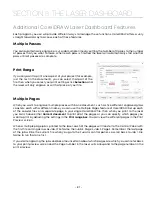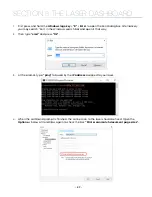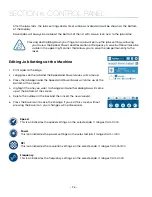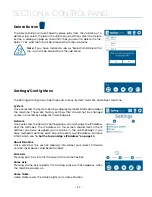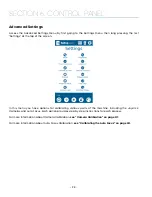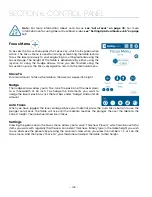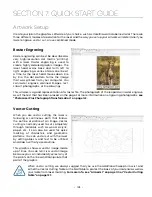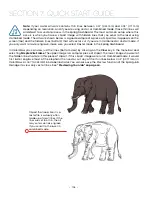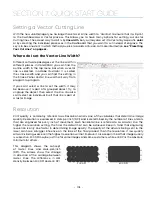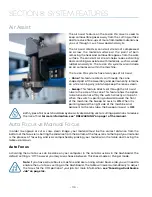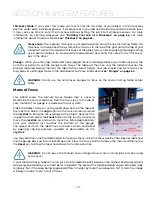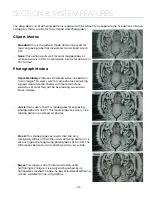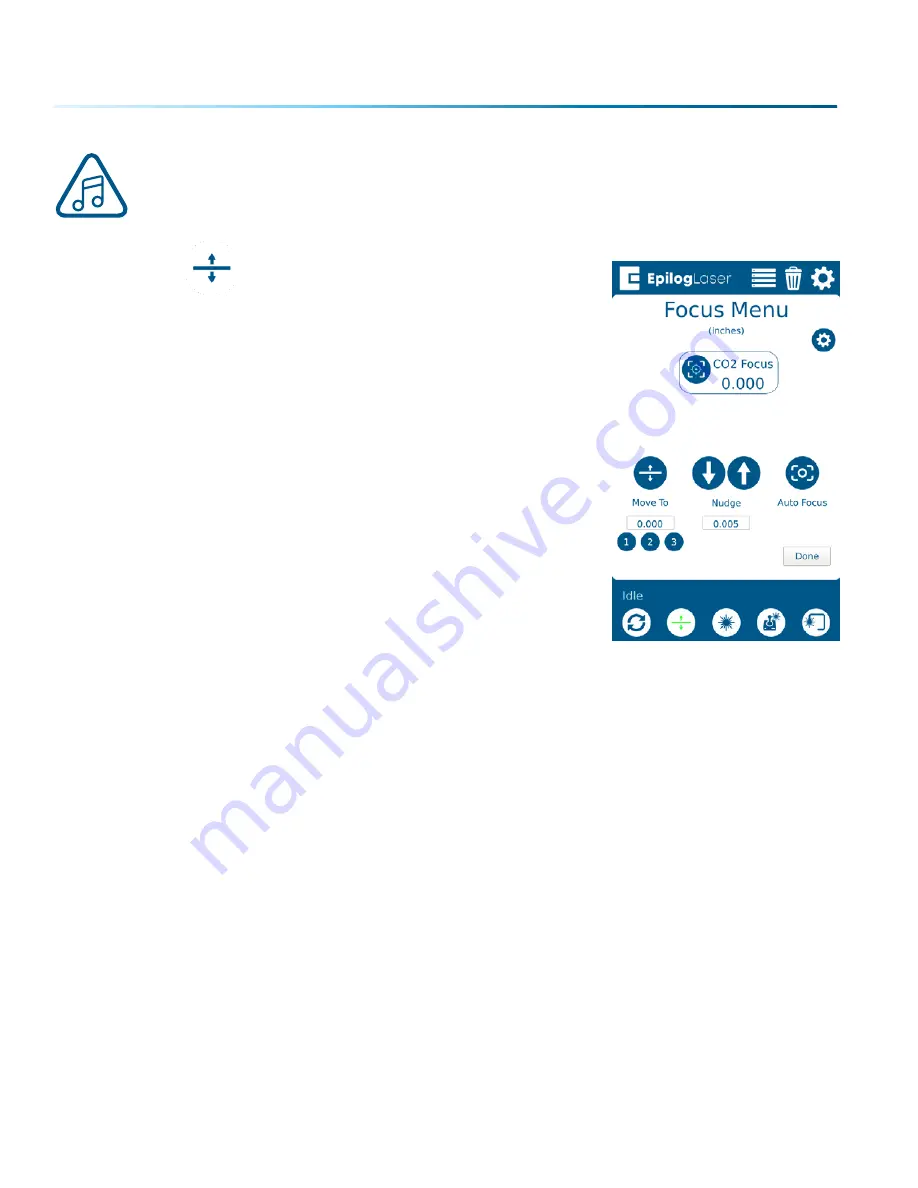
Note:
For more information about Auto Focus,
For more
information on focusing Fiber or Dual Source jobs,
see “Setting Up a Dual Source Job” on page
Focus Menu
To access the Focus Menu press the Focus key, which turns green when
active. The Focus Menu is used for raising or lowering the table level to
focus the laser precisely to your engraving or cutting material using the
Focus Gauge. The height of the table is adjustable by either using the
joystick, or using the Nudge arrows. Once you are finished using the
Focus Menu, press the Focus key again to return to the main Job menu.
Move To
Enter an amount to focus the table to the laser at a specific height.
Nudge
The nudge arrows allow you to fine-tune the position of the laser down
to a thousandth of an inch. To change the increments you want to
nudge the laser’s position, click the text box under “Nudge” and enter an
amount.
Auto Focus
When you have jogged the lens carriage above your material, press the Auto Focus button to use the
plunger Auto Focus. The table will rise until the material touches the plunger, then set the table to the
correct height. Your job should now be in focus.
Settings
Pressing the gear icon on the Focus menu allows you to save “Thickness Presets” which can be useful for
items you work with regularly that have a consistent thickness. Simply type in the table height you wish
to use and save the presets by pressing the save icon. Now when you press the numbers 1, 2, or 3 on the
focus menu, and then press “Move To”, your machine will adjust the table to that height.
- 100 -
SECTION 6: CONTROL PANEL
Summary of Contents for Fusion Pro 32
Page 2: ......
Page 6: ......
Page 14: ...Fusion Pro 48 8 SECTION 1 SAFETY ...
Page 15: ... 9 SECTION 1 SAFETY ...
Page 18: ......
Page 28: ......
Page 60: ......
Page 98: ......
Page 108: ......
Page 132: ......
Page 162: ......
Page 184: ......
Page 202: ......
Page 214: ......
Page 216: ......
Page 242: ......