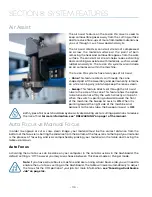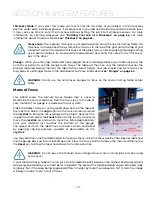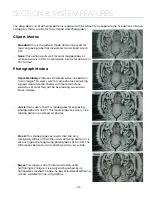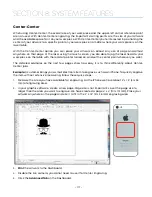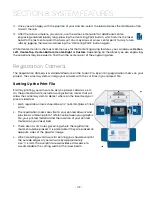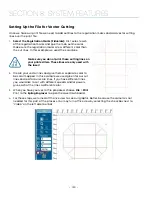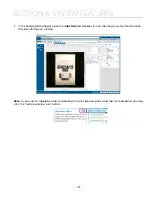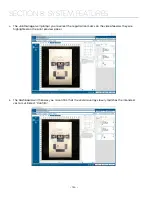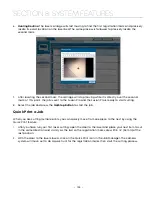8. Select the Registration icon at the bottom of the process, since this process will be used only to
identify which circles are registration marks. It will not be processed as a vector.
9. The Dashboard will then prompt you to send the job to the Job Manager to continue. Click
“Send to
JM”
at the bottom of the screen and the Job Manager should open.
Setting Up the Job in the Epilog Job Manager
1. Place your item to be cut on the laser’s table.
2. Focus the table to your item.
- 122 -
SECTION 8: SYSTEM FEATURES
Summary of Contents for Fusion Pro 32
Page 2: ......
Page 6: ......
Page 14: ...Fusion Pro 48 8 SECTION 1 SAFETY ...
Page 15: ... 9 SECTION 1 SAFETY ...
Page 18: ......
Page 28: ......
Page 60: ......
Page 98: ......
Page 108: ......
Page 132: ......
Page 162: ......
Page 184: ......
Page 202: ......
Page 214: ......
Page 216: ......
Page 242: ......