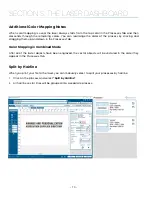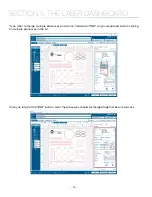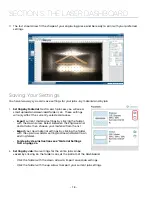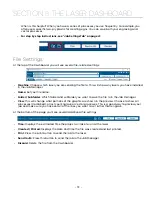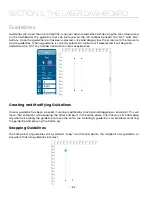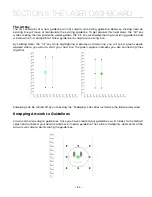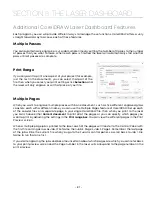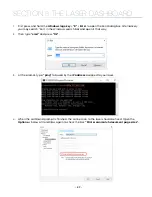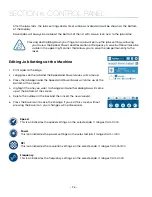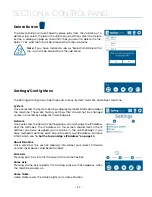Guidelines
Guidelines are a new feature to help fine-tune your artwork placement while using the live camera view
on the Dashboard. The guideline tool can be found on the left toolbar beneath the “Edit” and “Pan”
buttons. Once the guideline tool has been selected, click and drag across the screen with the mouse to
create guidelines. When a guideline is currently selected it will be red, if deselected it will be green.
Hold down the “Ctrl” key to draw horizontal or vertical guidelines.
Creating and Modifying Guidelines
Once a guideline has been created, it can be modified by clicking and dragging an end point. This will
move that end point while keeping the other end point in the same place. Alternatively, click and drag
anywhere else along the guideline to move the entire line. Deleting a guideline is as simple as selecting
the guideline and pressing the Delete key.
Snapping Guidelines
The end-points of guidelines will by default “snap” to other end points, the midpoint of a guideline, or
anywhere that two guidelines intersect.
- 82 -
SECTION 5: THE LASER DASHBOARD
Summary of Contents for Fusion Pro 32
Page 2: ......
Page 6: ......
Page 14: ...Fusion Pro 48 8 SECTION 1 SAFETY ...
Page 15: ... 9 SECTION 1 SAFETY ...
Page 18: ......
Page 28: ......
Page 60: ......
Page 98: ......
Page 108: ......
Page 132: ......
Page 162: ......
Page 184: ......
Page 202: ......
Page 214: ......
Page 216: ......
Page 242: ......