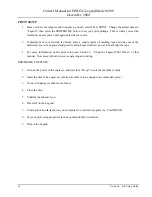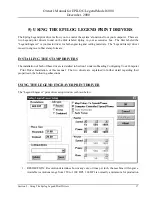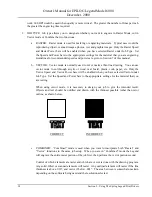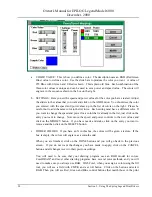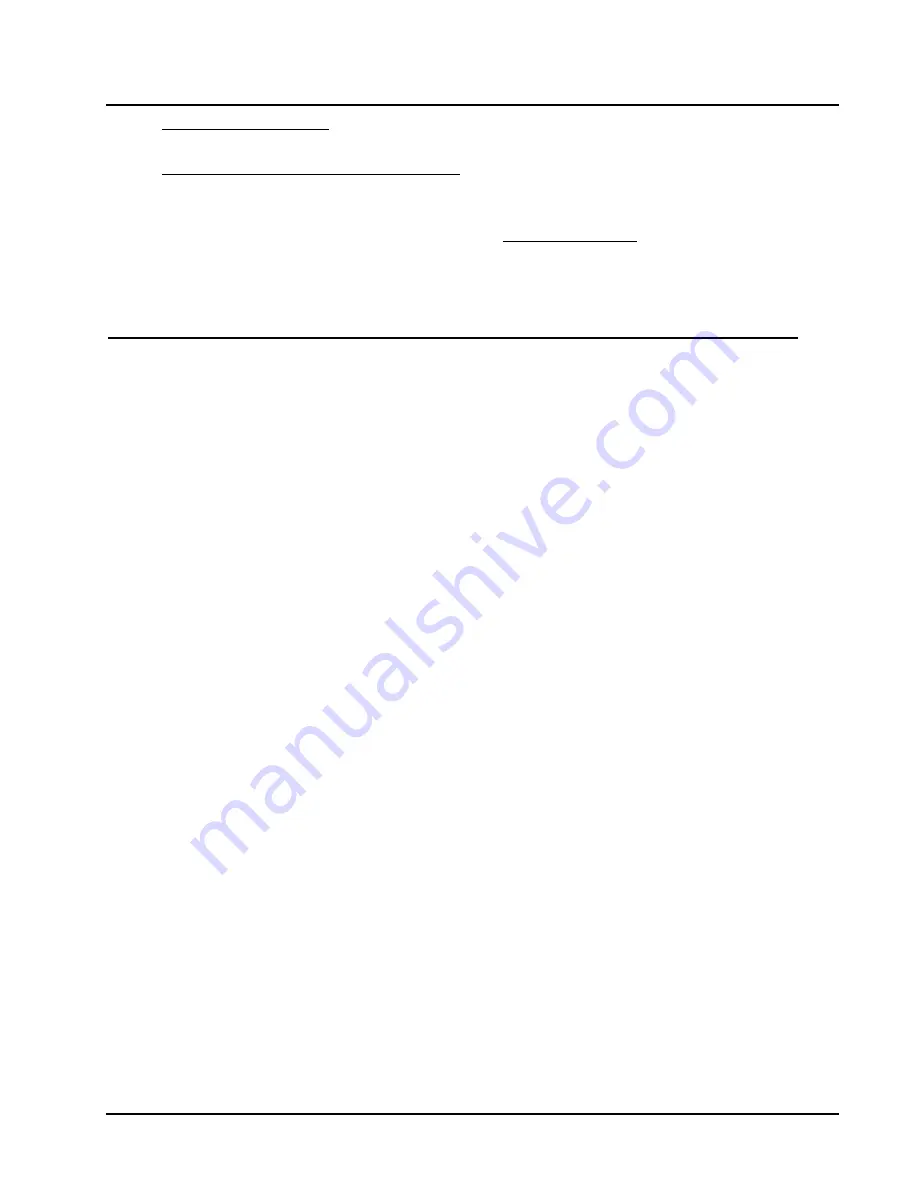
Owner's Manual for EPILOG Legend Model 6000
December, 2000
voltage for your building
. Do not proceed if the voltage is incorrect. Call Epilog technical support at
303-215-9171.
2)
Locate the power cord in the accessory kit
. The end with the recessed terminals connects to the
Legend. Locate the power entry receptacle next to the “Power” label on the left side of the machine.
Insert the power cord firmly into the receptacle.
3)
Plug the machine into your wall power outlet, and
turn the machine on
. The power switch is next to
where the power cord connects to the Legend. The machine should beep and the carriage should
move towards home position.
CONFIGURING YOUR COMPUTER – PRINT DRIVER INSTALLATION
Epilog provides two “printer drivers” for use with Windows based computers. The first is the standard
“Legend Engraver Driver” and the second is the “Legend Stamp Driver”. The drivers are included in the
accessories kit on a 3.5-inch diskette labeled EPILOG. With the computer turned on and Windows open,
insert the diskette into your 3.5-inch disk drive to install the print drivers.
Your computer must have
Windows 95 or Windows 98 already installed.
INSTALLING THE EPILOG LEGEND PRINT DRIVERS
1)
Click on the “START” button at the bottom left of your screen.
2)
Click on “SETTINGS”.
3)
Click on “PRINTERS”.
4)
Double Click on “ADD PRINTER”.
5)
In the ADD PRINTER WIZARD click on “Next”.
6)
Normally you should select “Local Printer”, and then click “Next”.
7)
Click on “Have Disk”.
8)
In the “Install From Disk” window your 3.5” floppy drive should be pre-selected in the “Install From
Manufacturer’s Disk” box. If it is, click on OK. If necessary, change the drive designation, and then
click on “OK”.
9)
Click on Legend under “Manufacturer’s”, then click on “Legend Engraver”, and then click on “Next”.
10)
Under “Available Ports” highlight LPT1: Printer Port, then click on “Next”.
11)
Click on “Yes” or “No” depending on whether you want this to be the default printer. “Yes” is
recommended. Click on “Next”.
12)
Click on “No” to printing a test page, then click on “Finish”. Your “Legend Engraver” print driver is
now installed.
13)
Follow the above procedure again to install the “Legend Stamp” driver.
14)
It is recommended that you turn your computer off and restart it after you have installed a new print
driver.
Section 1 – Getting Started
5