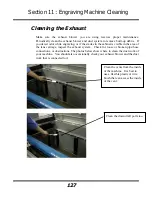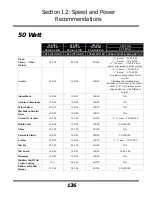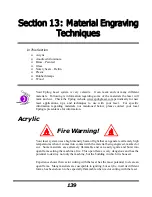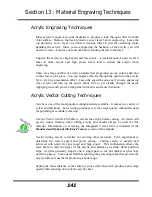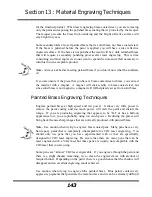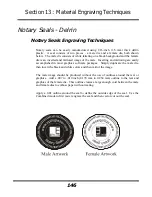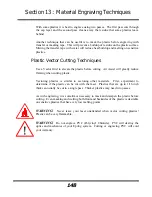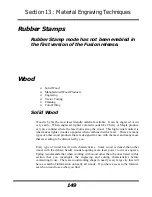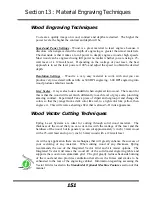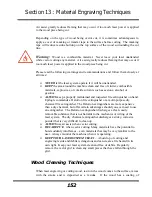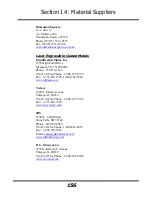Section 13: Material Engraving Techniques
141
Acrylic Engraving Techniques
Most acrylic is engraved on the backside to produce a look through effect from the
front surface. Remove the back protective cover layer before engraving. Leave the
top protective cover layer on so that it remains intact to prevent scratching while
handling the acrylic. Since you are engraving the backside of the acrylic, you will
need to reverse or mirror your artwork before sending the job to the laser.
Engrave the acrylic at a high speed and low power. A small amount of power is all it
takes to mark acrylic and high power levels tend to distort the acrylic when
engraving.
There are a large number of acrylic products that are painted on one side to add color
to the clear acrylic piece. You can engrave directly through the paint into the acrylic
for a very nice presentation effect. Leave the speed the same as if you are engraving
clear acrylic and turn up the power about 10% to get cleanly through the paint.
Applying too much power to the paint will melt it and cause distortion.
Acrylic Vector Cutting Techniques
Acrylic is one of the most popular cutting materials available. It comes in a variety of
colors and thickness. Laser cutting produces very nice edge quality without the need
for polishing or secondary clean up.
Use the Vector Grid or Pin Table to elevate the acrylic before cutting. Air Assist will
greatly reduce flaming when cutting acrylic and should always be used for this
material. Information on accessing the Integrated Vector Grid is included in the
Standard and Optional Machine Features
section of this manual
Vector cutting acrylic is similar to vectoring other materials. First, experiment to
determine the correct speed and power setting. Cutting acrylic is usually best
achieved with relatively slow speed and high power. This combination allows the
laser beam to melt the edges of the acrylic and produce an almost flame polished
edge. Acrylics generally require only a single pass to cut, but thicker acrylics may
need two passes. Some users find that spritzing the protecting mask that protects the
acrylic surface is useful for producing a better edge.
Setting the focus distance at the center of your acrylic sheet will produce better edge
quality than focusing on top of the acrylic sheet.
Summary of Contents for Fusion 13000
Page 2: ...ii THIS PAGE WAS INTENTIONALLY LEFT BLANK ...
Page 4: ...Contents at a Glance iv THIS PAGE WAS INTENTIONALLY LEFT BLANK ...
Page 8: ...Table of Contents viii INDEX 195 THIS PAGE WAS INTENTIONALLY LEFT BLANK ...
Page 10: ...Fire Warning x SEE PREVIOUS PAGE ...
Page 14: ...Introduction xiv THIS PAGE WAS INTENTIONALLY LEFT BLANK ...
Page 15: ...1 Manual Epilog Laser Setup ...
Page 16: ...2 THIS PAGE WAS INTENTIONALLY LEFT BLANK ...
Page 26: ...Section 1 Safety 10 ...
Page 27: ...Section 1 Safety 11 ...
Page 28: ...Section 1 Safety 12 THIS PAGE WAS INTENTIONALLY LEFT BLANK ...
Page 41: ...Section 3 Getting Started 11 THIS PAGE WAS INTENTIONALLY LEFT BLANK ...
Page 44: ...Section 4 Installing the ECC 14 ...
Page 51: ...Section 4 Installing the ECC 21 THIS PAGE WAS INTENTIONALLY LEFT BLANK ...
Page 58: ...Section 5 Installing the Epilog Dashboard Print Driver 28 10 Click on Update Driver ...
Page 68: ...Section 5 Installing the Epilog Dashboard Print Driver 38 Click on Add Local Printer ...
Page 108: ...Section 6 Using the Epilog Dashboard 78 THIS PAGE WAS INTENTIONALLY LEFT BLANK ...
Page 109: ...79 Manual Basic Operations ...
Page 110: ...80 THIS PAGE WAS INTENTIONALLY LEFT BLANK ...
Page 130: ...Section 8 Using the Front Control Panel 100 THIS PAGE WAS INTENTIONALLY LEFT BLANK ...
Page 136: ...Section 9 Using the ECC Epilog Control Center 106 THIS PAGE WAS INTENTIONALLY LEFT BLANK ...
Page 148: ...Section 10 Standard Optional Machine Features 118 ...
Page 152: ...Section 11 Engraving Machine Cleaning 122 Crash Bar and locating pins ...
Page 160: ...Section 11 Engraving Machine Cleaning 130 ...
Page 184: ...Section 13 Material Engraving Techniques 154 THIS PAGE WAS INTENTIONALLY LEFT BLANK ...
Page 191: ...161 Manual Technical Support Troubleshooting and Specifications ...
Page 192: ...162 THIS PAGE WAS INTENTIONALLY LEFT BLANK ...
Page 194: ...Section 15 In Case of Difficulty 164 THIS PAGE WAS INTENTIONALLY LEFT BLANK ...
Page 200: ...Section 16 Specifications 170 THIS PAGE WAS INTENTIONALLY LEFT BLANK ...
Page 208: ...APPENDIX A 178 THIS PAGE WAS INTENTIONALLY LEFT BLANK ...
Page 218: ...Appendix C Additional Dashboard Instructions 188 ...