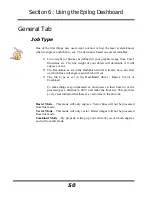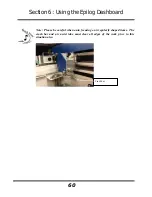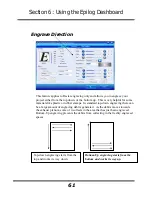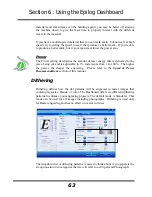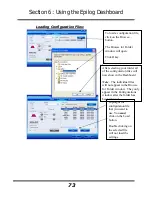Section 6: Using the Epilog Dashboard
64
Clipart Modes – Standard
,
Brighten
and
Low Res
modes are typically used for
clipart images or anything that has been created using a software application like
Corel. Standard mode is the default mode and is by far the most commonly used.
It produces a very structured pattern to the dot patterns being engraved. Brighten
and Low Res decrease the number of dots in the engraving pattern and can be
used effectively to remove the washed out appearance of some images (including
photographs).
Photograph Modes
–
Floyd Steinberg
,
Jarvis
and
Stucki
modes are designed to
modify an image by replacing the very structured dot patterns with a more
random dot pattern. Engraving in one of these modes can make a photograph
engraved on marble or anodized aluminum look more appealing than using an
unmodified image. These modes can also be used for special effects of clipart
images.
Experiment with the different dithering patterns to determine which effect is most
pleasing. It is not mandatory that you use the clipart modes with only clipart
images or photograph modes with all photographs. Many users prefer one of the
photograph modes for many clipart images, and one of the clipart modes for
photographs. The choice is entirely up to you!
We have included some sample photographs on the Epilog driver disk for you to
experiment with. Use these photographs to engrave on different materials using
the different dithering options so you can get a feel for how each dithering pattern
affects the image and the material.
Laser engraved photographs on wood usually require a third party software
package to produce a good image that is suitable for the laser. Epilog
recommended PhotoLaser Plus for this application. Users find it an invaluable
piece of software that is easy to use and will produce much better looking images
when working with wood.
Summary of Contents for Fusion 13000
Page 2: ...ii THIS PAGE WAS INTENTIONALLY LEFT BLANK ...
Page 4: ...Contents at a Glance iv THIS PAGE WAS INTENTIONALLY LEFT BLANK ...
Page 8: ...Table of Contents viii INDEX 195 THIS PAGE WAS INTENTIONALLY LEFT BLANK ...
Page 10: ...Fire Warning x SEE PREVIOUS PAGE ...
Page 14: ...Introduction xiv THIS PAGE WAS INTENTIONALLY LEFT BLANK ...
Page 15: ...1 Manual Epilog Laser Setup ...
Page 16: ...2 THIS PAGE WAS INTENTIONALLY LEFT BLANK ...
Page 26: ...Section 1 Safety 10 ...
Page 27: ...Section 1 Safety 11 ...
Page 28: ...Section 1 Safety 12 THIS PAGE WAS INTENTIONALLY LEFT BLANK ...
Page 41: ...Section 3 Getting Started 11 THIS PAGE WAS INTENTIONALLY LEFT BLANK ...
Page 44: ...Section 4 Installing the ECC 14 ...
Page 51: ...Section 4 Installing the ECC 21 THIS PAGE WAS INTENTIONALLY LEFT BLANK ...
Page 58: ...Section 5 Installing the Epilog Dashboard Print Driver 28 10 Click on Update Driver ...
Page 68: ...Section 5 Installing the Epilog Dashboard Print Driver 38 Click on Add Local Printer ...
Page 108: ...Section 6 Using the Epilog Dashboard 78 THIS PAGE WAS INTENTIONALLY LEFT BLANK ...
Page 109: ...79 Manual Basic Operations ...
Page 110: ...80 THIS PAGE WAS INTENTIONALLY LEFT BLANK ...
Page 130: ...Section 8 Using the Front Control Panel 100 THIS PAGE WAS INTENTIONALLY LEFT BLANK ...
Page 136: ...Section 9 Using the ECC Epilog Control Center 106 THIS PAGE WAS INTENTIONALLY LEFT BLANK ...
Page 148: ...Section 10 Standard Optional Machine Features 118 ...
Page 152: ...Section 11 Engraving Machine Cleaning 122 Crash Bar and locating pins ...
Page 160: ...Section 11 Engraving Machine Cleaning 130 ...
Page 184: ...Section 13 Material Engraving Techniques 154 THIS PAGE WAS INTENTIONALLY LEFT BLANK ...
Page 191: ...161 Manual Technical Support Troubleshooting and Specifications ...
Page 192: ...162 THIS PAGE WAS INTENTIONALLY LEFT BLANK ...
Page 194: ...Section 15 In Case of Difficulty 164 THIS PAGE WAS INTENTIONALLY LEFT BLANK ...
Page 200: ...Section 16 Specifications 170 THIS PAGE WAS INTENTIONALLY LEFT BLANK ...
Page 208: ...APPENDIX A 178 THIS PAGE WAS INTENTIONALLY LEFT BLANK ...
Page 218: ...Appendix C Additional Dashboard Instructions 188 ...