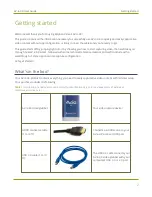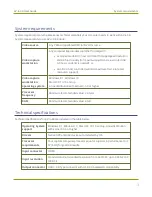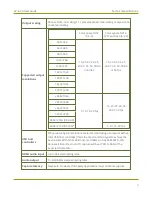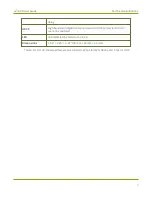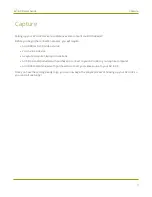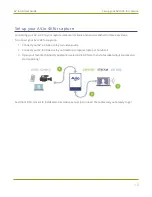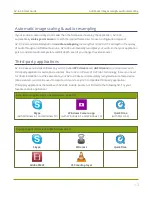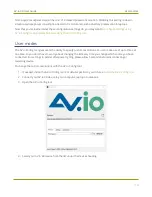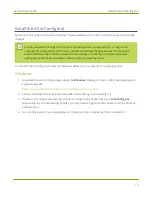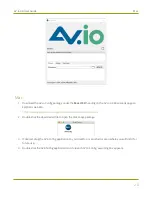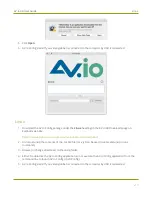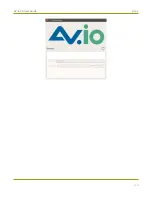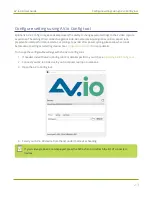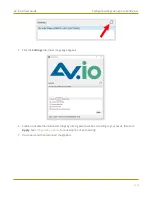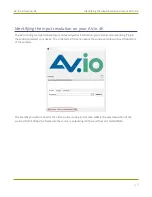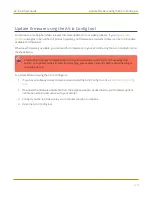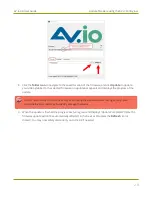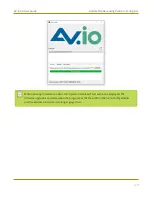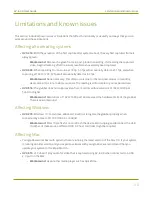AV.io 4K User Guide
Preserve aspect ratio (enabled by default)
through without scaling. However, if input and output are set to different formats, AV.io 4K will automatically
upscale or downscale video to the format requested as output by the capture software.
The
Use Input Signal Resolution
option allows you to use a video format that is not included on the EDID
or UVC descriptors. When
Use Input Signal Resolution
is selected in the AV.io config tool, the input signal
format is added to the UVC descriptor, which allows a 1:1 capture from the input video source. If the program
you are using is compatible with the signal, you can capture your source in its original format.
For example, if your video resolution was 1680×1200, a resolution which is not on the EDID or UVC descriptor
list, normally you would have to select the closest possible resolution from the provided output descriptor list
in your capture application, and then AV.io 4K would automatically scale the video up or down to that format.
However, if you select the
Use Input Signal Resolution
option, your capture application's list will have
1680×1200 as an option for output format.
There are two scenarios in which this feature will not perform as expected.
1. Not all third-party applications are able to support custom resolutions. AV.io 4K will send the custom
resolution to the application, but if it is unable to use the resolution, the application will override any
AV.io 4K custom capture settings.
2. In a Windows environment, due to restrictions set by Microsoft’s Windows Hardware Quality Labs
certification, most graphics adapters or drivers will not output resolutions not included in the EDID file
of the connected display device. In the scenario where a resolution that is not included in the AV.io 4K
standard resolution is requested, the Graphics adapter and driver will apply the resolution requested
and then upscale it to AV.io 4K’s default resolution. This means the
Use input signal resolution
feature will not add a custom resolution to the UVC descriptor and the capture software will be limited
to the pre-defined resolutions.
Outside of these restrictions, the feature is recommended in any scenario where you wish the resolution of
your captured video to be identical to the original video source.
Preserve aspect ratio (enabled by default)
When enabled, your AV.io 4K preserves the aspect ratio of your input signal by adding black bars to the sides
or top and bottom of the frame (only for cases when the application using the signal requests a frame size
with a different aspect ratio). For example, with this option enabled, a 4:3 input signal gets black bars added
to the sides of the image when viewed in an application that requests a 16:9 aspect ratio. With this option
disabled, the 4:3 image is instead stretched to fit the full 16:9 size.
Performance mode (enabled by default)
When enabled, your AV.io 4K enters and exits system suspend mode (i.e. sleep) faster by disabling support for
the Suspend/U3 USB power state. This means AV.io 4K starts working again faster after your computer wakes
15