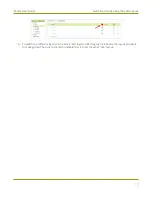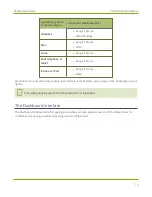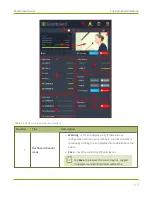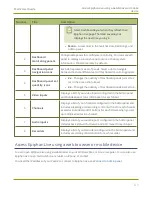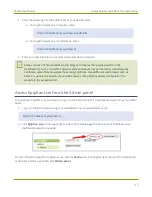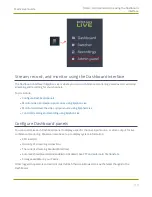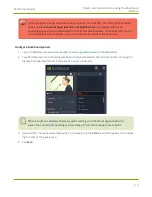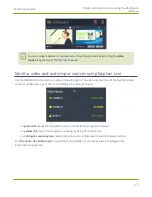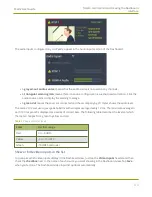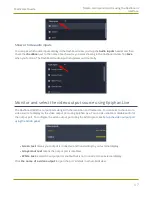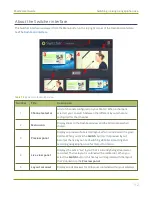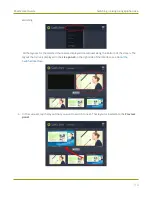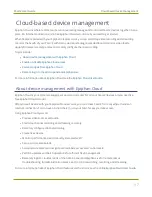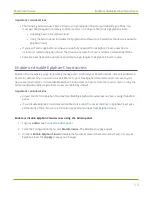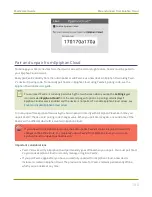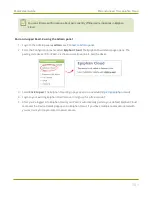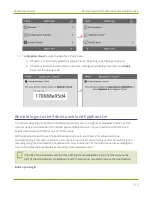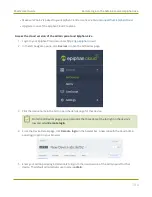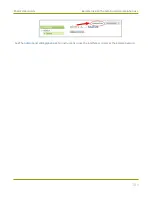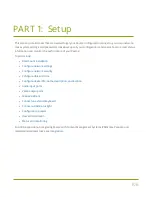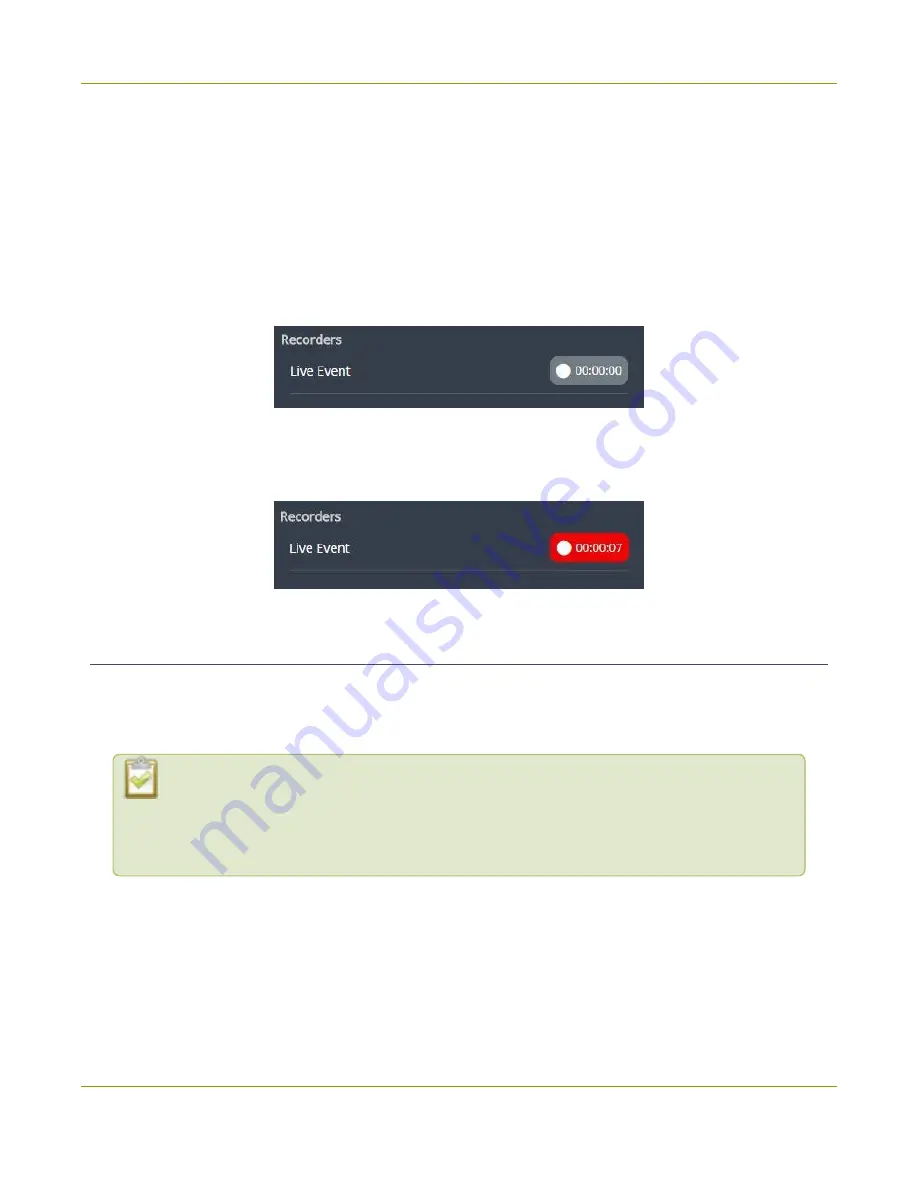
Pearl-2 User Guide
Switching / mixing using Epiphan Live
Recording using multi-track recorders
From the Admin panel, you can create multi-track
to capture multiple channels and audio sources in
a single recording. You can then select which combination of video and audio sources to extract from the
recording. This feature is useful when you're capturing a video source and multiple languages from different
audio sources. Multi-track recorders appear on the Dashboard if they are configured on your Pearl-2.
Each multi-track recorder has a recording control button to start and stop recording. When a Recorder is not
recording, the button is gray and the timer is set to 00:00:00. See
Add a recorder
to learn more about
configuring multi-track recorders using the Admin panel.
To start recording, simply tap the recording control button for that multi-track recorder. The button turns red
when the multi-track recorder is recording and the timer's counter increments. Tap the button a second time
to stop recording.
Switching / mixing using Epiphan Live
The Live Switcher view in Epiphan Live is a simple interface that lets you live switch between layouts while
streaming and recording. To learn how to create different layouts for a channel using the Admin panel, see
Configure a custom layout for a channel
Switching between layouts using one of the switcher interfaces, such as the touch screen,
does not dynamically update what you see in the other switching interfaces (i.e. Epiphan
Live and the Admin Panel). You must manually refresh the other interfaces separately to
reflect the current state.
Topics include:
l
l
Switching / mixing using Epiphan Live
91