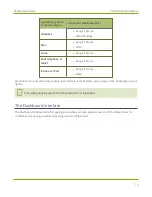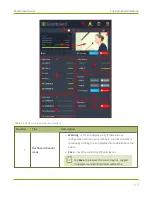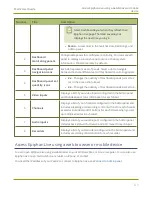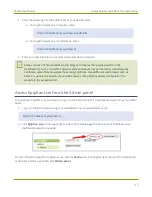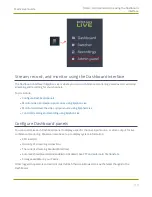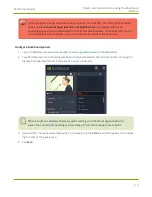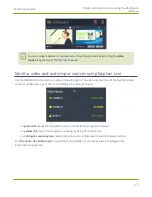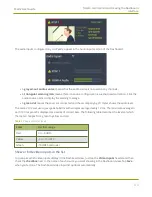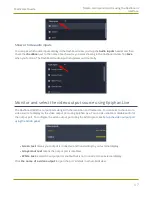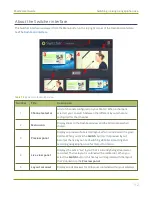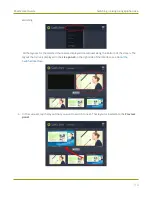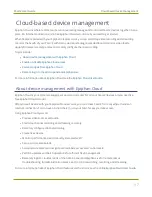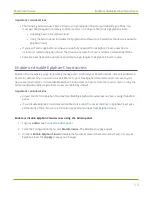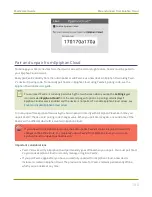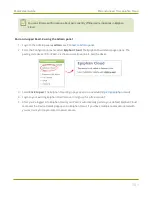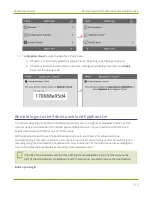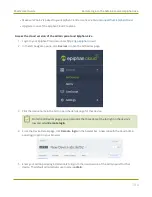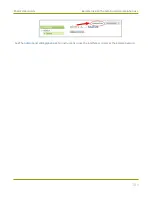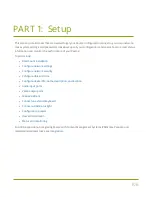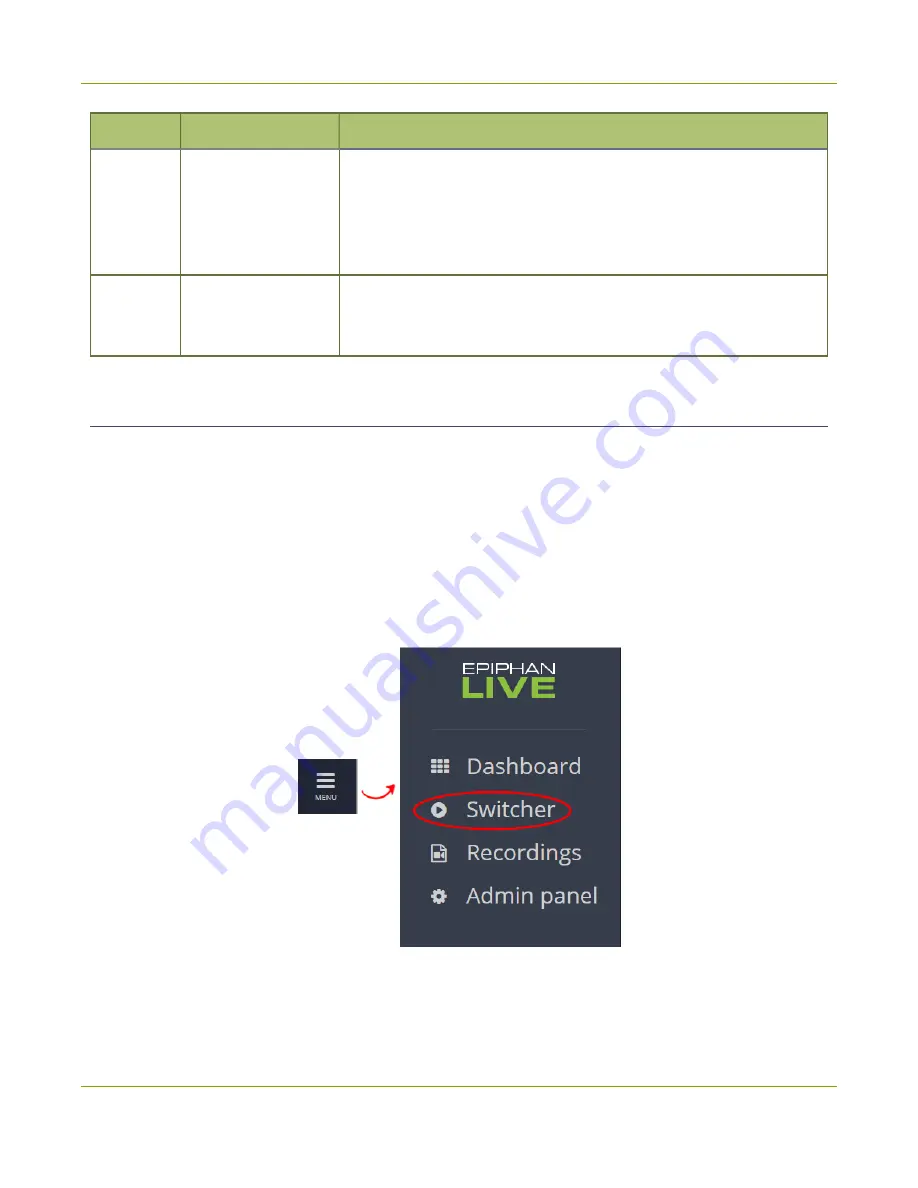
Pearl-2 User Guide
Switching / mixing using Epiphan Live
Number
Title
Description
channel. Select a layout from the carousel to add it to the
Preview
panel
.
Note that the layout selected for the
Preview panel
has a green
border and the layout in the
Live panel
has a red border.
6
Switch button
When selected, the layout in the
Preview panel
replaces the layout in
the
Live panel
and is immediately reflected in your active stream and
recordings.
Switching while live streaming and recording using Epiphan Live
The Switcher interface lets you easily live switch between custom layouts with the simple press of a button.
Switch layouts while live streaming and recording
1. Log in to Epiphan Live. The Dashboard view opens by default. See
Access Epiphan Live using a web
2. Tap the
Menu
icon in the upper-right corner of the Dashboard screen and tap
Switcher
to open the
Switcher interface.
3. Tap the
field
beside the "Switcher" header and select a channel. The field is blank if this is your first time
configuring the Switcher. Channels with only one layout are grayed-out and cannot be selected for
93