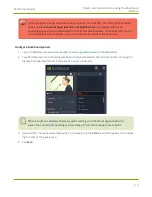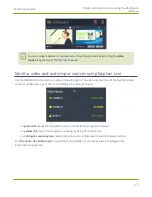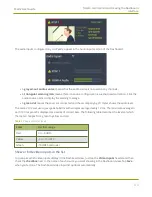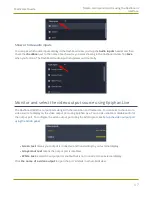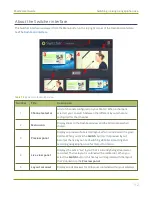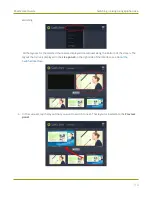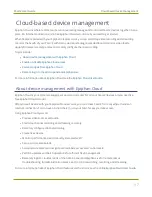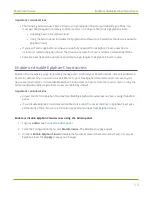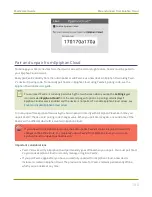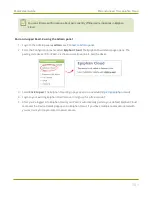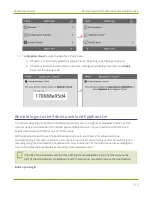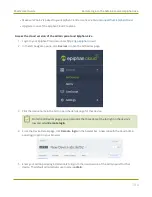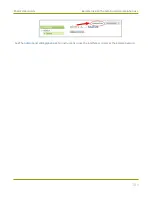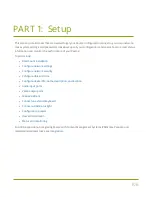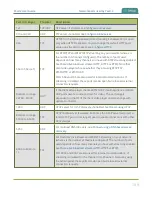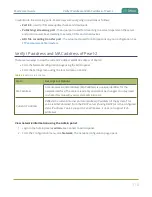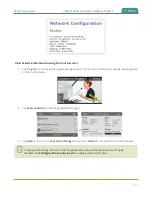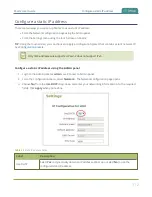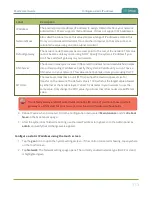Pearl-2 User Guide
Enable or disable Epiphan Cloud access
Important considerations
l
The following actions cause Pearl-2's device entry in Epiphan Cloud to permanently go offline. You
must pair Pearl-2 again to remotely control, monitor, or configure Pearl-2 using Epiphan Cloud.
l
Unpairing Pearl-2 in Epiphan Cloud.
l
Using the Admin panel to disable the Epiphan Cloud feature on Pearl while the device is paired to
Epiphan Cloud.
l
If you pair Pearl-2 again after you have successfully unpaired from Epiphan Cloud, a new device
instance is created in Epiphan Cloud. The previous instance for Pearl-2 remains permanently offline.
l
Some features like batch operations and remote login require the Epiphan Cloud Pro plan.
Enable or disable Epiphan Cloud access
Epiphan Cloud is where you go to remotely manage and control all your Pearl-2 devices. Access is enabled on
Pearl-2 by default. All you need to do is pair Pearl-2 to your free Epiphan Cloud account for access to your
device over the Internet. You can disable Epiphan Cloud access on Pearl-2 from the touch screen or using the
Admin panel and enable it again later. Access is enabled by default.
Important considerations
l
Unpair Pearl-2 from Epiphan Cloud before disabling Epiphan Cloud access on Pearl-2 using the Admin
panel.
l
If you disable Epiphan Cloud access while Pearl-2 is paired, the device instance in Epiphan Cloud goes
permanently offline. For more information, see
Pair and unpair from Epiphan Cloud
.
Enable or disable Epiphan Cloud access using the Admin panel
1. Login as
admin
.
2. From the Configuration menu, click
Maintenance
. The Maintenance page opens.
3. Uncheck
Enable Epiphan Cloud
to disable the feature or leave it checked to allow Pearl-2 to access
Epiphan Cloud. Click
Apply
to save your changes.
98