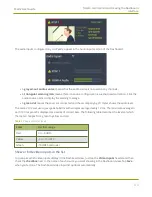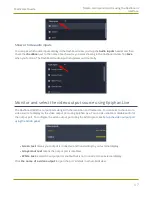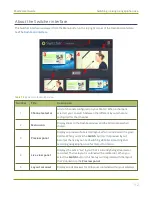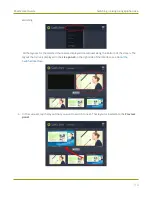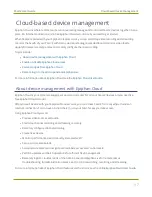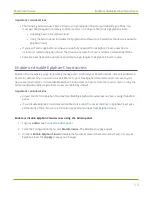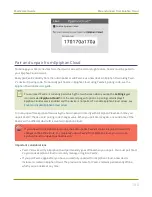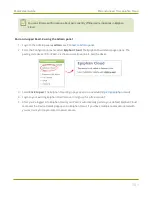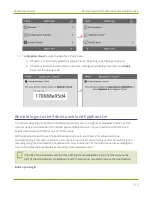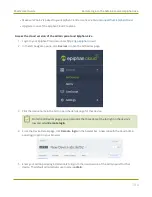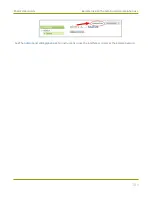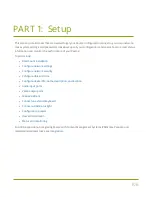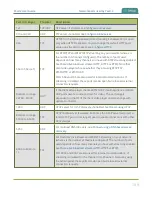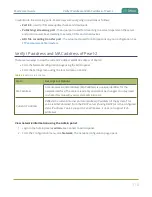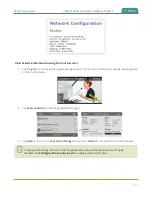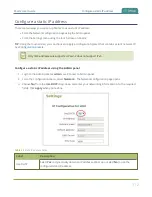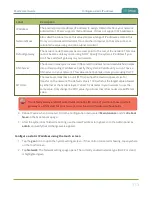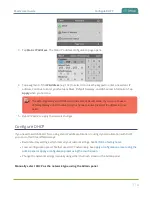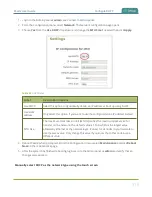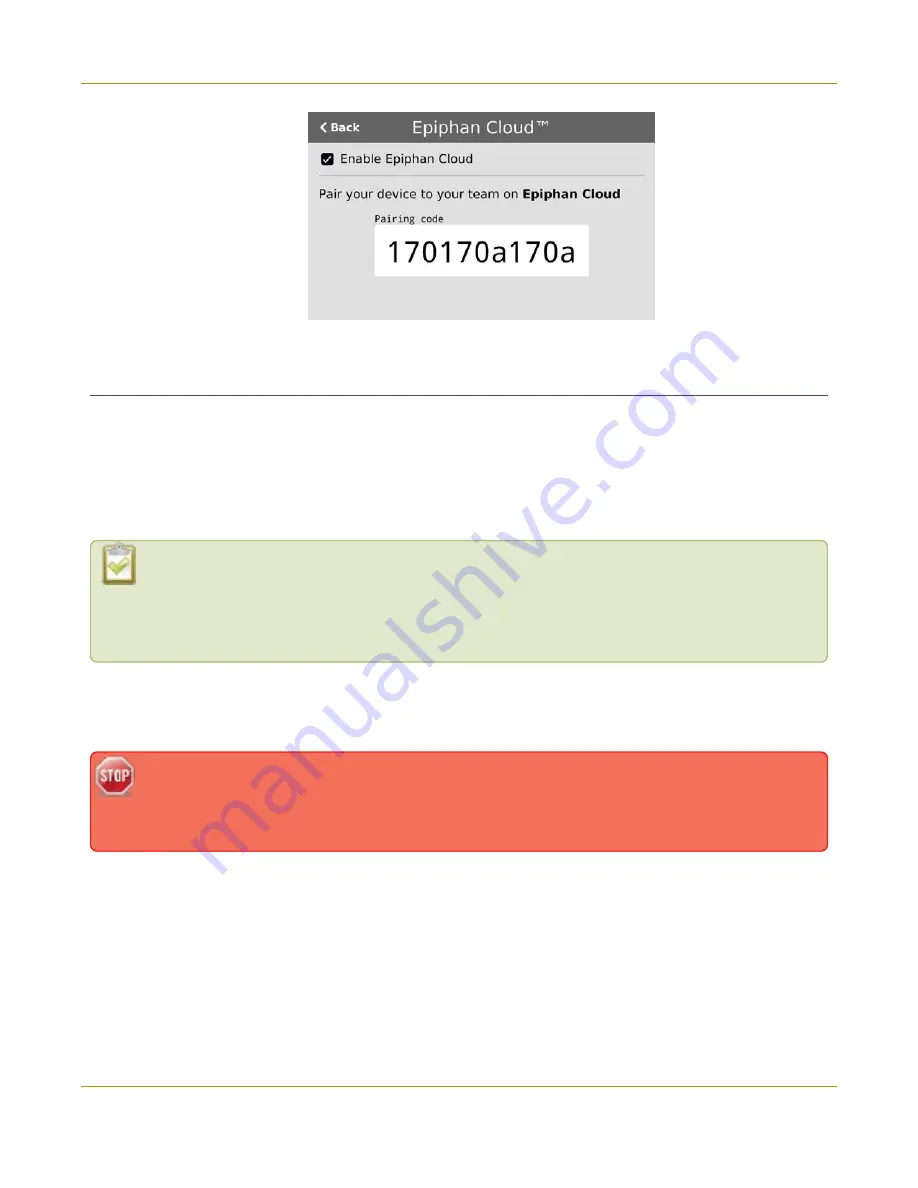
Pearl-2 User Guide
Pair and unpair from Epiphan Cloud
Pair and unpair from Epiphan Cloud
To manage your Pearl-2 devices from the cloud or access the remote login feature, Pearl-2 must be paired to
your Epiphan Cloud account.
Easily pair Pearl-2 directly from the Admin panel or add Pearl-2 as a new device in Epiphan Cloud using Pearl-
2's device ID paring code. To manually pair Pearl-2 in Epiphan Cloud using Pearl-2's pairing code, see the
Epiphan Cloud online user guide
.
You can see if Pearl-2 is currently paired using the touch screen when you tap the
Settings
gear
icon and select
Epiphan Cloud
from the second page of options. A pairing code displays if
Epiphan Cloud access is enabled and the device is not paired. To enable Epiphan Cloud access, see
Enable or disable Epiphan Cloud access
.
You can unpair from Epiphan Cloud using the Admin panel or directly within Epiphan Cloud. Each time you
unpair Pearl-2, the device ID pairing code changes value. When you pair Pearl-2 again, a new instance of the
Pearl-2 with a different device ID is created in Epiphan Cloud.
If you unpair from Epiphan Cloud using the Admin panel, Pearl-2's status in Epiphan Cloud only
changes to the offline state. To completely unpair Pearl-2 from Epiphan Cloud, you must use
Epiphan Cloud to unpair your Pearl device.
Important considerations
l
Pearl-2's device entry in Epiphan Cloud permanently goes offline when you unpair. You must pair Pearl-
2 again to use Epiphan Cloud to remotely manage or login to Pearl-2.
l
If you pair Pearl-2 again after you have successfully unpaired from Epiphan Cloud, a new device
instance is created in Epiphan Cloud. The previous instance for Pearl-2 remains permanently offline,
which you can delete at any time.
100