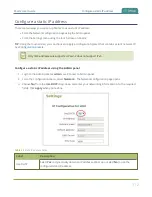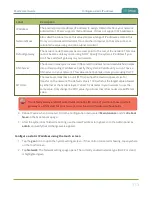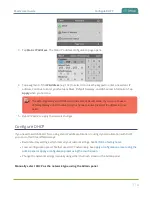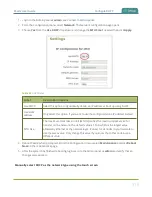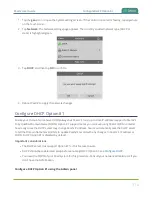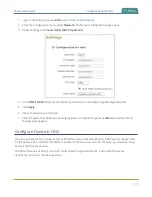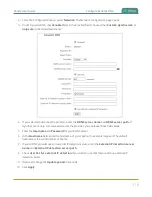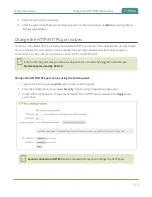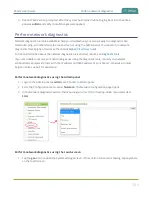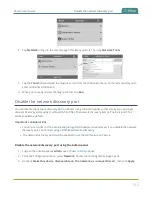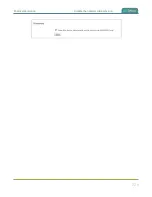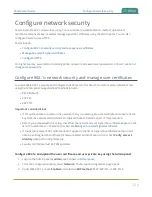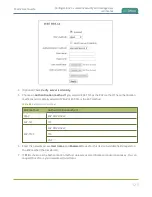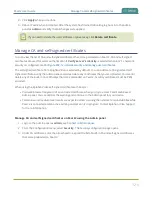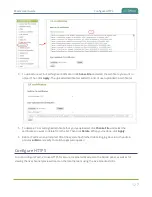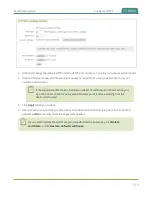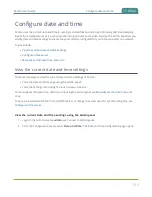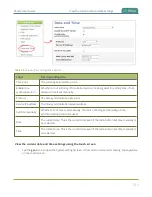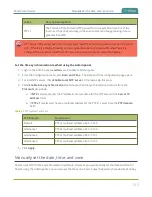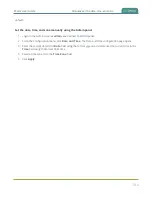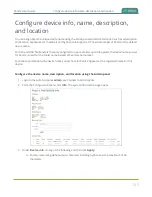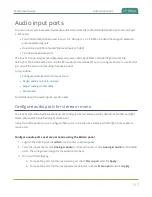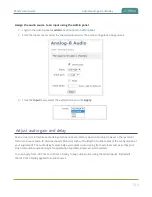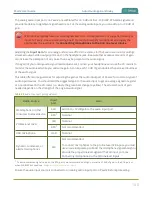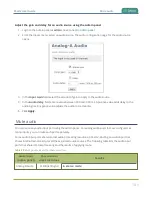Pearl-2 User Guide
Manage CA and self-signed certificates
8. Click
Apply
when you're done.
9. Reboot Pearl-2 when prompted. After the system has finished rebooting, log back in to the Admin
panel as
admin
and verify that all changes were applied.
If you need to delete the user certificate or private key, click
Delete certificate
.
Manage CA and self-signed certificates
You can view the list of CA and self-signed certificates that come preloaded on Pearl-2. CA and self-signed
certificates are used for server authentication if
Verify server's identity
is selected when 802.1x network
Configure 802.1x network security and manage user certificates
.
The self-signed certificate from Epiphan Video is selected by default. You can add more CA signed and self-
signed certificates using the Admin panel, as well as delete any certificates that you've uploaded. You cannot
delete any of the built-in CA certificates that came preloaded on Pearl-2. Security certificates must be PEM
encoded.
When using the Epiphan Video self-signed certificate with Pearl-2:
l
Your web browser may warn of an untrusted certificate when you try to access Pearl's web-based
Admin panel. You can dismiss the warning and continue to the Admin panel for your device.
l
Certain low and medium-level results are expected when scanning the network for vulnerabilities while
Pearl-2 is connected and an active Admin panel session is in progress. Contact Epiphan Video
for more information.
Manage CA and self-signed certificates on Pearl-2 using the Admin panel
1. Login to the Admin panel as
admin
.
2. From the Configuration menu, select
Security
. The Security configuration page opens.
3. Under CA certificates, click the arrow head to expand the list of built-in CA and self-signed certificates
that came preloaded on Pearl-2.
126