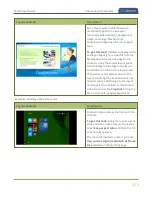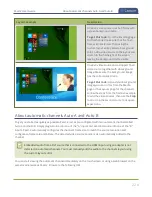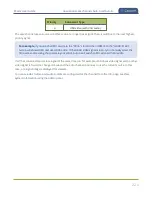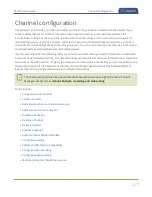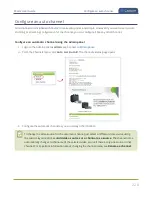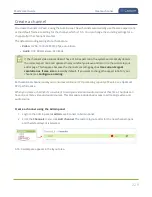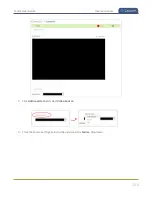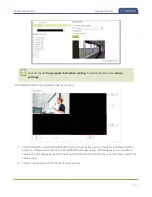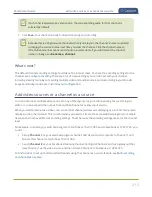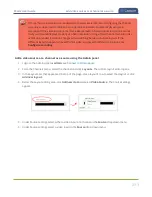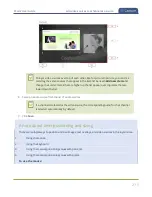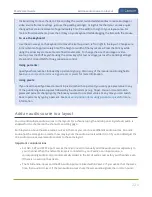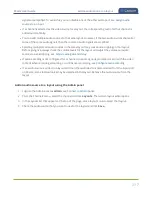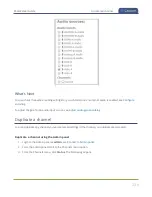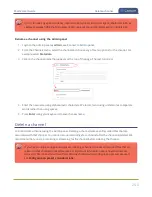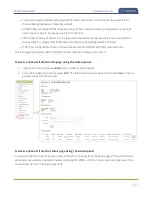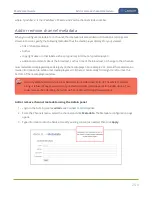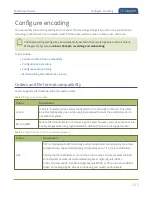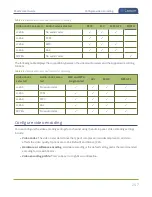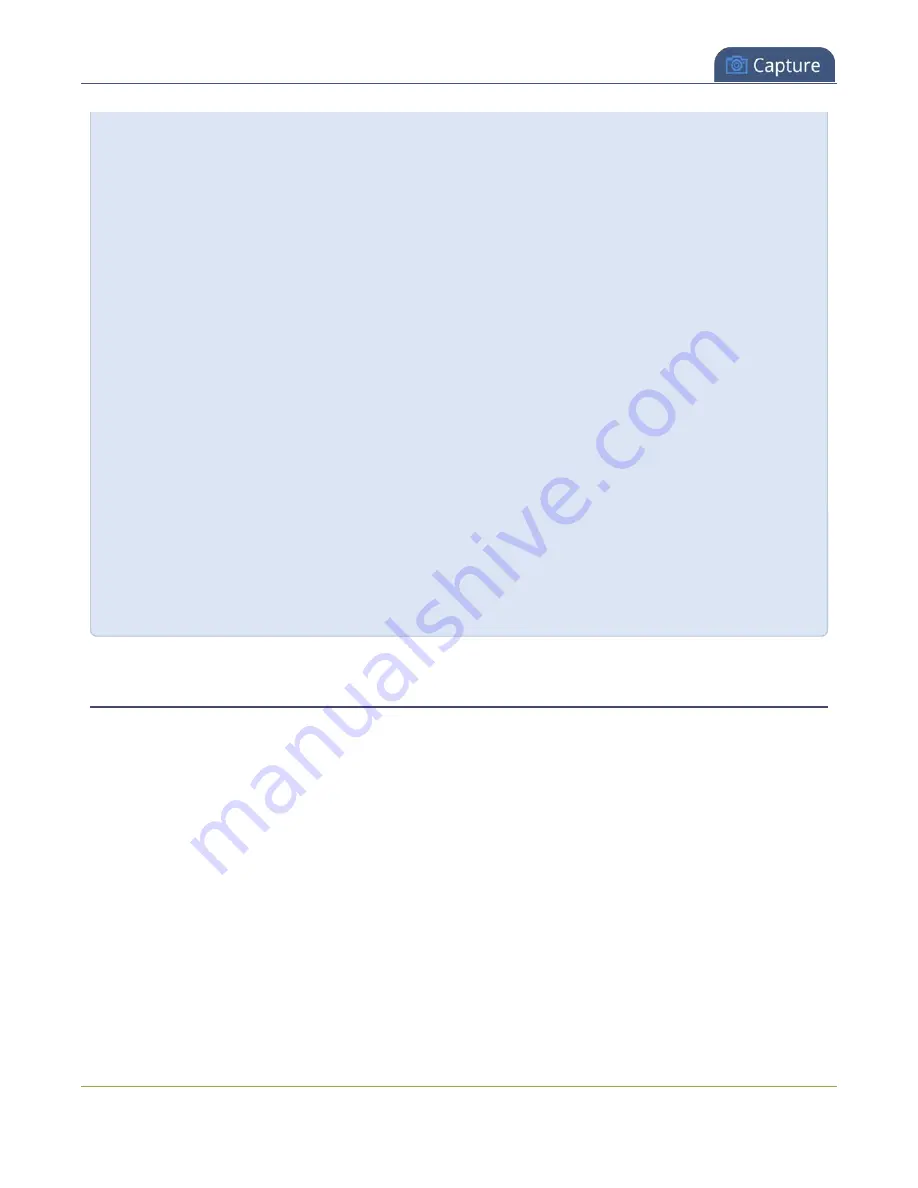
Pearl-2 User Guide
Add an audio source to a layout
Click and drag to move the item. Click and drag the round, red and white handles to resize an image or
video source (for text overlays, just use the padding settings). Using this method you can make quick
changes that are in increments of approximately 5% of the width or height of your layout area. For
more refined movements, press the Ctrl key on your keyboard while dragging the item with the mouse.
To use the keyboard:
Use the arrow keys on the keyboard to move the item up, down, left or right in the layout. Changes are
in increments of approximately 5% of the height or width of the layout area. Press the Ctrl key while
using the arrow keys to make more refined movements. To change the size of an image or video
source, press the Shift key while using the arrow keys (for text overlays, just use the padding settings).
Press both Ctrl and Shift for fine-grained size control.
Using percents:
Specify a whole number, followed by a percent sign (e.g. 4%) in any of the manual positioning fields.
See
Resize and position items using percents or pixels
for more information.
Using pixels:
If you need to specify an exact amount in pixels (rather than percent) you can type a pixel value in any
of the positioning value squares followed by the characters px (e.g. 56px). You can mix and match
pixels and percents changing only the boxes you want to use pixel values. At any time you can switch
back to percents by typing a percent. See
Resize and position items using percents or pixels
for more
information.
Add an audio source to a layout
You can add multiple audio sources to the layouts for a channel using the Admin panel. By default, audio is
enabled for the channel on the channel's encoding page.
Each layout can have the same audio sources in them or you can choose different audio sources. An audio
source has the same gain no matter how may layouts the audio source is added to, or if you've added just the
one audio source or several audio sources to the same layout.
Important considerations
l
For NDI, SRT and RTSP input sources, there's no need to manually add the audio sources separately to
your channel. When the network stream is connected to your Pearl-2 as an input source, a
corresponding audio source is automatically added to the list of audio sources for your channels, even
if there is no audio in the stream.
l
The XLR-B audio inputs and the RCA audio inputs are linked within Pearl-2. If you use both at the same
time, their audio is mixed. If the two audio sources share the same audio signals, the common audio
236