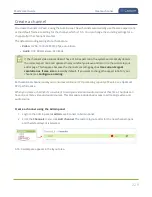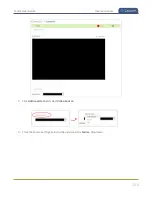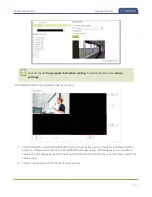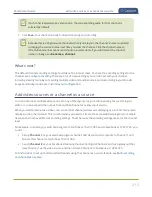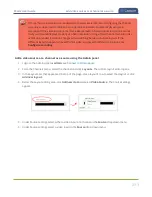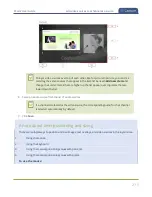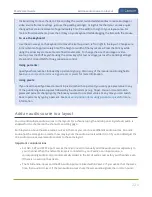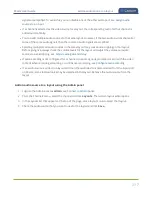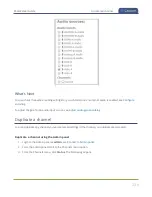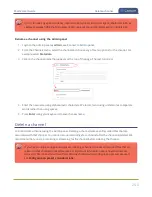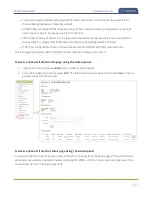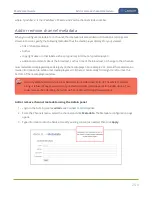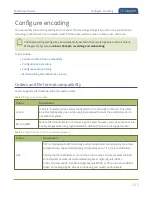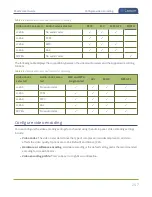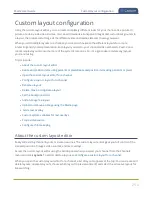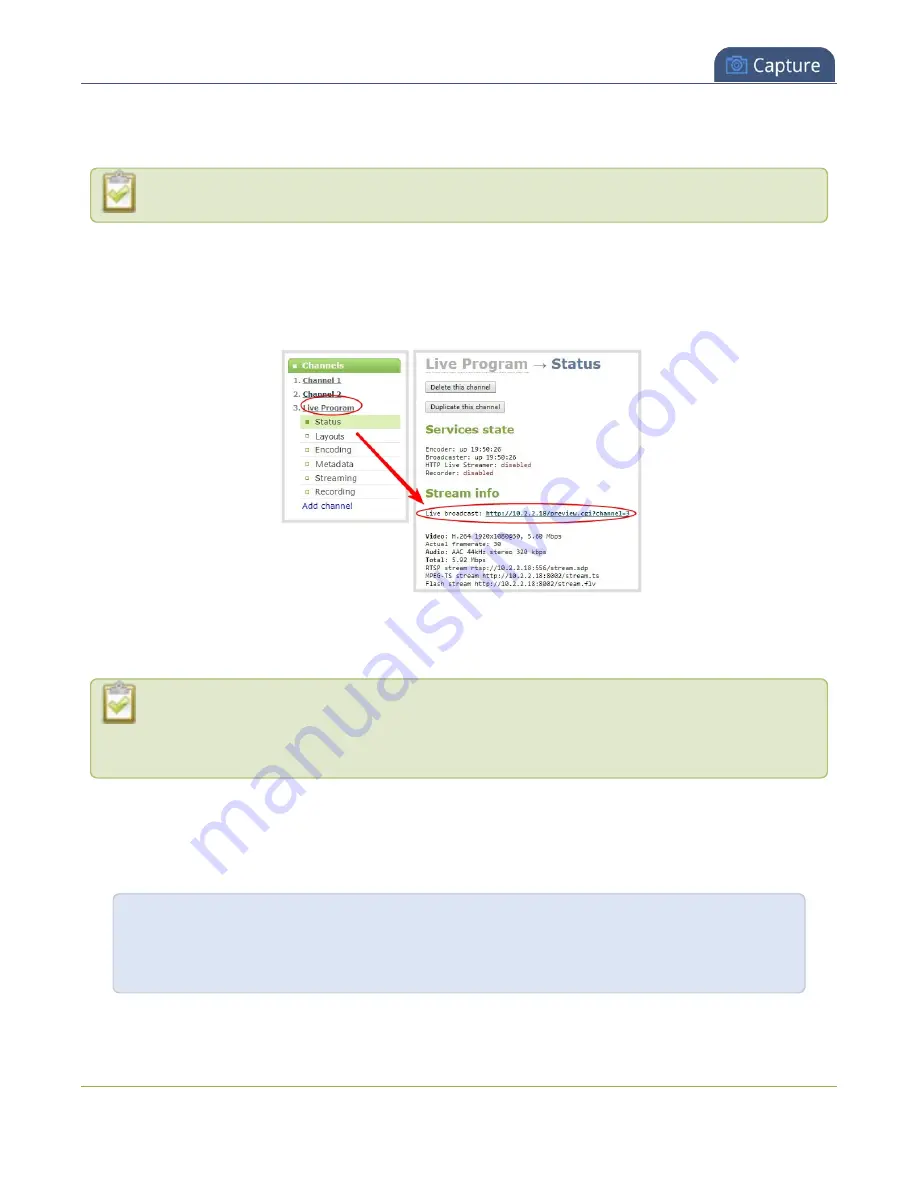
Pearl-2 User Guide
Preview a channel
The Status page lists information about the channel, including stream information such as the bitrate, frame
size, streaming and preview links, as well as the state of the services on Pearl-2.
This feature is not available using the local console on Pearl-2.
1. Login to the Admin panel as
admin
.
2. From the Channels menu, select the channel and click
Status
. The Status page opens and a live preview
snapshot appears below the Stream info.
3. Right-click the
Live Broadcast
link and select
Open in a new Tab
or
Open in a new Window
.
Preview all channels at the same time using the Admin panel
The resulting web page can be very large. You can use your keyboard's zoom keys or the zoom
buttons for your web browser to adjust the screen view. Plus many browsers support short cuts,
like Ctrl- (control minus) to zoom out and Ctrl+ (control plus) to zoom in.
1. Open a new tab in your web browser on the Admin computer.
2. Go to the following URL to open the preview web page for your Pearl-2, where
<ip address>
is the IP
address of Pearl-2. To find the IP address of your system, see
View system information using the Admin
View system information using the touch screen
http://
<ip address>
/preview.cgi?channels
For example:
http://172.1.1.10/preview.cgi?channels
To preview a single channel, you can enter the following URL:
http://<ip address>/preview.cgi?channel=X
243