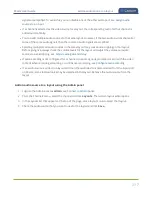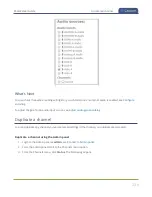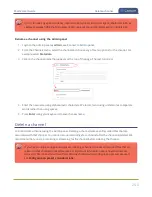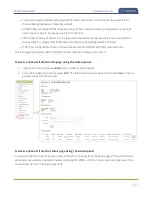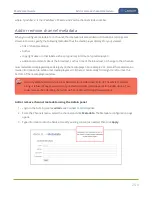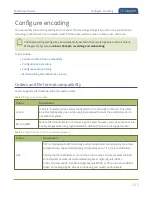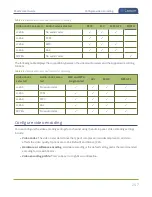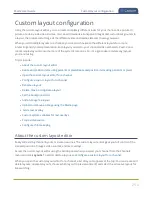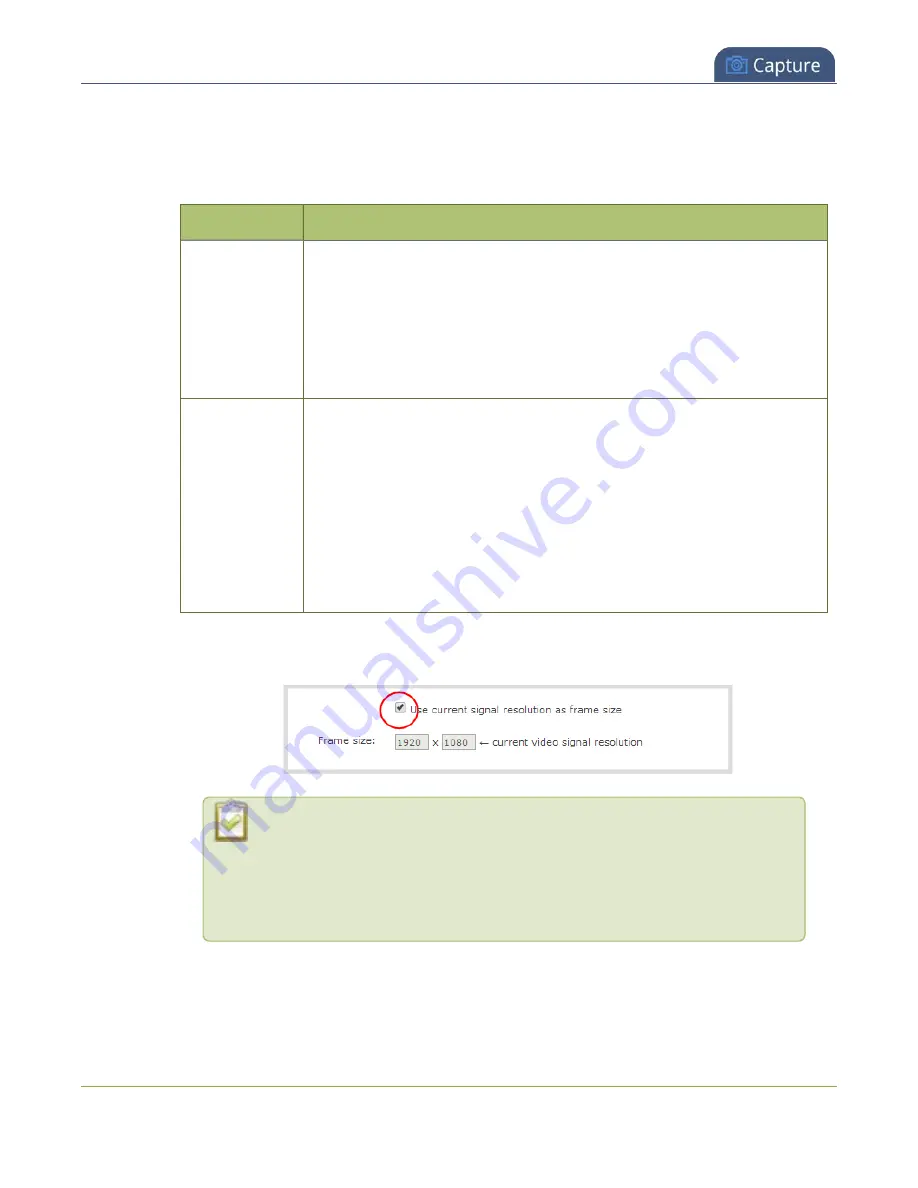
Pearl-2 User Guide
Configure video encoding
2. Select a video
Codec
and do one of the following:
a. If
Motion JPEG
is selected, click
Page refresh time
and enter a time in seconds.
b. If
H.264
is selected, select a
Video encoding preset
and a
Video encoding profile
.
Item
Options
Video encoding
preset
Hardware Accelerated
: This is the default H.264 encoding preset. Choose
this setting for best performance.
Software
: This matches the default from previous generations of Epiphan
products.
Only
select this if you need software encoding or X.264 encoding
to match results created with previous generations of Epiphan products or
firmware
Video encoding
profile
Baseline
: Choose this option when streaming to an application that
requires robustness and cannot tolerate data loss, for example video-
conferencing.
Main
: Choose this option for standard-definition broadcasts.
High
: This is the default. Choose this option when video is viewed for
broadcast and disk storage applications, particularly for high definition
television application such as Blu-ray disk storage format and HDTV
broadcast service.
3. Configure the frame size, do the following:
a. Uncheck
Use current signal resolution as the frame size
.
Enabling
Use current signal resolution as the frame size
is not
recommended if the video input resolution changes frequently. An unstable
cable or other disturbance that causes the resolution of the video input signal
to change during a live stream can cause the stream to drop. Unchecking this
feature helps prevent that.
251