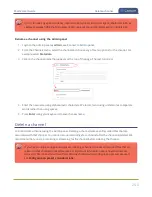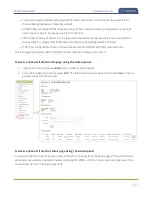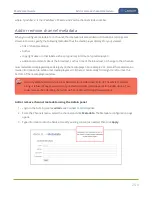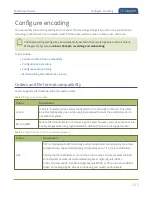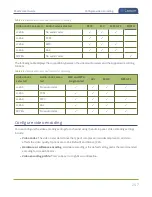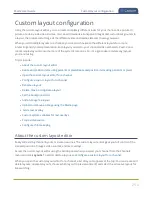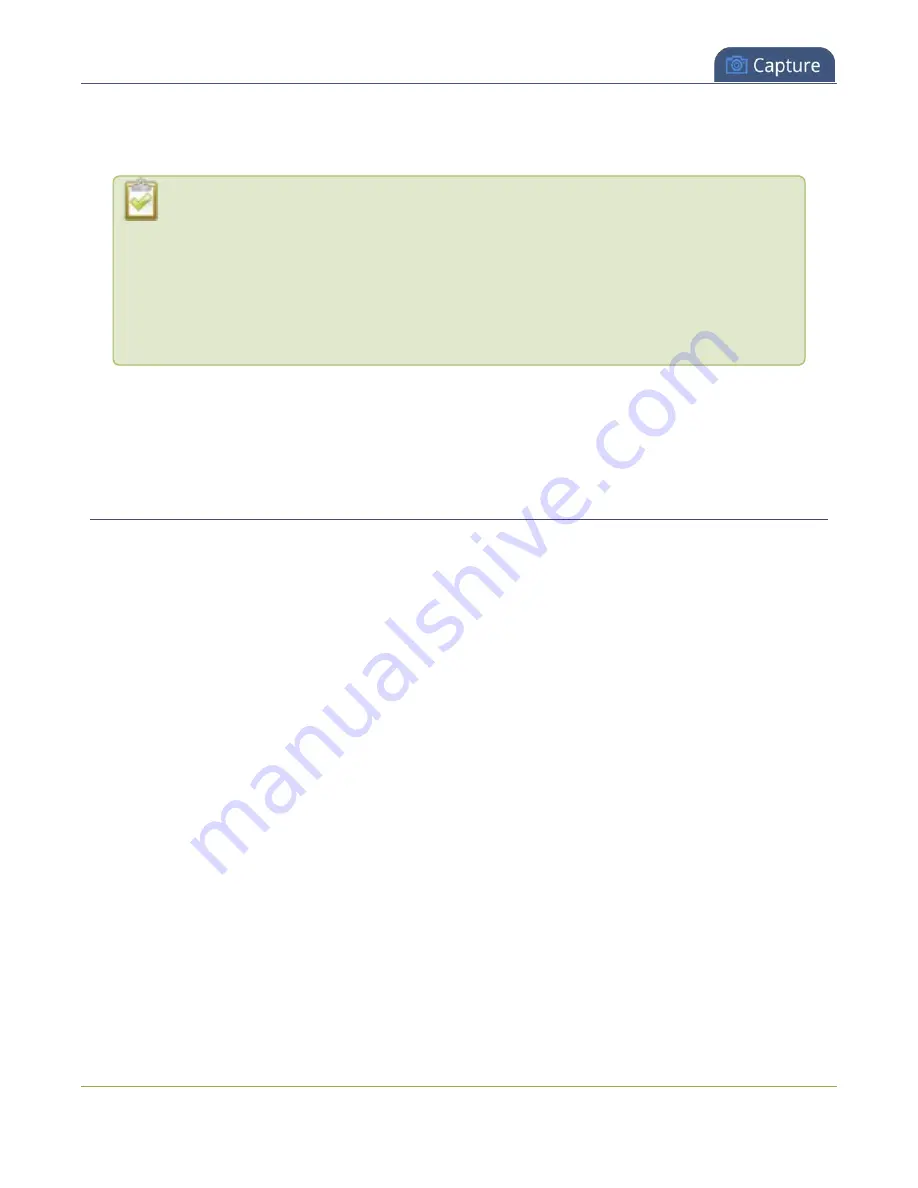
Pearl-2 User Guide
Multi-encoding and channel as a source
4. From the
Audio format
drop down, select an audio codec (AAC, MP3, or PCM).
5. From the
Audio channels
drop down, choose mono or stereo (default).
Choose
Mono
to have left and right stereo channels combined so that when you listen to
the streamed or recorded audio, the same blended sound comes through both the left and
right channels.
If you have only one mono analog input, use the left XLR-B/RCA jack and select mono
encoding to have the same sound come from both the left and right channels. (If stereo
sound is chosen, the sound will only come through on the left channel.)
6. From the
Audio bitrate
drop down, choose a birtrate. For guidance, see
. For stereo
audio, we recommend 256 kbps or 320 kbps.
7. Click
Apply
.
Multi-encoding and channel as a source
Pearl-2 lets you easily do multi-encoding so you can record and stream the same content at different
encoding settings. This is useful when you want to:
l
Record a video at a high bitrate and frame size and live stream the same content at lower encoding
settings.
l
Record the channel while also sending two (or more) streams of that channel using different encoding
settings for CDNs that don't use adaptive bitrates.
l
Or record the same channel simultaneously at different resolutions, like 4K and full HD.
For example, take a scenario where you want to record a video at 1080p and 8 Mbps, while simultaneously
live stream the same video online 720p and 1 Mbps. You can create your custom layouts and do all your
switching in one channel (i.e. Channel 1) and then configure Channel 2 to use Channel 1 as a source. That way,
both channel's have the identical program. All you need to do now is configure each channel for the encoding
settings you want.
254