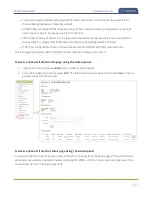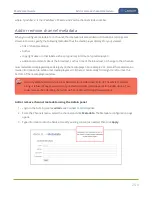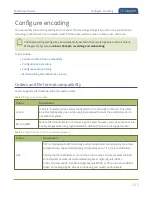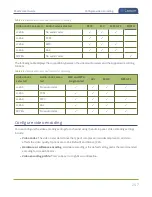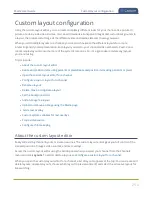Pearl-2 User Guide
Custom layout configuration
Custom layout configuration
Using the custom layout editor, you can create completely different looks for your channel - like picture in
picture or side-by-side video sources. You can add media like transparent images and custom backgrounds to
a layout, then resize and arrange all the different video and media elements the way you want.
When you add multiple layouts to a channel, you can switch between the different layouts for a more
interesting and dynamic presentation. Each layout you add to your channel adds overhead to Pearl-2, and
more complex layouts consume more of the system's resources. So, it's a good idea to delete any layouts
you're not using.
Topics include:
l
About the custom layout editor
l
Resize and position items using percents or pixelsResize and position items using percents or pixels
l
Open the custom layout editor for a channel
l
Configure a custom layout for a channel
l
l
Delete, move, or duplicate a layout
l
l
l
Upload or remove an image using the Media page
l
l
Custom system variables for text overlays
l
l
About the custom layout editor
Easily edit existing channel layouts or create new ones. The custom layout editor gives you full control of the
size and position of images, video sources, and text overlays.
Access the custom layout editor using the Admin panel when you select your channel from the Channels
menu and click
Layouts
. To add or delete a layout, see
Configure a custom layout for a channel
.
When you open the custom layout editor for a channel, a list of layouts appears at the top. You can create and
delete layouts, duplicate layouts, choose which layout to preview and edit, and select the active live layout for
live switching.
256