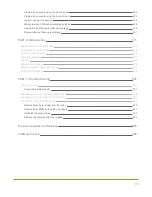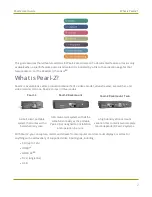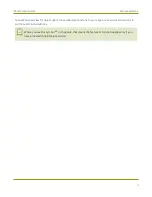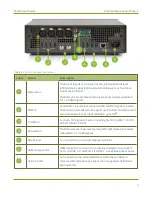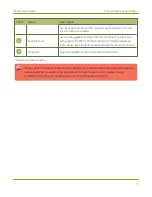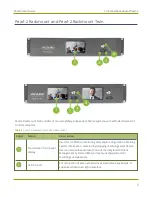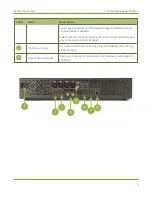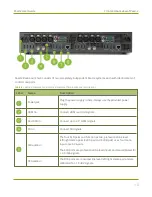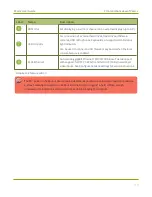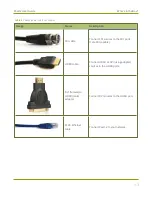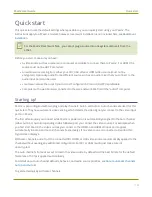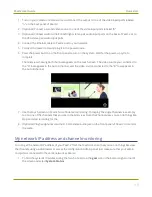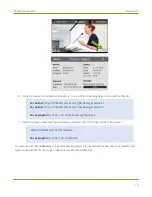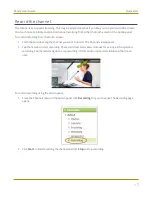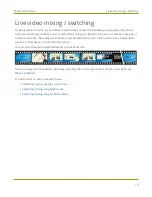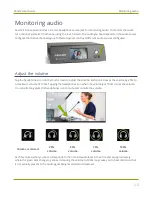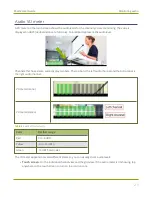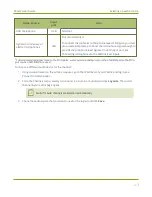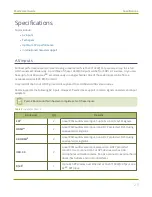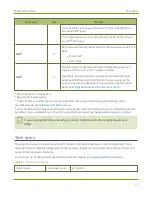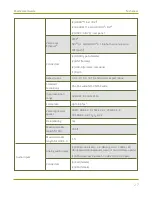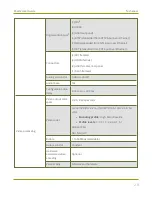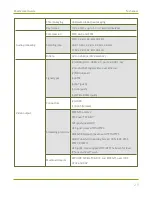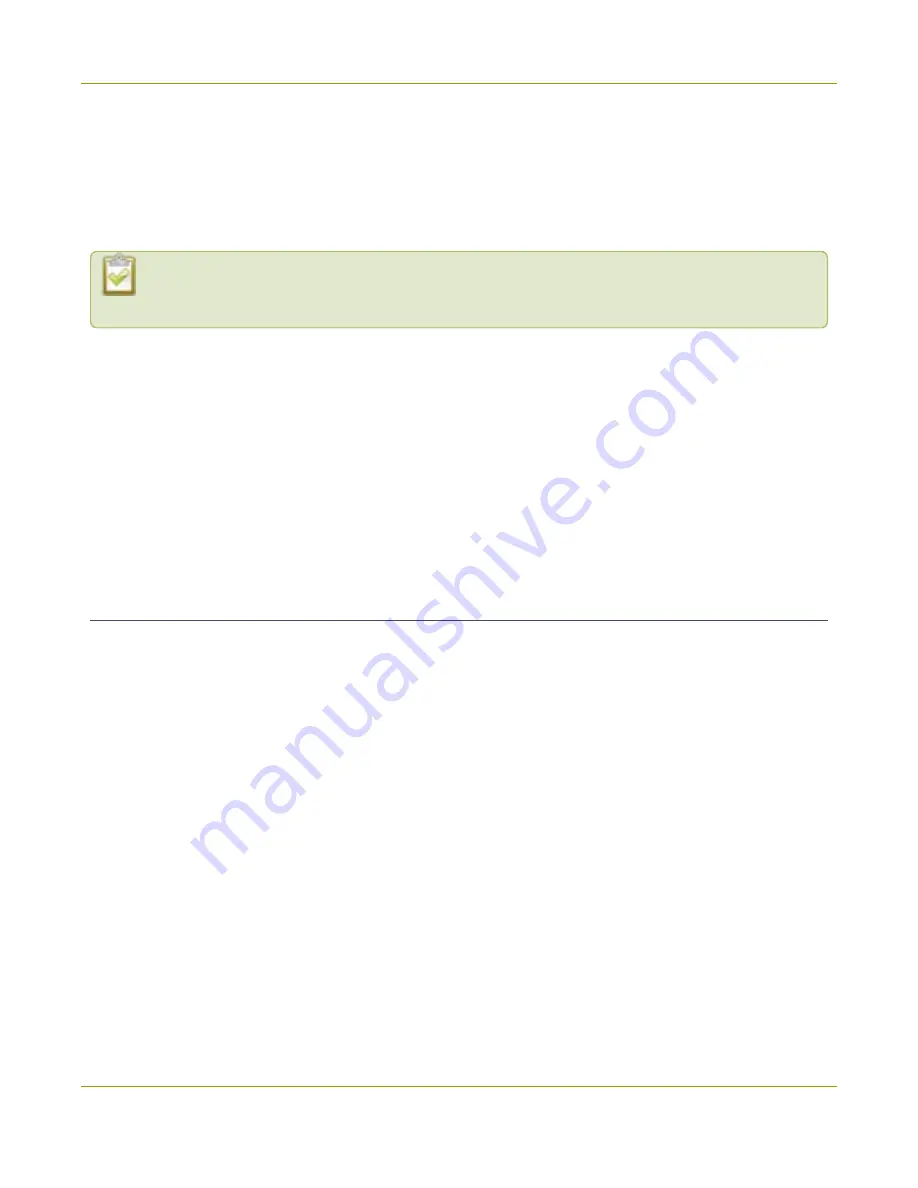
Pearl-2 User Guide
Quick start
Quick start
This quick start uses the default settings where possible so you can quickly start using your Pearl-2. The
instructions apply to all Pearl-2 models; however, rackmount installation is not included here, see
.
For the Pearl-2 Rackmount Twin , you cannot plug a source into one system and use it from the
other.
Before you start, make sure you have:
l
A video source such as a camera or a computer and cables to connect them to Pearl-2. For HDMI, the
source must not be HDCP protected.
l
An audio source coming from either your SDI , USB videoor HDMI video source (must not be
encrypted). Optionally, audio from a different source, such as an audio mixer that you connect to the
audio input ports can be used.
l
Local area network that uses Dynamic Host Configuration Protocol (DHCP) is preferable.
l
Computer with a web browser connected to the same network. We'll call it the “admin” computer.
Starting up!
Pearl-2 is pre-configured with two plug and play channels: Auto A and Auto B. Auto channels are used for this
quick start. They have automatic video sensing, which detects the video signal you connect to the video input
ports on Pearl-2.
The first video source you connect while Pearl-2 is powered on is automatically assigned to the Auto channel
(either Auto A or Auto B, depending in which labeled port you connect the video source). For example, when
you first start Pearl-2, the video sources you connect to the HDMI-A and HDMI-B input ports appear
automatically in Auto A and Auto B channels (respectively). If no video source is connected, a standard No
Signal screen displays.
With auto channels, audio from the connected SDI, HDMI, or USB video source is automatically applied to the
channel without needing any additional configuration. For SDI or HDMI audio, just make sure it's
unencrypted.
The Auto channel's frame size is set to match the video source by default and the best bitrate for the default
frame rate of 30 fps is applied automatically.
For details about Auto channel defaults, behavior, and audio source priorities, see
To get started quickly with auto channels:
14