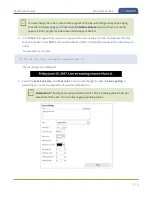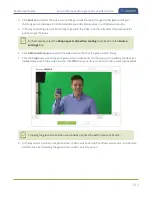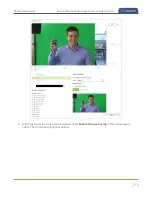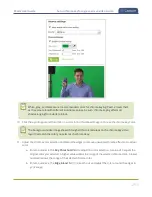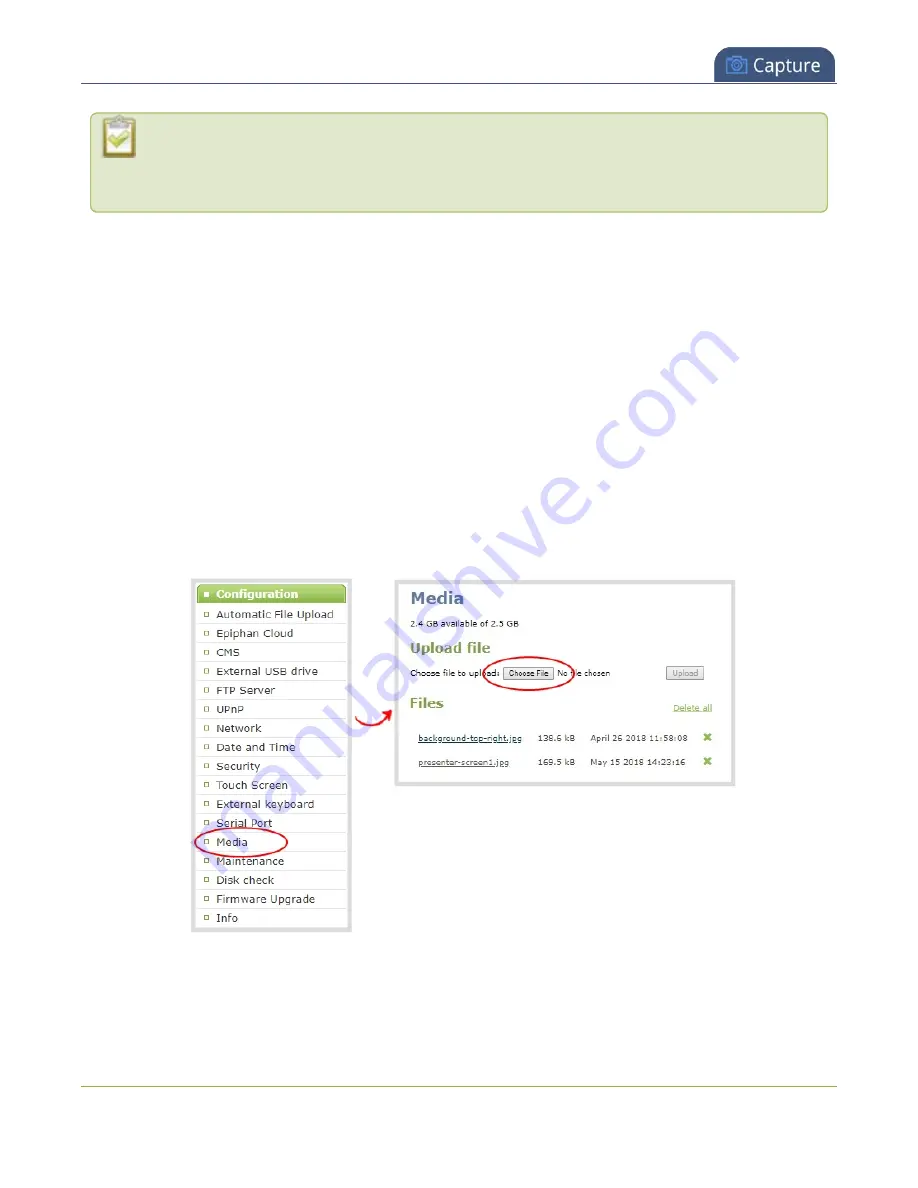
Pearl-2 User Guide
Upload or remove an image using the Media page
For best results always upload images that are already the correct size needed in your layout.
Background images should match the frame size of your channel (frame size is set in the
Encoding
configuration page).
There are two ways to upload images. You can upload images from the Media page using the Admin panel or
drag and drop your image into a layout using the custom layout editor, see
Important considerations
l
Media file names should not include special characters, slashes, or spaces.
l
Uploading an image of the same name overwrites the existing image.
l
Any image without the proper file extension appears in the layout editor but doesn't display in the
actual video output. For instance, a .PNG image with the file extension .bmp or an invalid file extension
such as .png2 are examples of improper file extensions.
Upload or remove an image using the Admin panel's Media page
1. Login to the Admin panel as
admin
.
2. From the Configuration menu, click
Media
. The Media page opens.
3. To upload a file, click
Choose File
and browse to select the file to upload, then click
Upload
.
4. To remove a file, click
Remove
beside the file name and click
OK
when prompted.
276