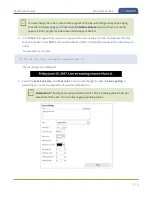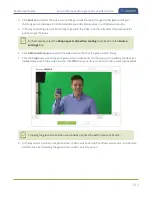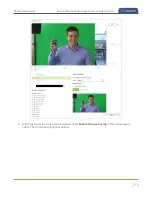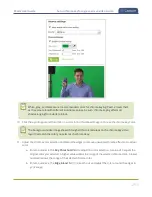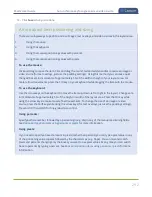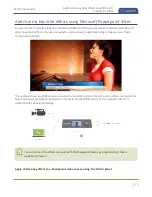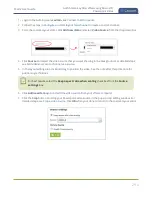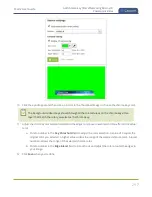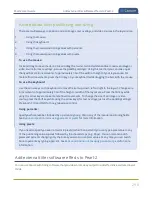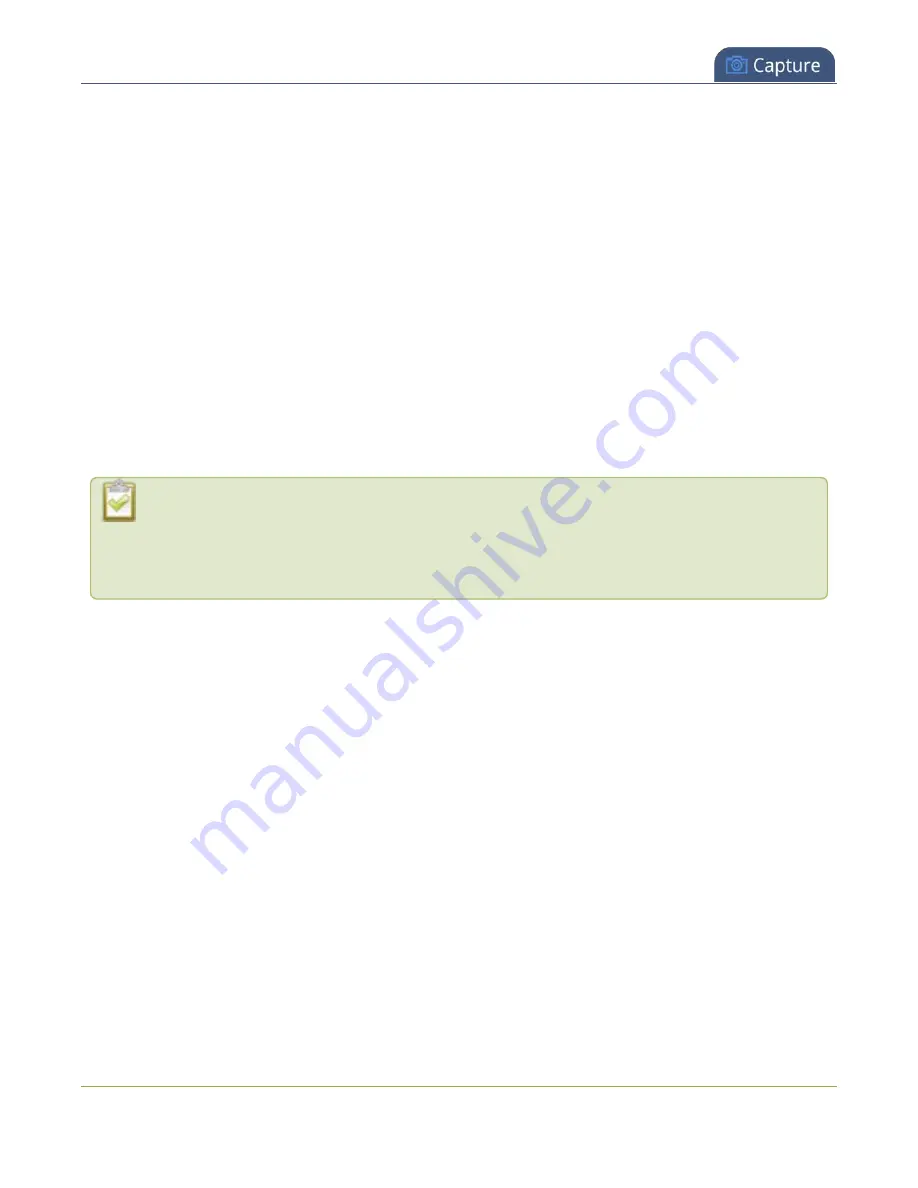
Pearl-2 User Guide
Crop a video source
you can alter the size by dragging the red handles. When you have selected a size, you can
change its position by dragging the box.
l
The number boxes allow you to make precise crops. Click the text boxes and enter a number to
determine how many pixels of distance from the edge that line is drawn. You can also erase the
"px" after the number and type in "%" to manipulate the box using percentages. For more details
on how these boxes work, see
Resize and position items using percents or pixels
l
To create a crop with a specific resolution, choose a
Size
from the available list. This creates a
box with that exact resolution. Click and drag the box to move it into position. The size cannot
be changed except by selecting a different size, or by selecting
Free form
or
Aspect Ratio
.
l
Selecting an aspect ratio allows you to create a crop box of almost any size in a particular ratio.
After selecting a ratio, you can manipulate the crop area's size and position without changing its
shape.
6. Click
OK
to close the crop window.
7. Click
Save
.
You can also manipulate the crop-box using keyboard controls. You can move the crop box using
the arrow keys, and holding
Ctrl
or
Shift
while resizing the box keeps the aspect ratio of the box
constant. Hold
Shift
and use the arrow keys to move one side of the box while leaving the other
in the same location.
283