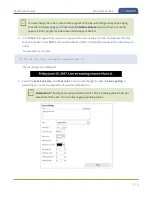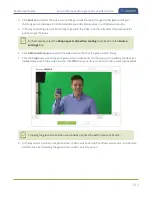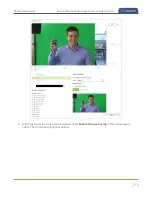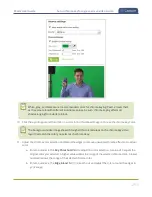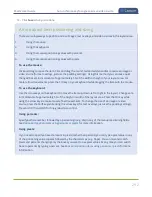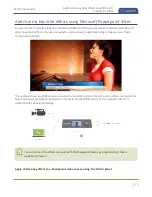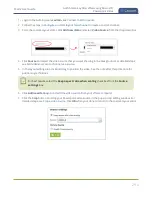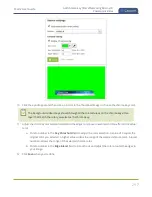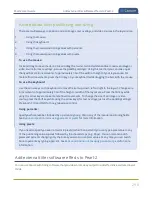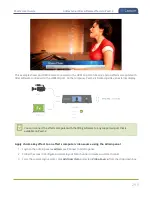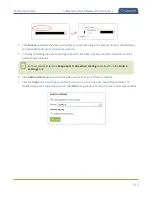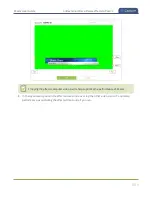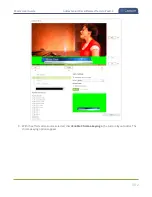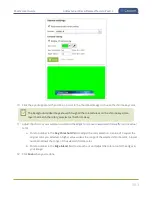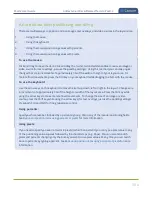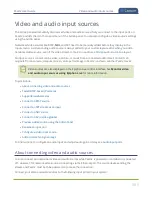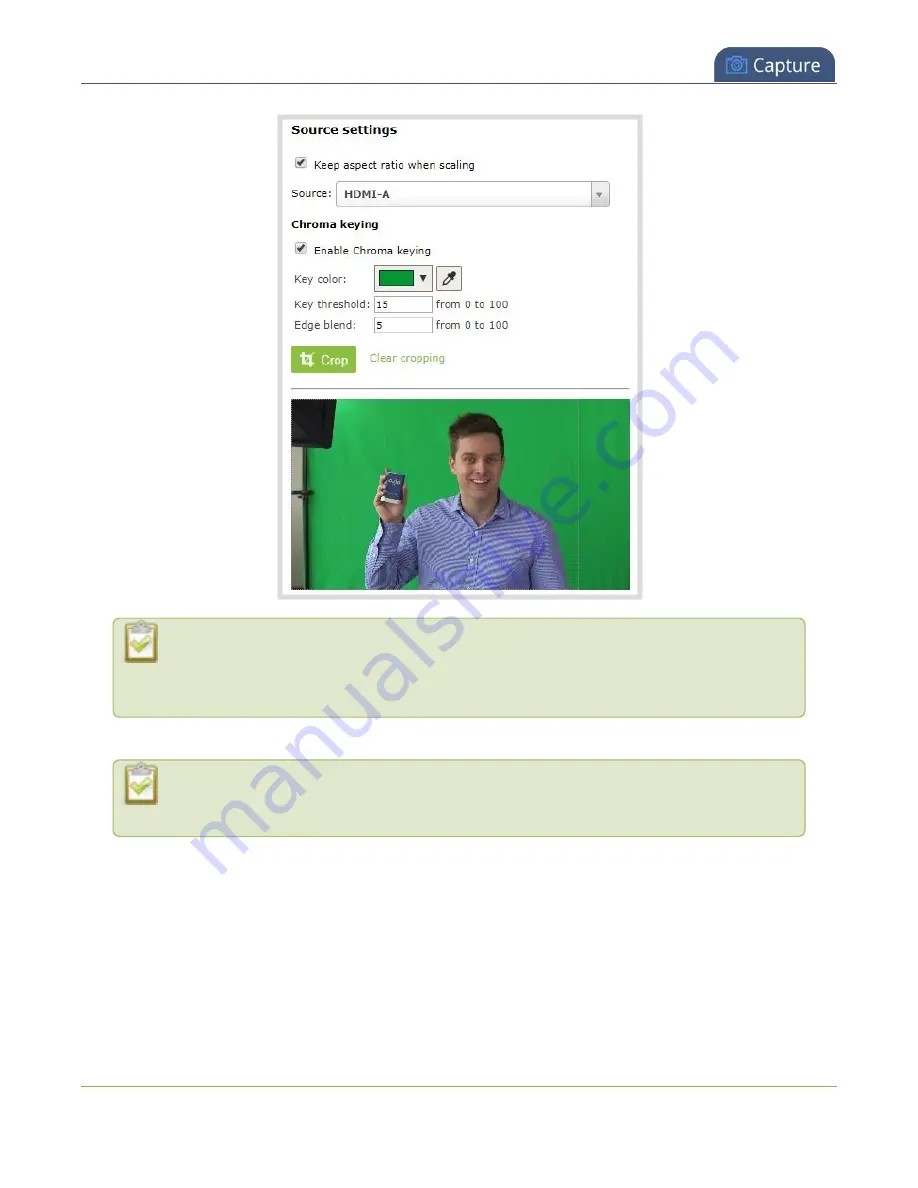
Pearl-2 User Guide
Set up chroma key for a green screen video source
White, grey, and black are not recommended colors for chroma keying. Pearl-2 treats them
as the same color with different luminance values. As such, chroma keying affects all
shades ranging from white to black.
10. Click the eye dropper and then click on a color in the thumbnail image to choose the chroma key color.
The background video image shows through all the colored areas on the chroma key video
layer that match the color you select as the chroma key.
11. Adjust the chroma color selection and blend the edges to remove unwanted chroma effects or residual
color.
a. Enter a number in the
Key threshold
field to adjust the color selection. A value of 0 equals the
original color you selected. A higher value widens the range of the selected chroma color. A lower
number narrows the range of the selected chroma color.
b. Enter a number in the
Edge blend
field to smooth out and adjust the color around the edges in
your image.
291