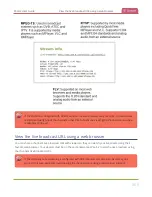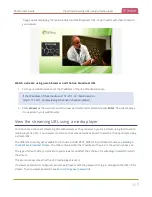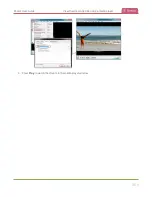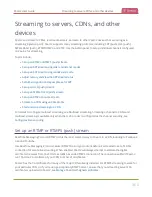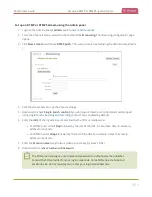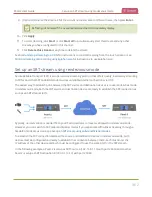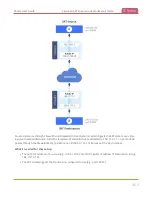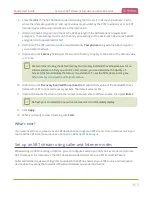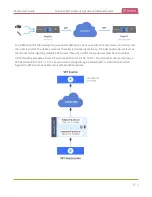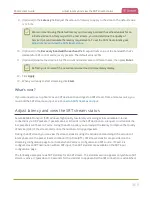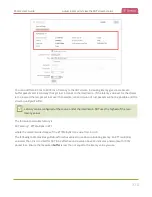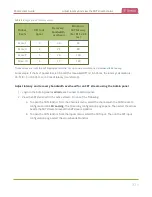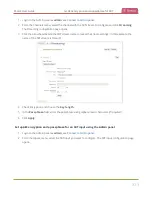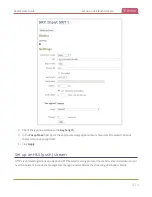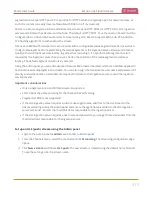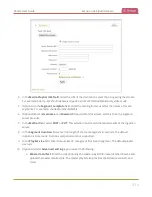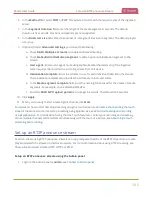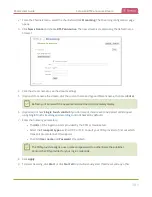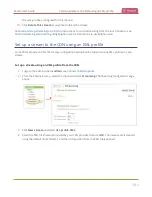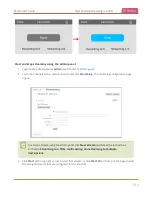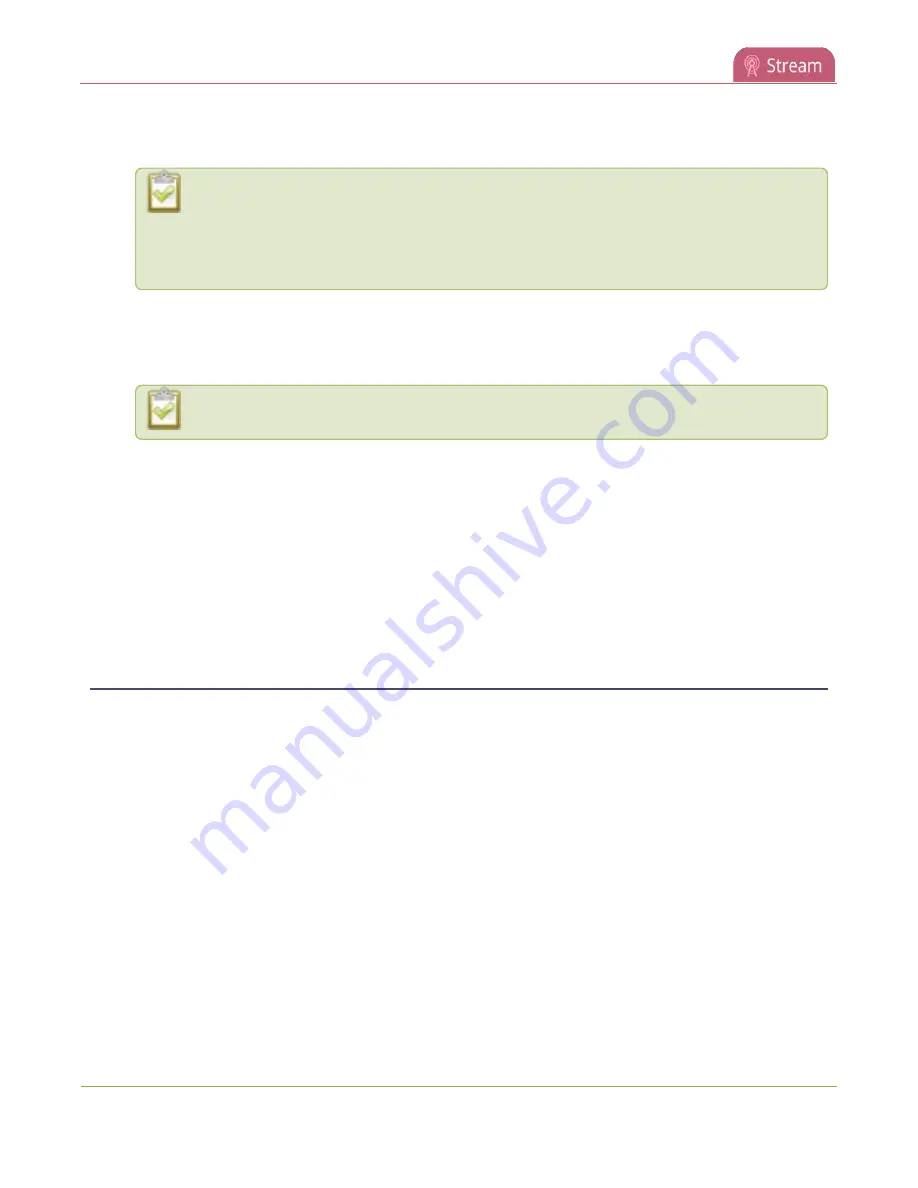
Pearl-2 User Guide
Adjust latency and view the SRT stream status
9. (Optional) In the
Latency
field adjust the amount of latency to apply to the stream. The default value
is 125 ms.
We recommend using the default latency and recovery bandwidth overhead values for an
initial test stream. After you perform a test stream, you can determine the Quality of
Service (QoS) and calculate the latency requirements. To set the SRT stream latency, see
Adjust latency and view the SRT stream status
10. (Optional) In the
Recovery bandwidth overhead
field, adjust the % value of the bandwidth that's
dedicate for SRT control and recovery packets. The default value is 25%.
11. (Optional) Rename the stream. Click the current name and enter a different name, then press
Enter
.
Refresh your browser if the new stream name doesn't immediately display.
12. Click
Apply
.
13. When your ready to start streaming, click
Start
What's next?
If you also need to set up Pearl-2 as an SRT destination and ingest an SRT stream from a remote source, you
must add the SRT stream as a input, see
Connect an SRT stream as an input
Adjust latency and view the SRT stream status
Secure Reliable Transport (SRT) achieves high-quality, low-latency streaming across unreliable Internet
connections via UDP packets. If packets are lost in transit to the SRT destination, a request to retransmit the
lost packets is sent back to Pearl-2. Using the Admin panel, you can adjust the latency to improve the Quality
of Service (QoS) of the stream and reduce the number of dropped packets.
During the SRT stream, you can view the stream statistics using the Admin panel and adjust the amount of
latency based on the packet loss % and Round Trip Time (RTT). SRT stream statistics are provided on the
streaming configuration page for a channel when Pearl-2 is configured as an SRT source. If Pearl-2 is
configured as an SRT destination with an SRT input, then SRT statistics are available on the SRT input
configuration page.
The following example shows SRT statistics for an SRT stream. The statistics section appears only while an SRT
stream is active. It takes about 30 seconds for the statistics to appear after the SRT connection is established.
369