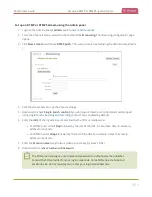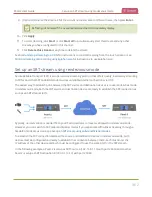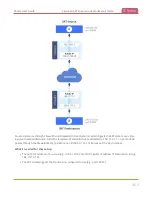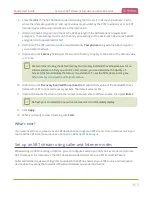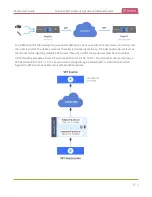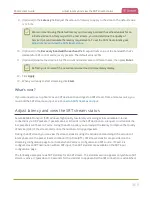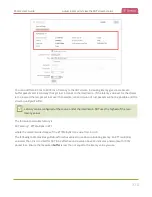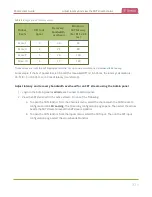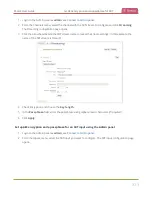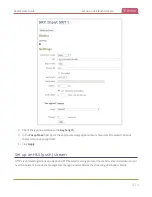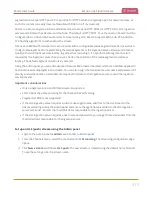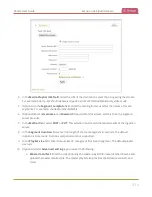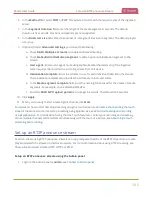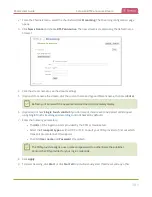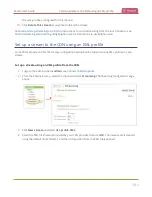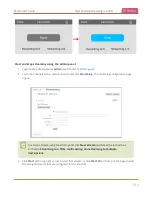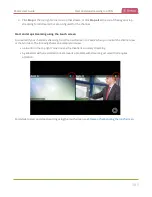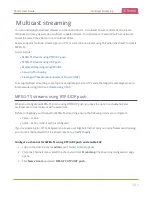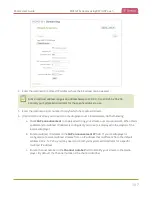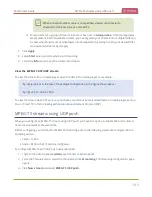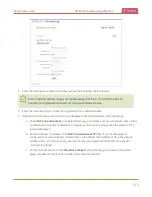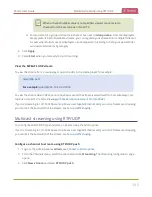Pearl-2 User Guide
Set up an HLS (push) stream
segments stream over HTTP port 80 or port 443 for HTTPS, which are typically open for network access. As
such, the content can easily traverse firewalls with little to no IT involvement.
Pearl-2 can send a single resolution and bitrate HLS stream as an HTTP POST (or HTTP PUT) to HLS ingestion
servers and CDNs such as Akamai and YouTube. The default is HTTP POST. Your channels on Pearl-2 must be
configured for H.264 and AAC audio codec to stream using HLS. Pearl-2 supports MD5, SHA-256, and SHA-
512 hashing algorithms to authenticate the stream.
HLS uses an MPEG2-TS transport stream container with a configurable media segment duration, as well as a
configurable playlist size for reassembling the media segments at the ingestion server. Because HLS favors
Quality of Service (QoS) over low-latency, lag times that can be high. If a specific media segment size isn't
required by the ingestion server, then you can shorten the duration of the media segment to decrease
latency. The default segment duration is six seconds.
Using the Admin panel, you can add advanced features like a master manifest, which is an address applied to
each individual media playlist in the stream. You can also assign the HLS stream a user name and password. If
security and authentication credentials are required to stream to the ingestion server, consult the ingestion
server provider.
Important considerations
l
Only a single resolution and bitrate stream is supported.
l
Set H.264 as the video encoding for the channel that's streaming.
l
Fragmented MP4 is not supported.
l
If the HLS ingestion server requires a custom user-agent name, add that to the HLS stream in the
Advanced settings using the Admin panel and ensure the agent-name is added to the HLS ingestion
server's white list. Contact the IT administrator responsible for the ingestion server.
l
If the HLS ingestion server requires a user name and password, you can get those credentials from the
IT administrator responsible for the ingestion server.
Set up an HLS (push) stream using the Admin panel
1. Login to the Admin panel as
admin
.
2. From the Channels menu, select the channel and click
Streaming
. The Streaming configuration page
opens.
3. Click
New stream
and choose
HLS push
. The new stream is created using the default name
Stream 1
.
To see the settings, click the stream name.
375