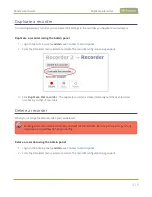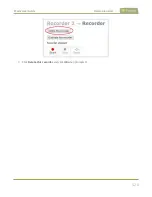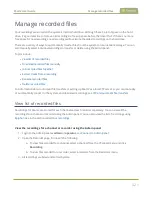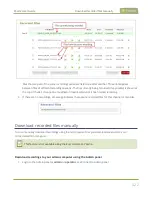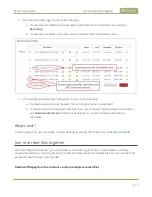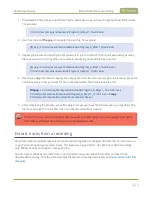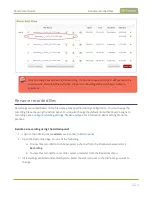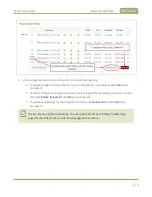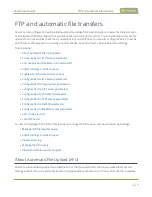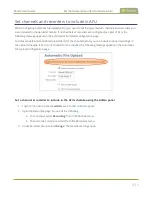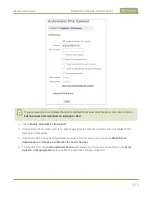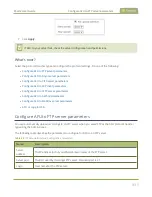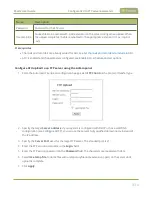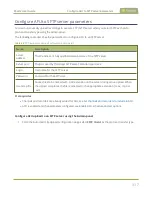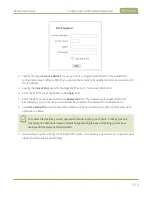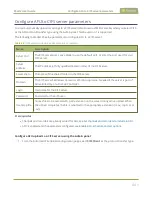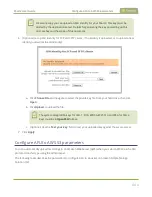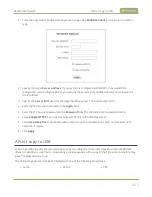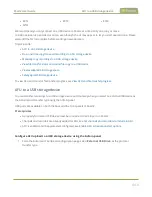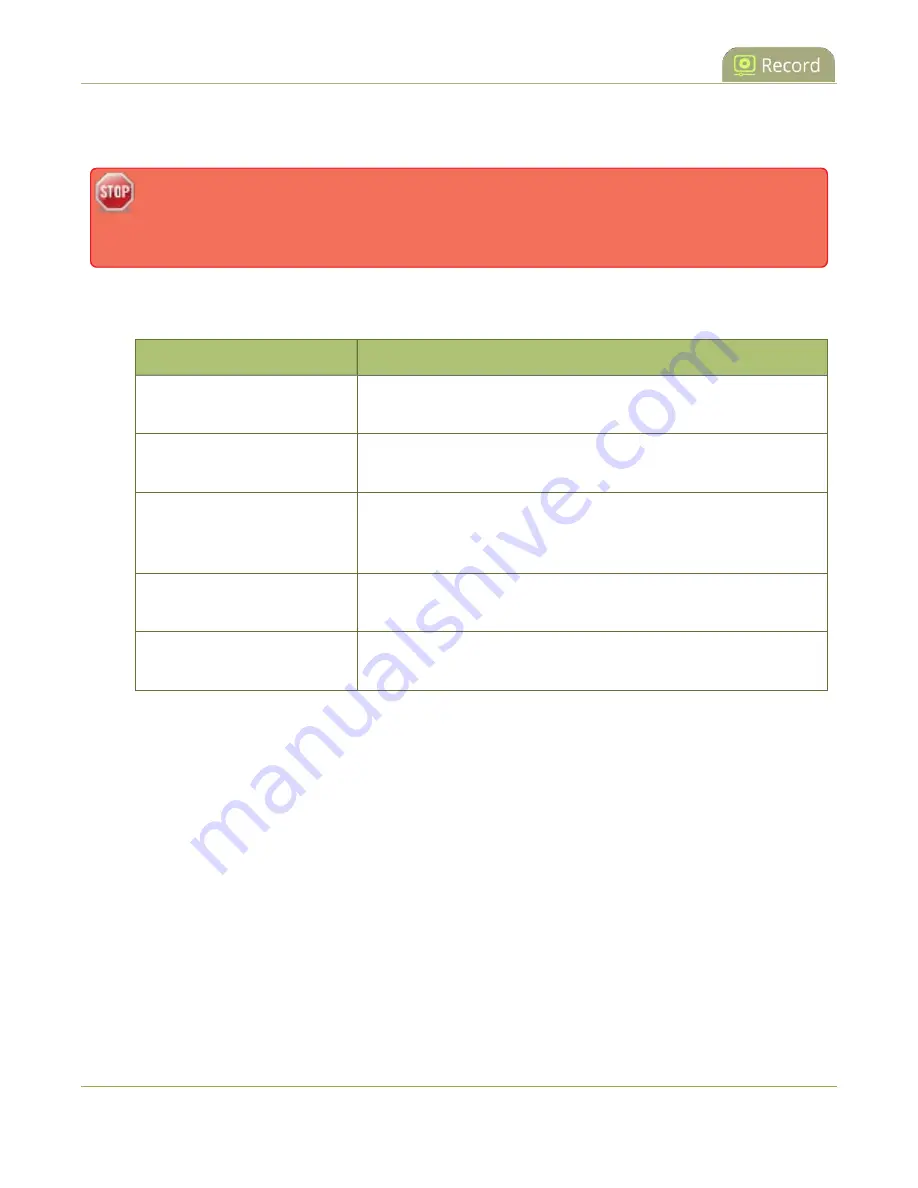
Pearl-2 User Guide
Enable AFU, schedule, and set options
If you want to use the reset button to force the current recording to close and open a new one or want to limit
the recorded file size, see
Configure recording settings, file size and type
.
Recorded files saved before automatic file upload is configured are not included as part of the
automatic upload. You can manually transfer those recordings, see
.
The following table describes the AFU options.
Table 64
AFU options
Option
Description
Remote path
If no remote path is specified, the files are copied to the root folder
of the destination file system.
Remove after upload
Delete files from local storage on Pearl-2 when the upload
completes.
Mark file as downloaded
Change the color of the file in the recording list to show the files are
downloaded. This only applies if the files are not deleted after
upload is complete.
Create a subfolder for each
channel
Save the downloaded files into a folder using the channel name or
recorder name.
Create a subfolder for device
Save the downloaded files into a folder using the serial number of
Pearl-2.
Enable AFU and set a schedule or AFU options usig the Admin panel
1. Login to the Admin panel as
admin
.
2. From the Configuration menu, select
Automatic File Upload
. The Automatic File Upload
configuration page opens.
433