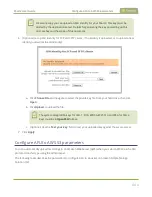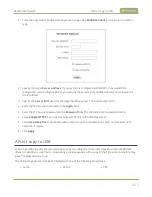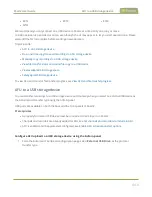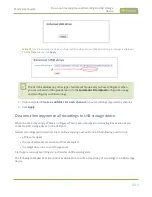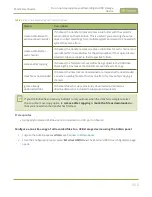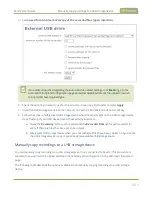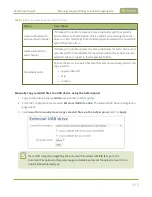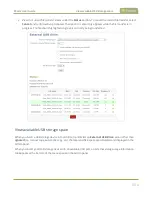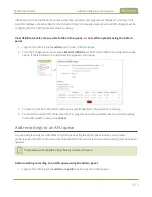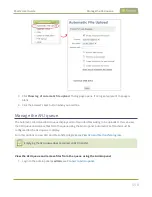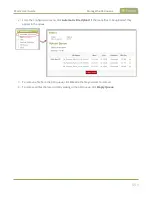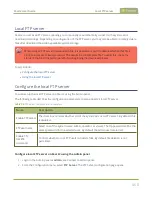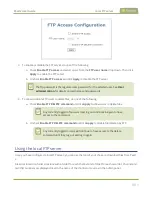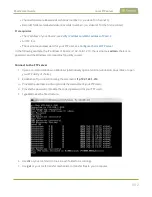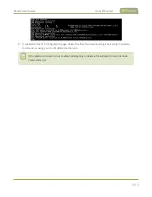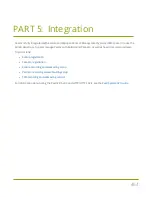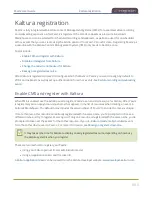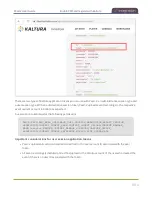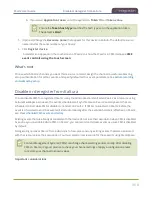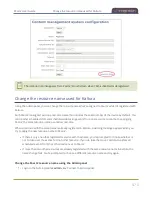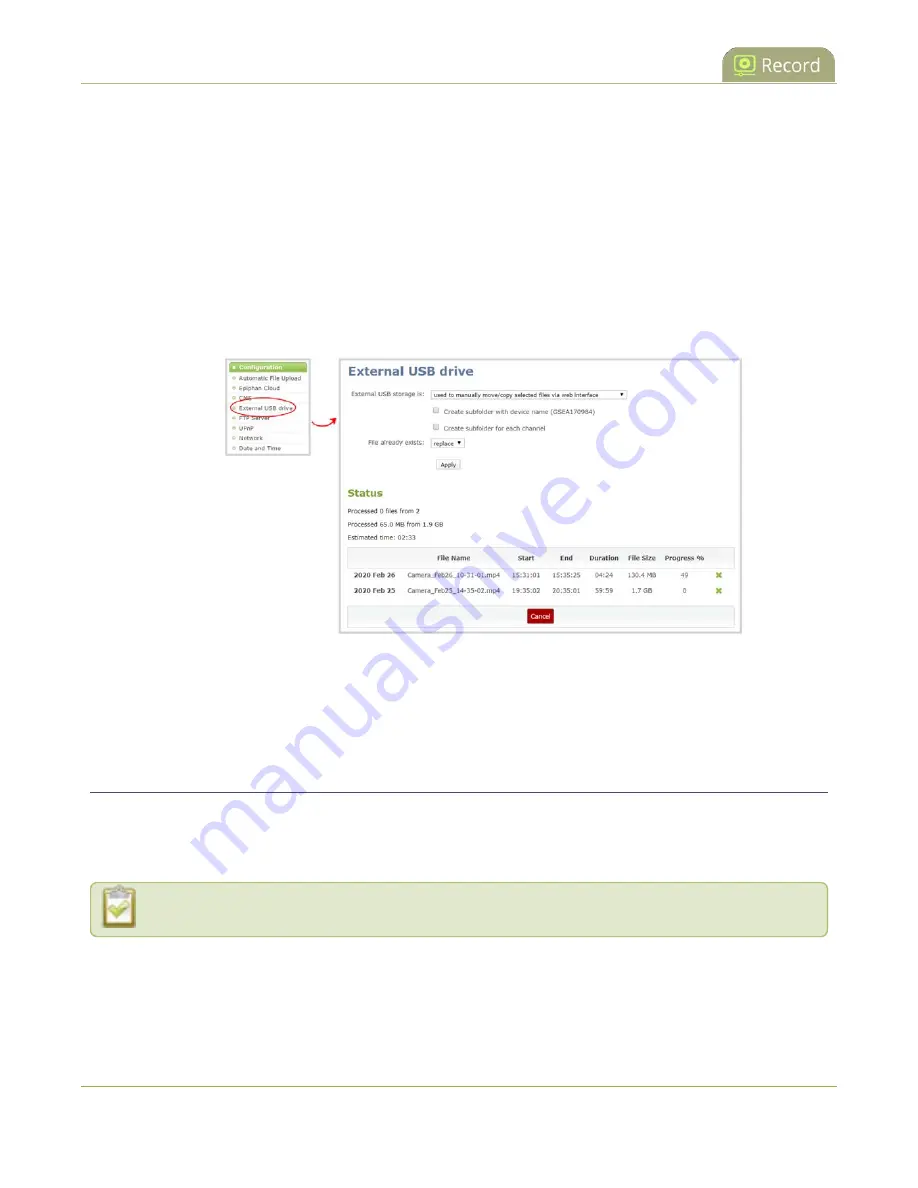
Pearl-2 User Guide
Add recordings to an AFU queue
Information such as the file name and size, start time, duration, and progress are displayed. A history of file
transfers displays until either Pearl-2 is restarted or the list is manually cleared. External USB storage must be
configured for the USB file transfer status to display.
View USB file transfer status, delete files in the queue, or cancel file uploads using the Admin
panel
1. Login to the Admin panel as
admin
.
2. From the Configuration menu, select
External USB Drive
. The External USB Drive configuration page
opens. If there are files to be uploaded, they appear in the queue.
3. To remove a file from the USB transfer queue, click
X
beside the file you want to remove.
4. To cancel the current USB file transfer that's in progress and remove all files that are currently waiting
in the USB transfer queue, click
Cancel
.
Add recordings to an AFU queue
You can add previously recorded files to an AFU queue using the Admin panel. Before you can add a
previously recorded file, the channel must be enabled for AFU and at least one new recording must have been
queued.
This feature is not available using the local console on Pearl-2.
Add an existing recording to an AFU queue using the Admin panel
1. Login to the Admin panel as
admin
or
operator
456