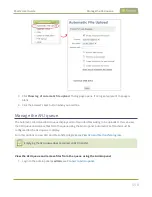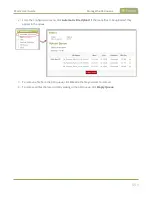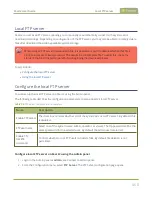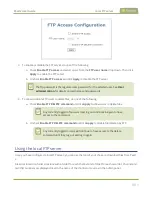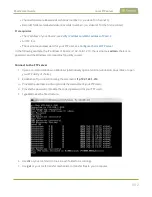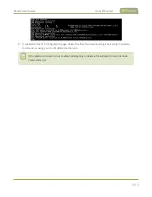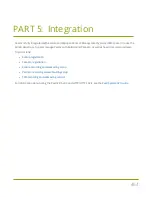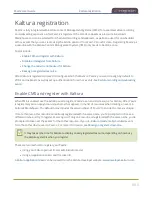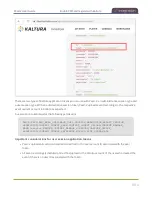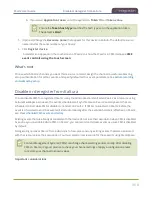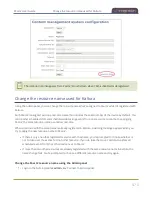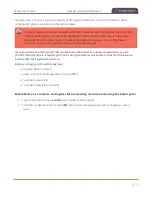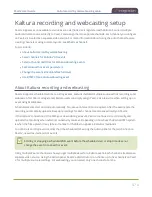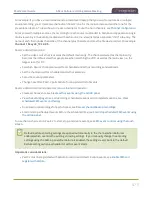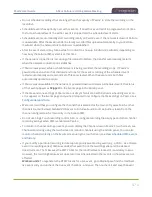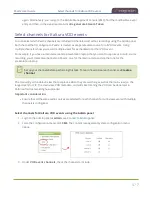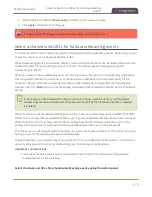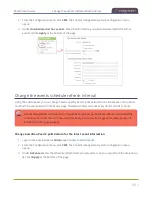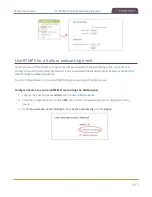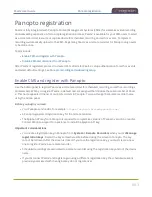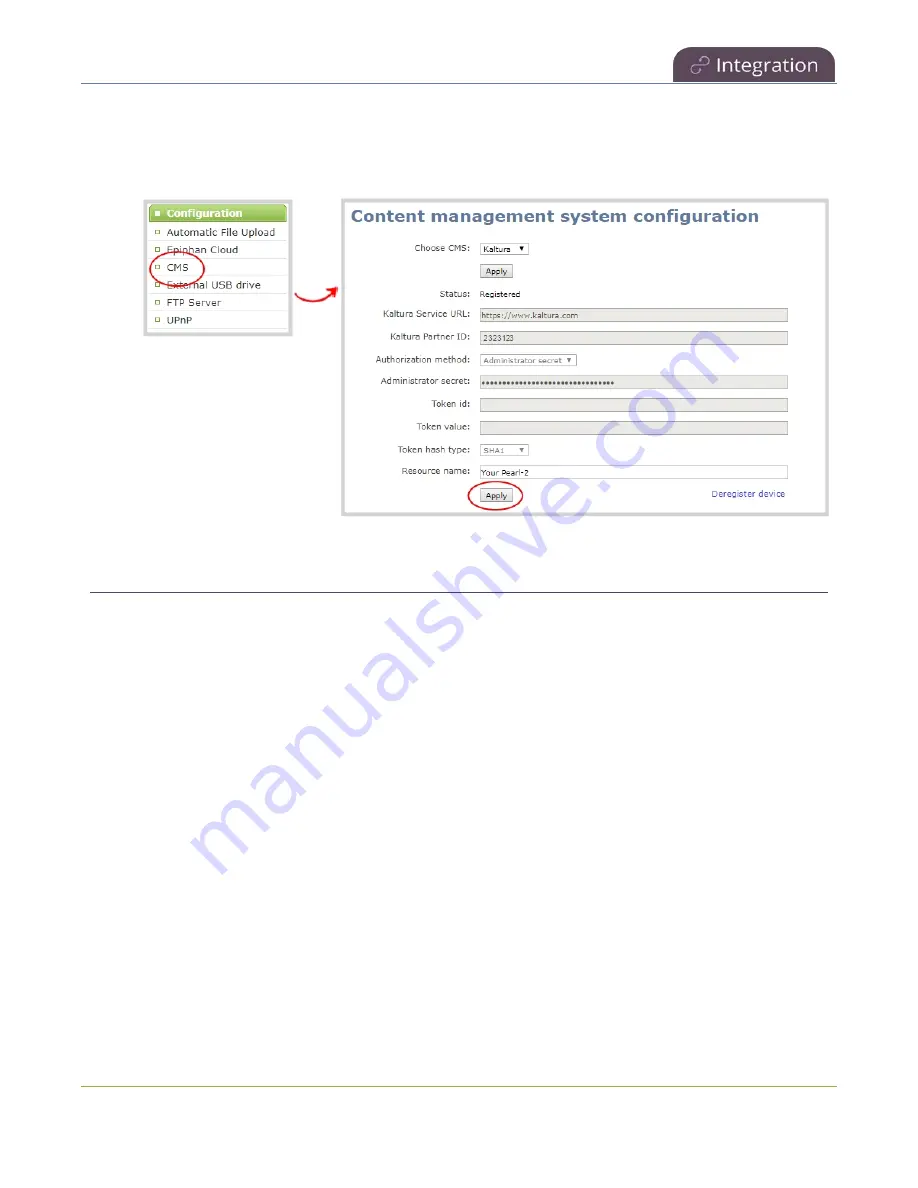
Pearl-2 User Guide
Reassign a registered resource
2. From the Configuration menu, click
CMS
. The Content management system configuration menu
opens.
3. Change the
Resource name
and click
Apply
.
Reassign a registered resource
Every encoder you register with Kaltura has a unique resource name. To swap out one Pearl-2 encoder with
another one, you can simply reassign the existing Pearl-2 resource name to the replacement Pearl-2.
Assigning Pearl-2 the same resource name when you register the encoder transfers all the existing schedules
and recordings over to the replacement Pearl-2. When a resource tries to register using the same name as
another device, a warning message appears and you're asked whether or not you want to take over from the
other resource.
l
If there's only one other registered resource with that name, you're prompted to choose whether or
not to take over the events for that other resource. If you do take them over, Kaltura transfers all
scheduled events from that other device.
l
If more than two other resources are already registered with the same resource name in Kaltura,
registration fails. You're prompted to choose a different resource name and to try registering Pearl-2
again.
This works well when you want to change the encoder in a room but retain all the existing schedules and
recordings that are associated with the encoder for that room.
Alternatively, you can avoid having to register the replacement Pearl-2 with Kaltura. If you apply a
configuration preset to set up the replacement Pearl-2 with the settings from the currently registered Pearl-2,
471