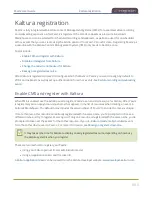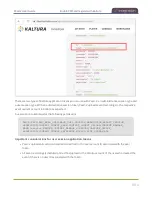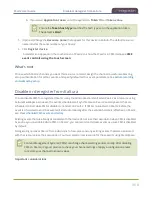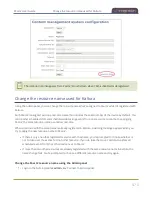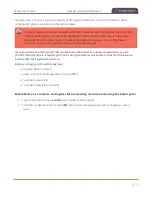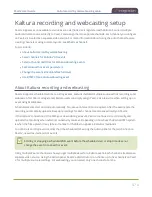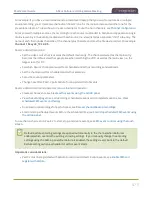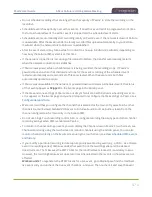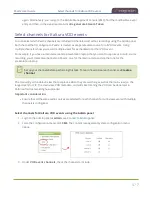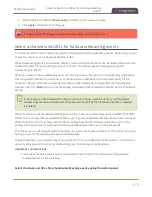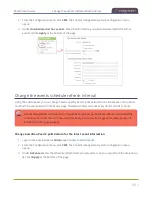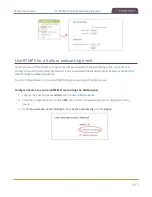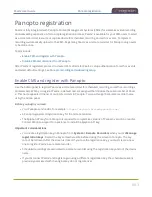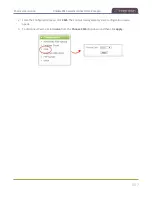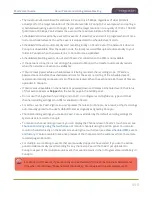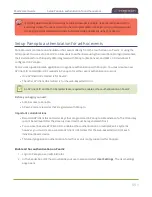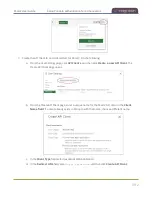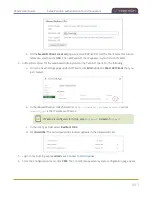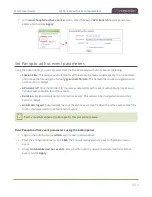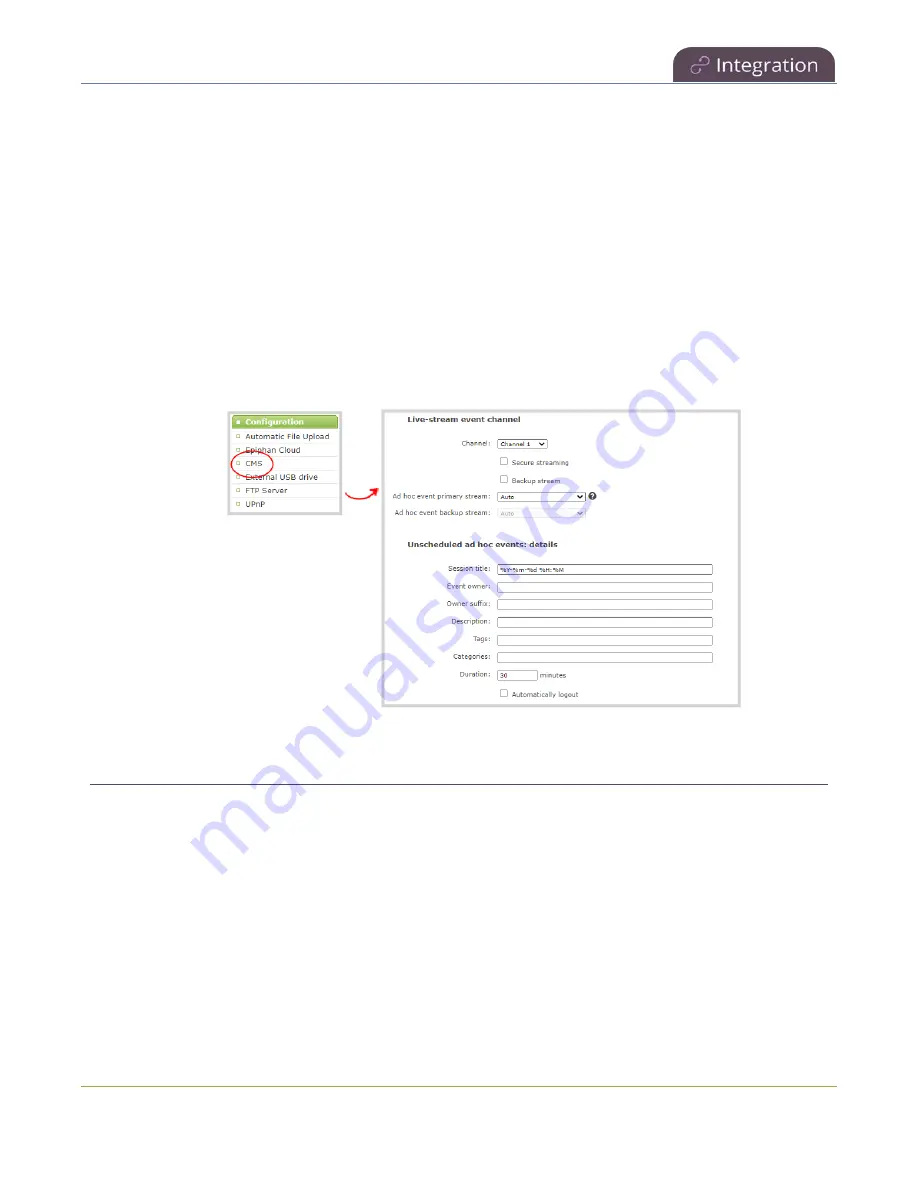
Pearl-2 User Guide
Set Kaltura ad hoc event parameters
1. Login to the Admin panel as
admin
.
2. From the Configuration menu, click
CMS
. The Content management system configuration menu
opens.
3. Under
Live-stream event channel
, select the channel you want to stream.
4. (Optional) Select an
Ad hoc event primary stream
from the drop-down list or select
Auto
to use the
primary URL from Kaltura. If
Auto
is the only available option, then no additional streams are
configured for the channel.
5. (Optional) Check
Backup stream
and select an
Ad hoc event backup stream
from the drop-down
list. Select
Auto
to use the backup URL from Kaltura. If
Auto
is the only available option, then no
additional streams are configured for the channel.
6. Click
Apply
at the bottom of the page.
Set Kaltura ad hoc event parameters
The same channels that you select for scheduled VOD events using the Admin panel are the channels that are
recorded for ad hoc events, see
Select channels for Kaltura VOD events
. Similarly, the channel you selected for
scheduled webcasts is used for ad hoc webcast events, see
Select a channel and URLs for Kaltura webcasting
.
For ad hoc events, you can enter the metadata to associate with the uploaded media using the Admin panel.
However, you can modify the metadata at any time using the Kaltura Management Console (KMC) after the
content is uploaded.
479