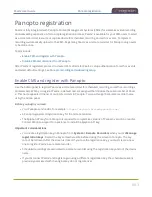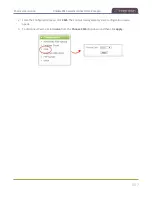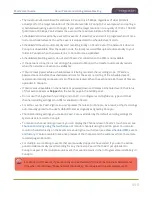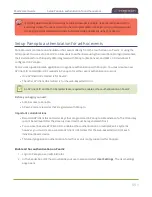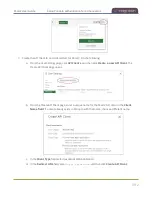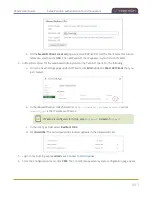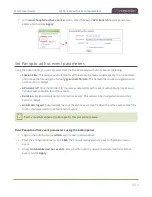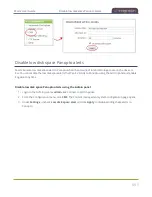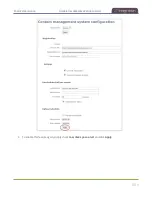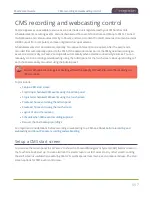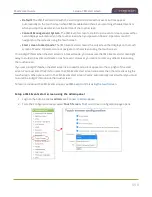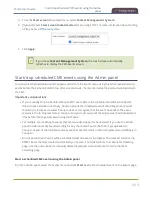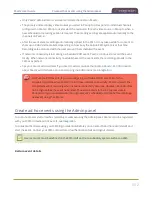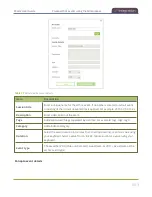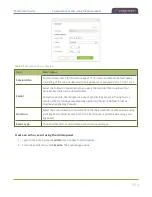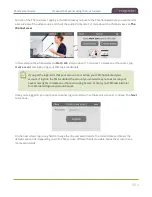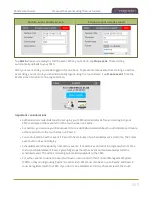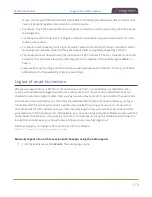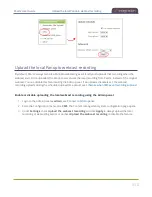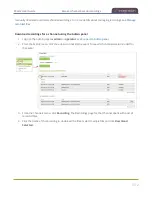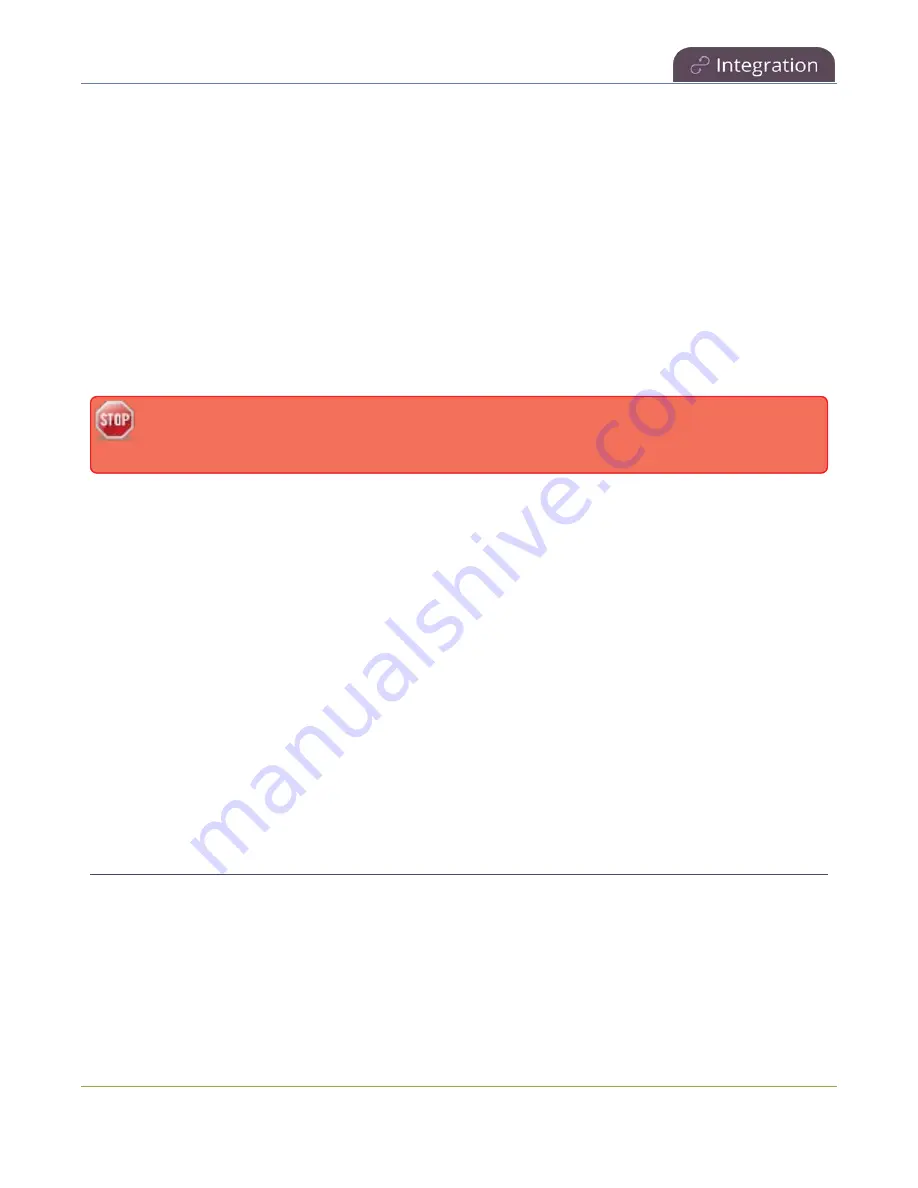
Pearl-2 User Guide
CMS recording and webcasting control
CMS recording and webcasting control
Pearl-2 appears as an available resource as soon as the device is registered with your CMS and records
scheduled events, recurring events, and unscheduled ad hoc events for Kaltura and Panopto CMSs. Connect
multiple audio and video sources directly to Pearl-2 and record content from HD cameras, document cameras,
HDMI output from computers, and even digital microscope cameras.
Scheduled events start and end automatically. No manual intervention is required. After the event ends,
recorded files automatically upload to the CMS. If the network connection or the CMS goes down during an
event, it records locally on Pearl-2 and uploads automatically when network connectivity resumes. You can
manually control recording and webcasting using the Admin panel or the touch screen. Back up recordings of
each channel are easily recovered using the Admin panel.
Do not schedule recordings that are longer than the capacity of Pearl-2 to store the recording on
it's local drive.
Topics include:
l
l
Start/stop scheduled CMS events using the Admin panel
l
Stop/start scheduled CMS events using the touch screen
l
Create ad hoc events using the Admin panel
l
Create ad hoc events using the touch screen
l
l
Schedule when CMS event recordings upload
l
Recover channel backup recordings
For important considerations before recording or webcasting to a CMS, see
About Panopto recording and webcasting
.
Setup a CMS start screen
You can use the Admin panel to set Pearl-2 to show the Content Management System (CMS) Events screen on
the touch screen at start up. You can also lock the start screen to restrict access to any other screen. Locking
the start screen is useful when operating Pearl-2 in public spaces, classrooms, and unmanned kiosks. The start
screen options for CMS event control are:
497