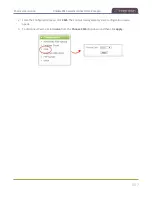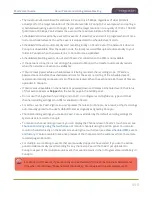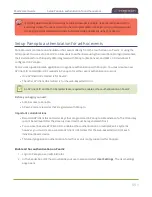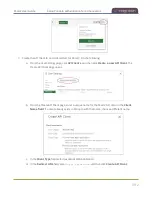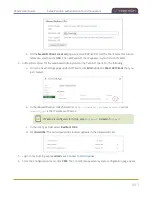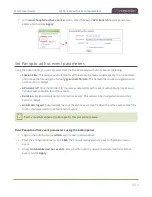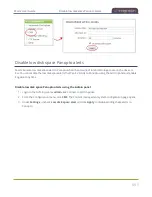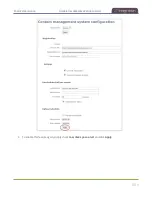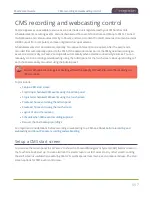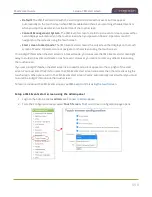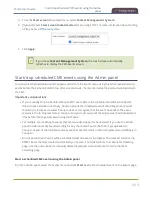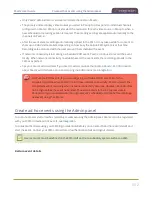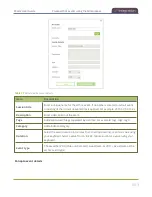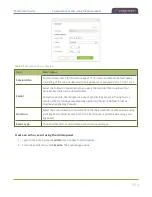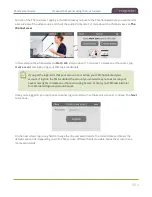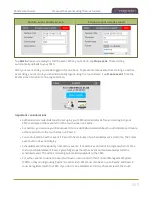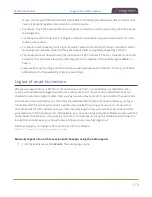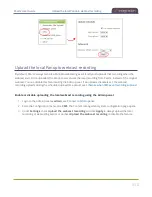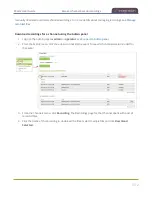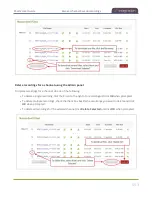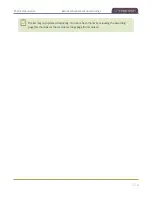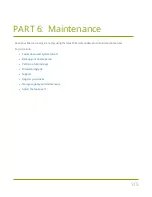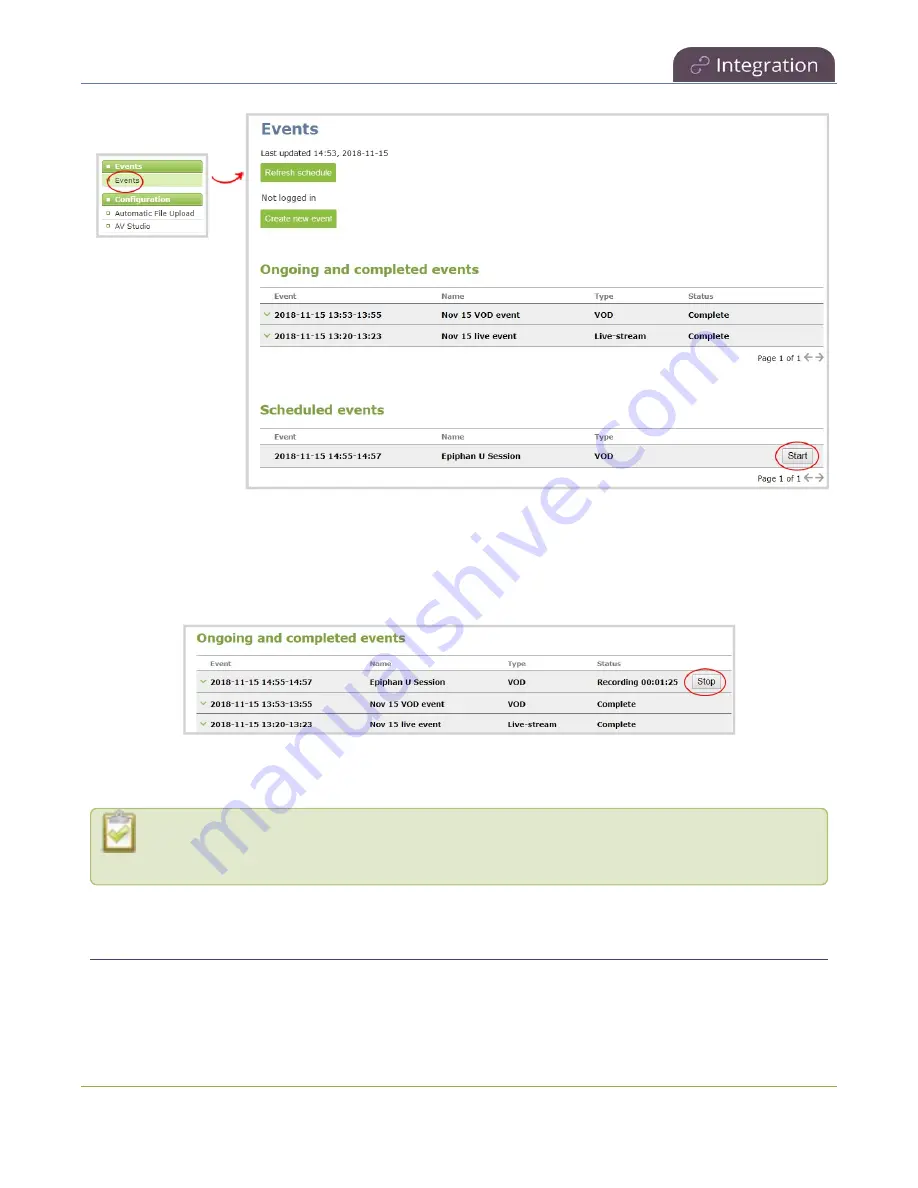
Pearl-2 User Guide
Stop/start scheduled CMS events using the touch
screen
Stop a scheduled CMS event using the Admin panel
Under Ongoing and completed events, a
Stop
button appears beside the event while the event is recording.
You can select that to stop the event before the scheduled end time.
TIP
: In the Admin panel, you can click
Refresh schedule
at any time to manually update the events listed on
the Events page.
After the event ends, it may take a while for content to show up in Kaltura's media lists, depending
on how busy the Kaltura CMS system is at the time.
Stop/start scheduled CMS events using the touch screen
You can use Pearl-2's touch screen to manually start scheduled events up to thirty minutes before the
scheduled start time. A calendar icon appears when CMS is setup on Pearl-2.
500