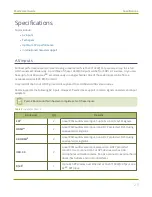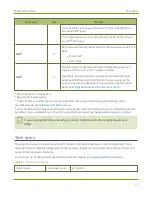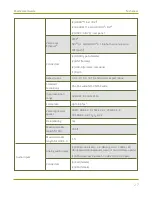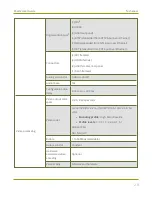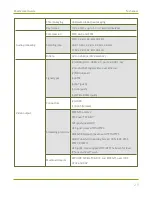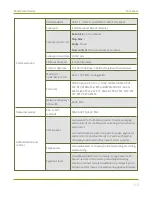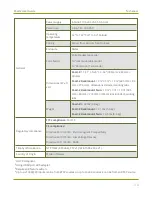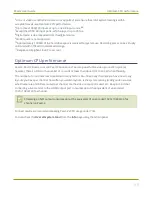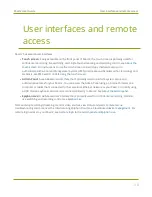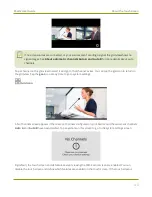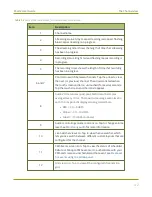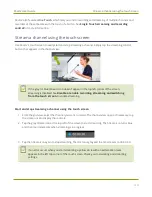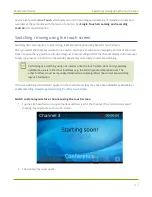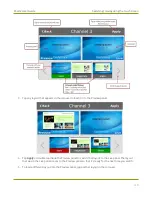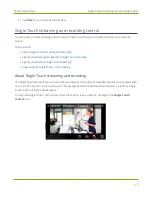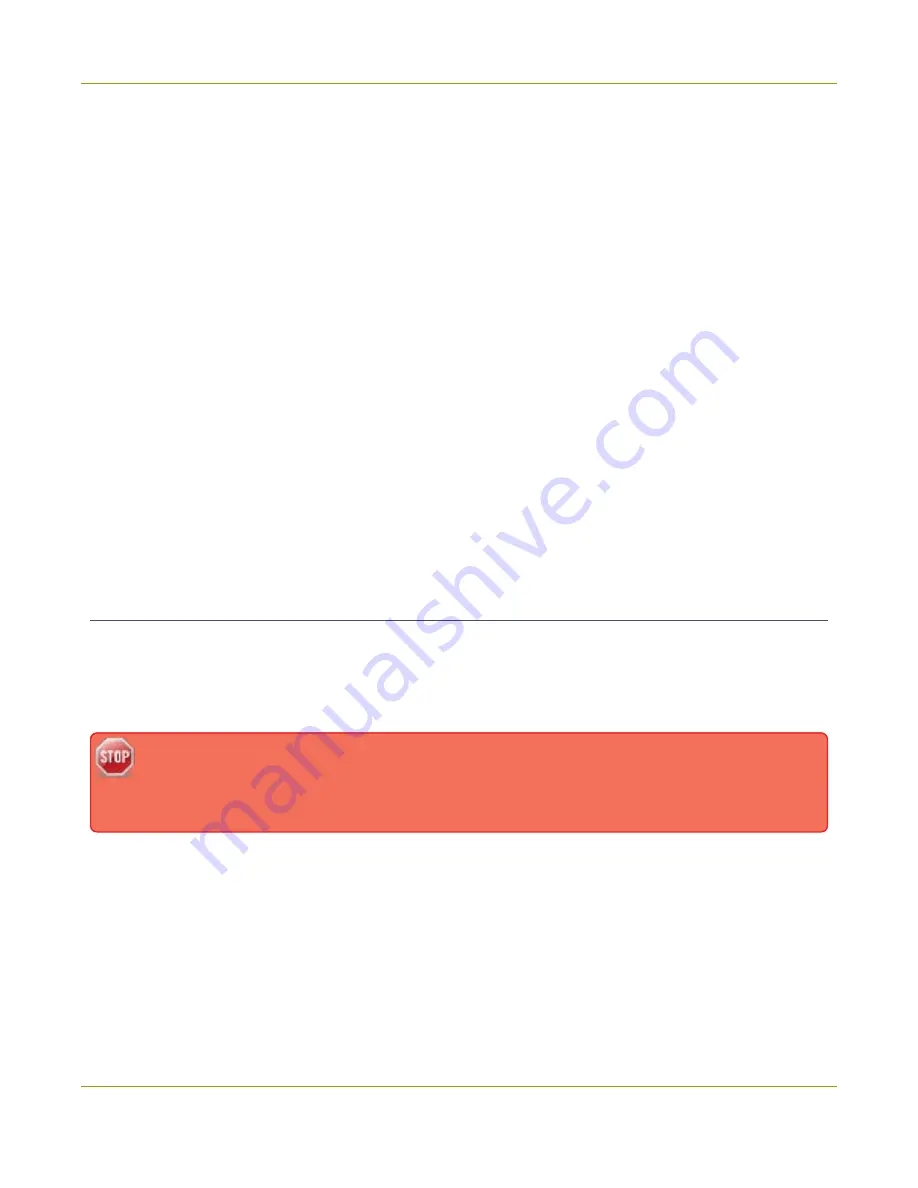
Pearl-2 User Guide
The touch screen
The touch screen
Use the touch screen to switch layouts, start and stop recording and streaming, configure network settings,
load configuration presets, and to view configured channels, audio meters, and system information.
Topics include:
l
l
Record a channel using the touch screen
l
Stream a channel using the touch screen
l
Switching / mixing using the touch screen
l
Single Touch streaming and recording control
l
CMS event controls using the touch screen
l
To view system information using the touch screen, see
View system information using the touch screen
To select the video source for the output port using the touch screen when local console is enabled, see
the video output source using the touch screen
.
About the touch screen
Pearl-2's convenient touch screen has many uses, including: confidence monitoring, basic configuration and
diagnostics, one-touch streaming and recording control, easy start/stop of scheduled events, and
authentication with a Content Management System (CMS) to create unscheduled ad hoc recordings and
webcasts.
The touch screen is capacitive. Use your finger or a specially designed soft-tipped capacitive stylus
with firm but gentle pressure. Pressing too hard or using something other than a fingertip or
capacitive stylus can result in damage to the screen.
When you power on Pearl-2, a grid view appears. The grid view displays all channels that are configured for
your system. If you haven't created any channels yet, the grid view shows only the two default auto channels:
Auto-A and Auto-B.
In this example, the grid view shows two video sources, which are plugged into video input ports A and B on
Pearl-2 and are displayed in auto channels Auto-A and Auto-B, respectively.
39