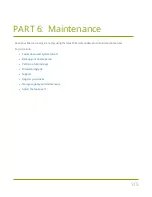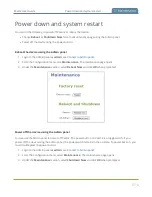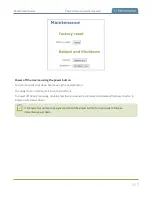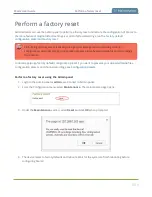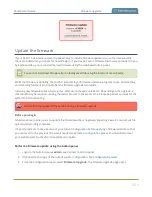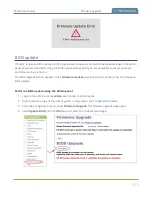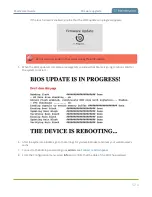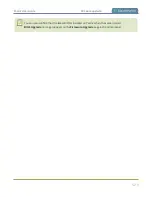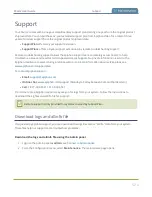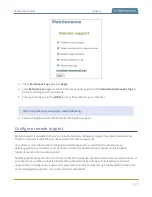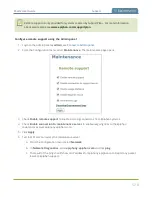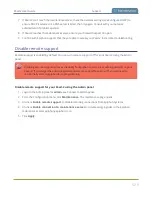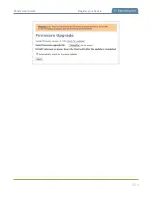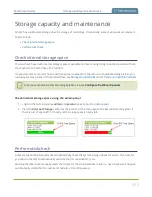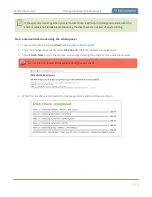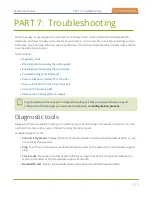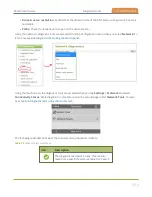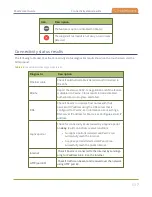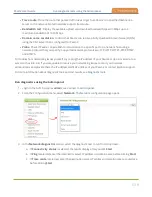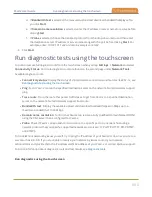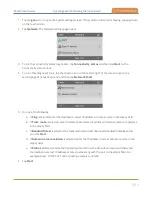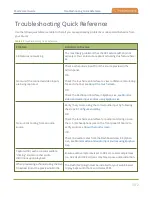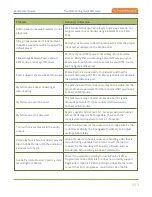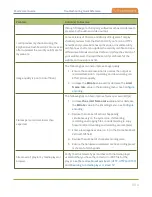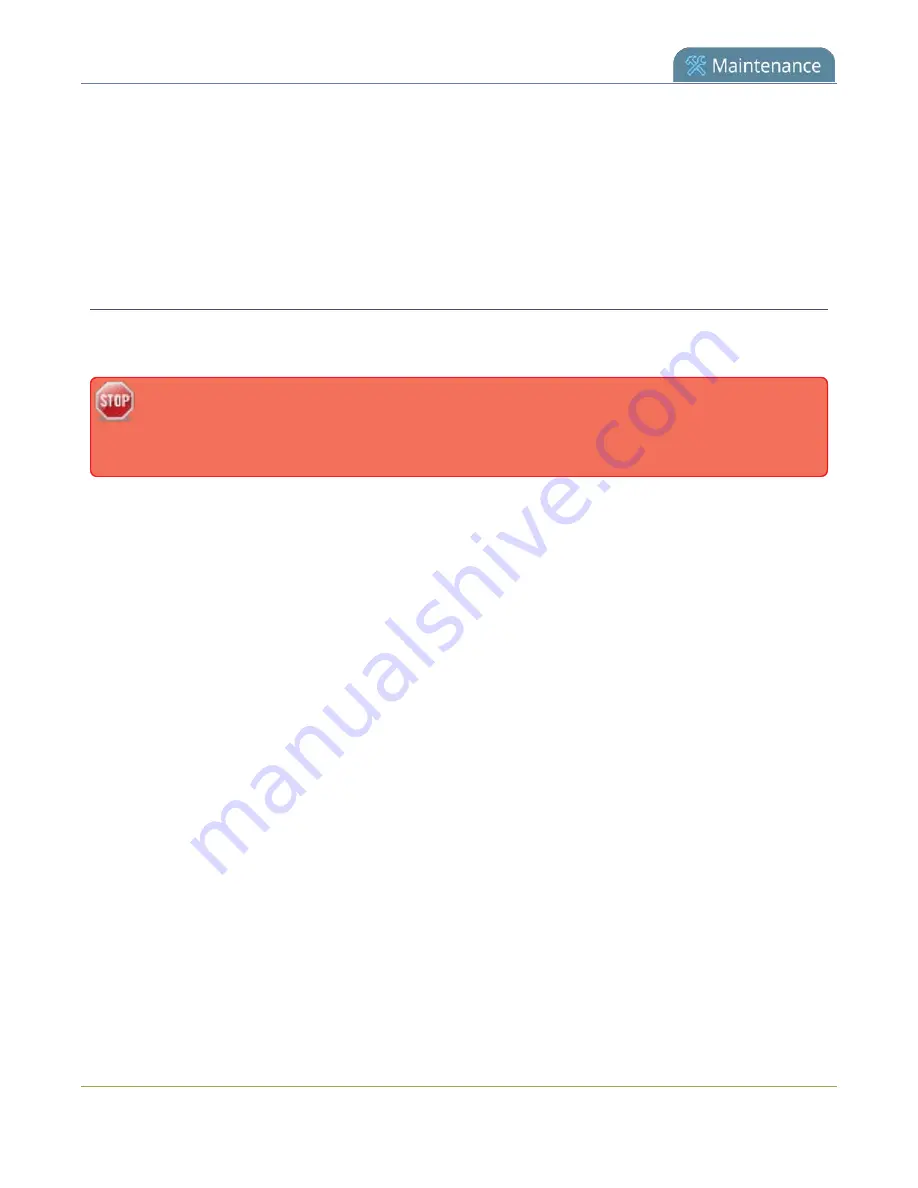
Pearl-2 User Guide
Support
7. If Pearl-2 can't reach the maintenance server, check the network settings (see
) to
ensure DHCP is selected or a DNS server is listed, then try again. Consult with your network
administrator if problems persist.
8. If Pearl-2 reaches the maintenance server, ensure your firewall has port 30 open.
9. Confirm with Epiphan support that they are able to access your Pearl-2 for remote troubleshooting.
Disable remote support
Remote support is enabled by default. You can turn remote support off for your Pearl-2 using the Admin
panel.
Disabling remote support removes the ability for Epiphan to reset a lost admin password on your
Pearl-2. If you forget the admin password and remote support feature is off, you will need to
return the system to Epiphan for reprogramming.
Disable remote support for your Pearl-2 using the Admin panel
1. Login to the Admin panel as
admin
.
2. From the Configuration menu, click
Maintenance
. The maintenance page opens.
3. Uncheck
Enable remote support
to disable incoming connections from Epiphan Systems.
4. Uncheck
Enable connection to maintenance server
to disable outgoing links to the Epiphan
maintenance server epiphany.epiphan.com.
5. Click
Apply
.
529