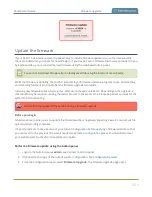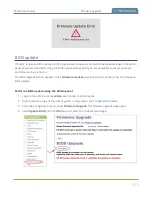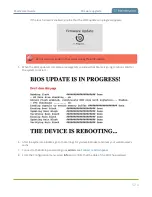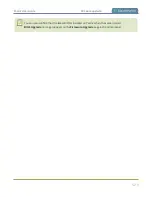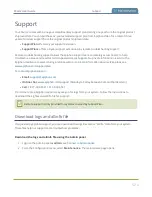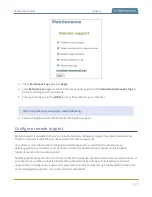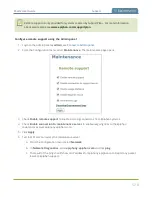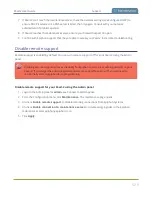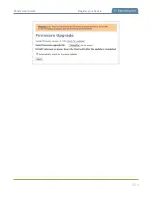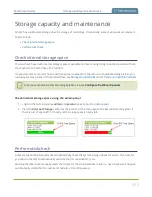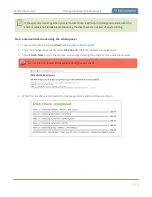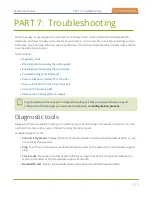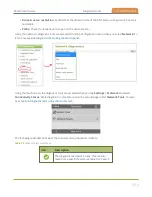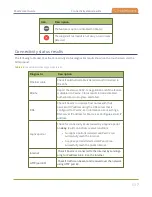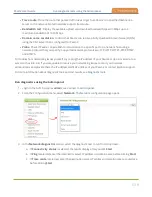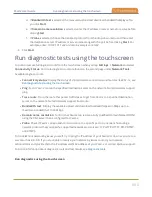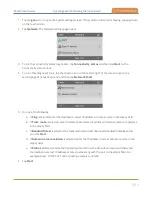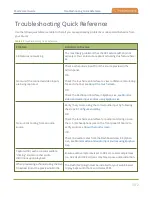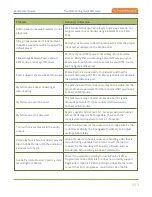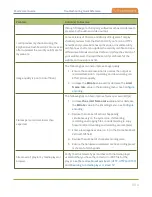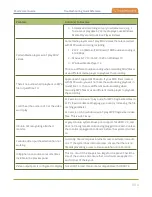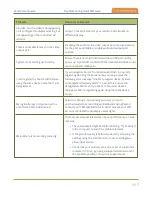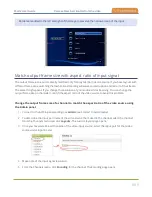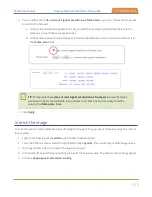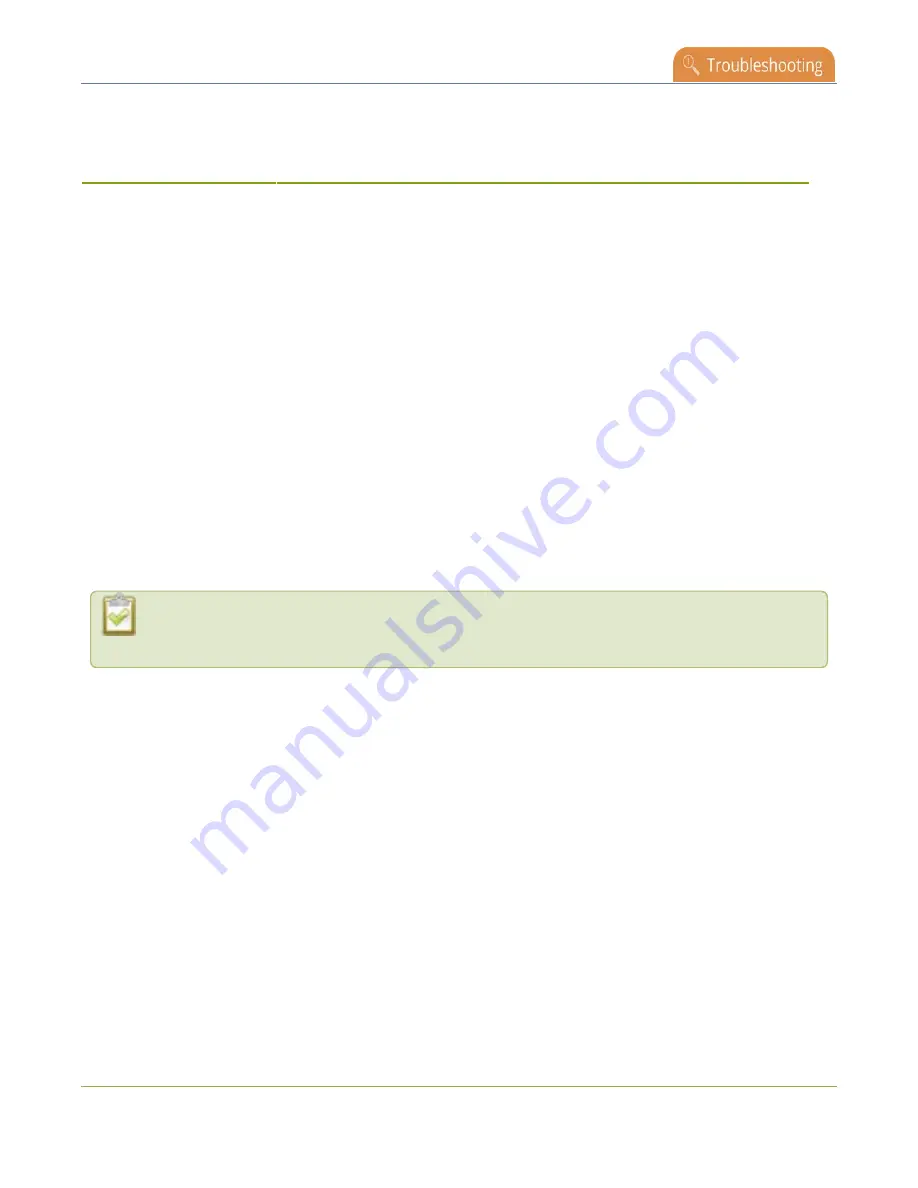
Pearl-2 User Guide
PART 7: Troubleshooting
PART 7:
Troubleshooting
Pearl-2 has easy-to-use diagnostic tools to test connectivity status, check upload/download bandwidth,
traceroute, and more to help you troubleshoot your Pearl-2. You can also fine tune channel settings such as
frame rate, resolution and bitrate to ensure optimal use of resources while streaming a quality video and fine
tune the video input sources.
Topics include:
l
l
Run diagnostic tests using the Admin panel
l
Run diagnostic tests using the touchscreen
l
Troubleshooting Quick Reference
l
Remove black bars (matte) from the video
l
Use a specific EDID for the video input port
l
l
Remove the combing effect on images
It's good practice to backup your configuration settings so that you can revert back to a good
configuration if the changes you made are not desirable, see
Diagnostic tools
Diagnostic tools are available to help you troubleshoot your Pearl-2 setup and network connection. You can
run them from the touch screen on Pearl-2 or using the Admin panel.
Available diagnostic tools:
l
Connectivity status
: Display the status of critical network connections and features like 802.1x, see
l
Ping
: Test if Pearl-2 can reach a specified destination server on the network. Not all networks support
ping.
l
Trace route
: Trace the route that packet traffic takes to get from Pearl-2 to a specified destination
server on the network. Not all networks support traceroute.
l
Bandwidth test
: Display the available upload and download bandwidth speed in Mbps.
535