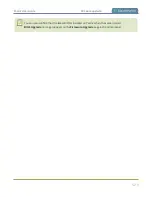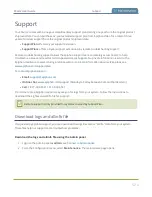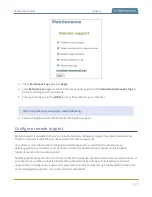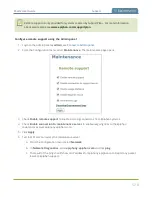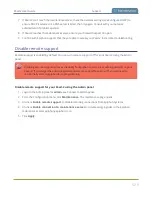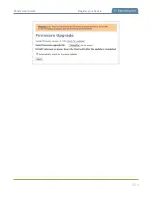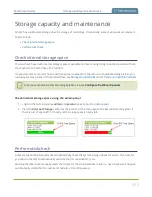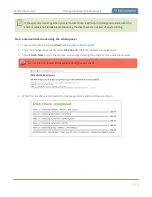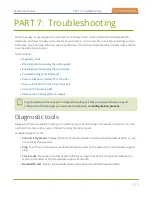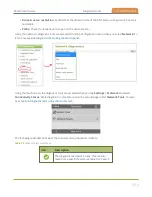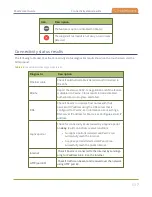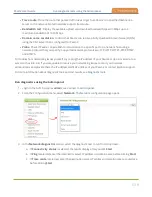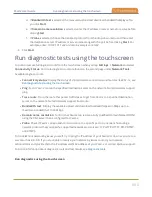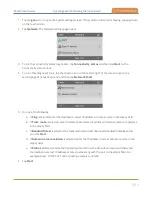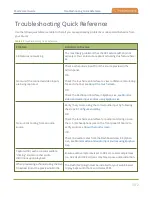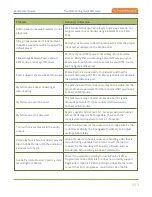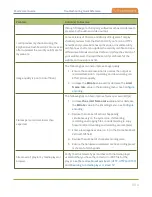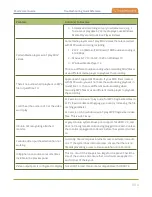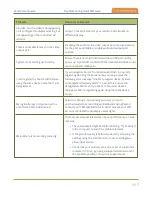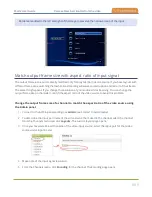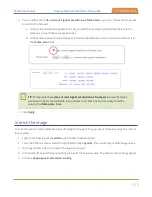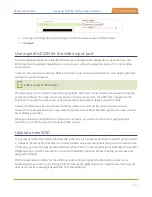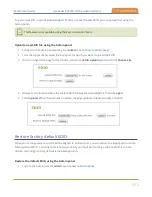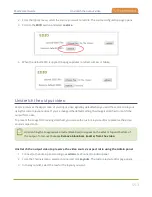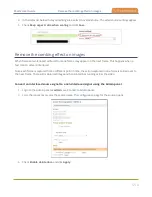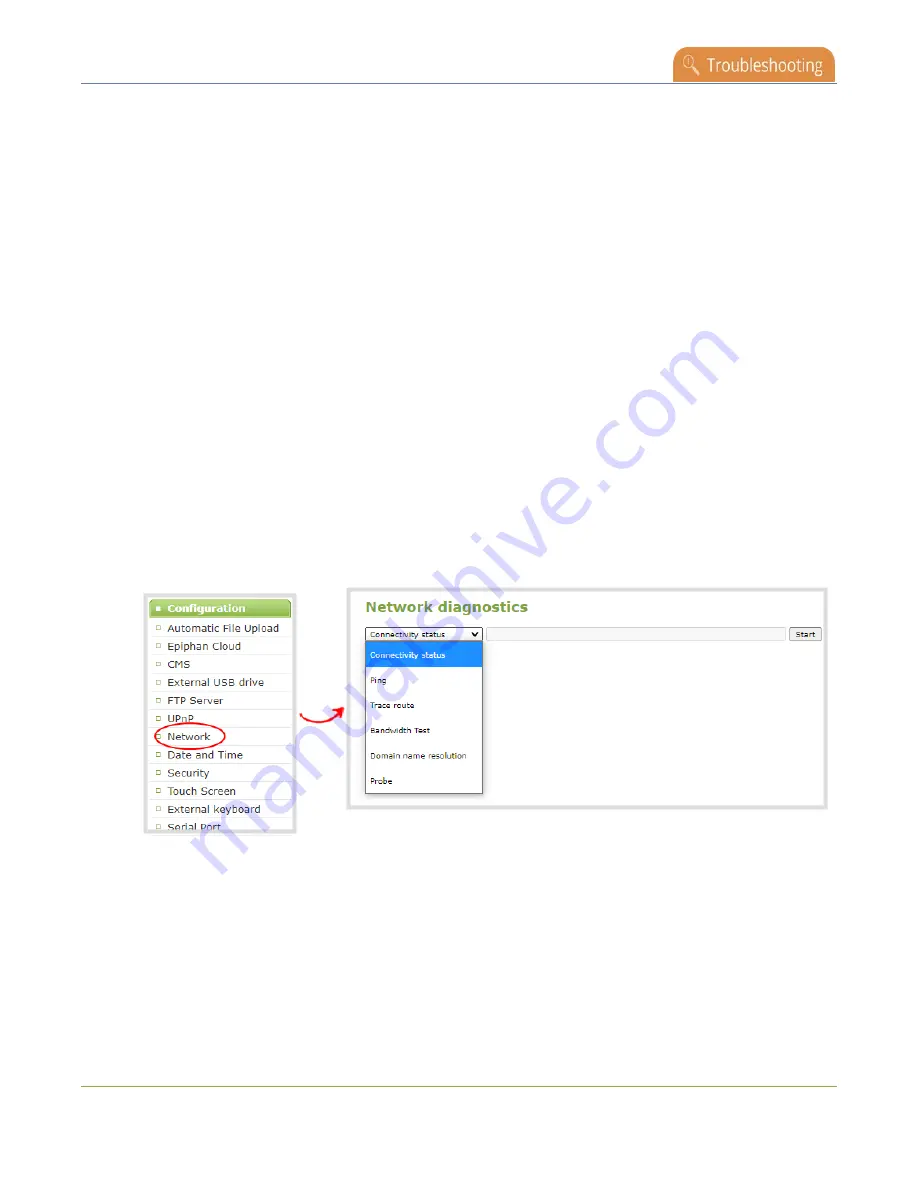
Pearl-2 User Guide
Run diagnostic tests using the Admin panel
l
Trace route
: Trace the route that packet traffic takes to get from Pearl-2 to a specified destination
server on the network. Not all networks support traceroute.
l
Bandwidth test
: Display the available upload and download bandwidth speed in Mbps up to a
maximum bandwidth of 1000 Mbps.
l
Domain name resolution
: Confirm that Pearl-2 can resolve a Fully Qualified Domain Name (FQDN)
using the DNS server that is configured for Pearl-2.
l
Probe
: Check if Pearl-2 can establish communication to a specific port on a network host using a
network protocol that you specify. Supported network protocols are: TCP, HTTP, HTTPS, RTSP, RTMP,
and RTMPS.
To troubleshoot networking issues yourself, try to ping the IP address of your Pearl-2 or do a traceroute to a
server such as 8.8.8.8. If you are unable to resolve your networking issues, contact your network
administrator and provide them the IP address and MAC address of your Pearl-2 or contact Epiphan support.
For more information about diagnostic tools and test results, see
Run diagnostics using the Admin panel
1. Login to the Admin panel as
admin
.
2. From the Configuration menu, select
Network
. The Network configuration page opens.
3. In the
Network diagnostics
section, select the diagnostic test to run from drop down.
a. If
Connectivity status
is selected, the results display after you click
Start
.
b. If
Ping
is selected, enter the destination server IP address or domain name before clicking
Start
.
c. If
Trace route
is selected, enter the destination server IP address or domain name to routetrace
before clicking
Start
.
539