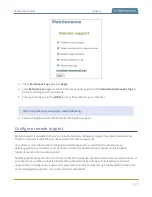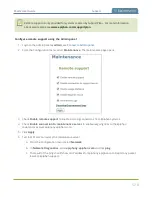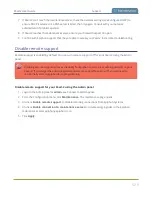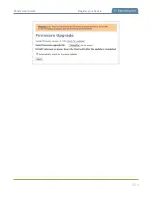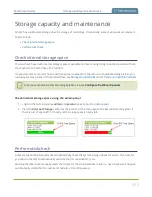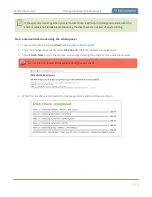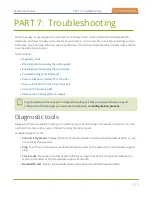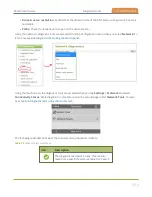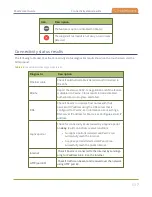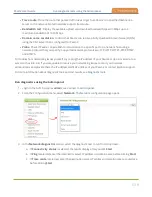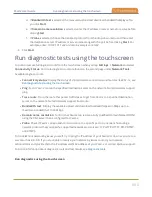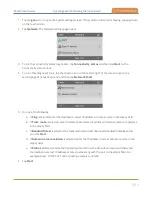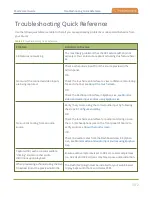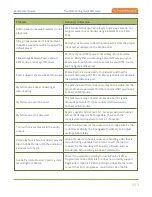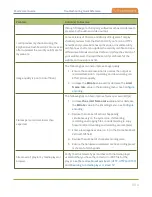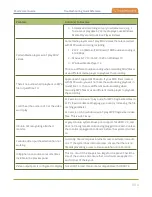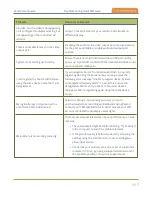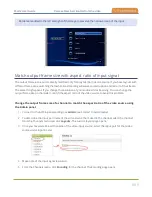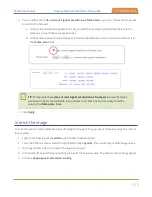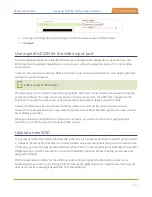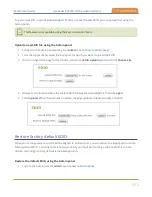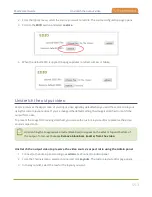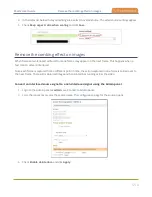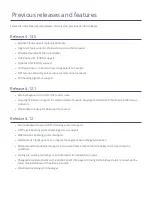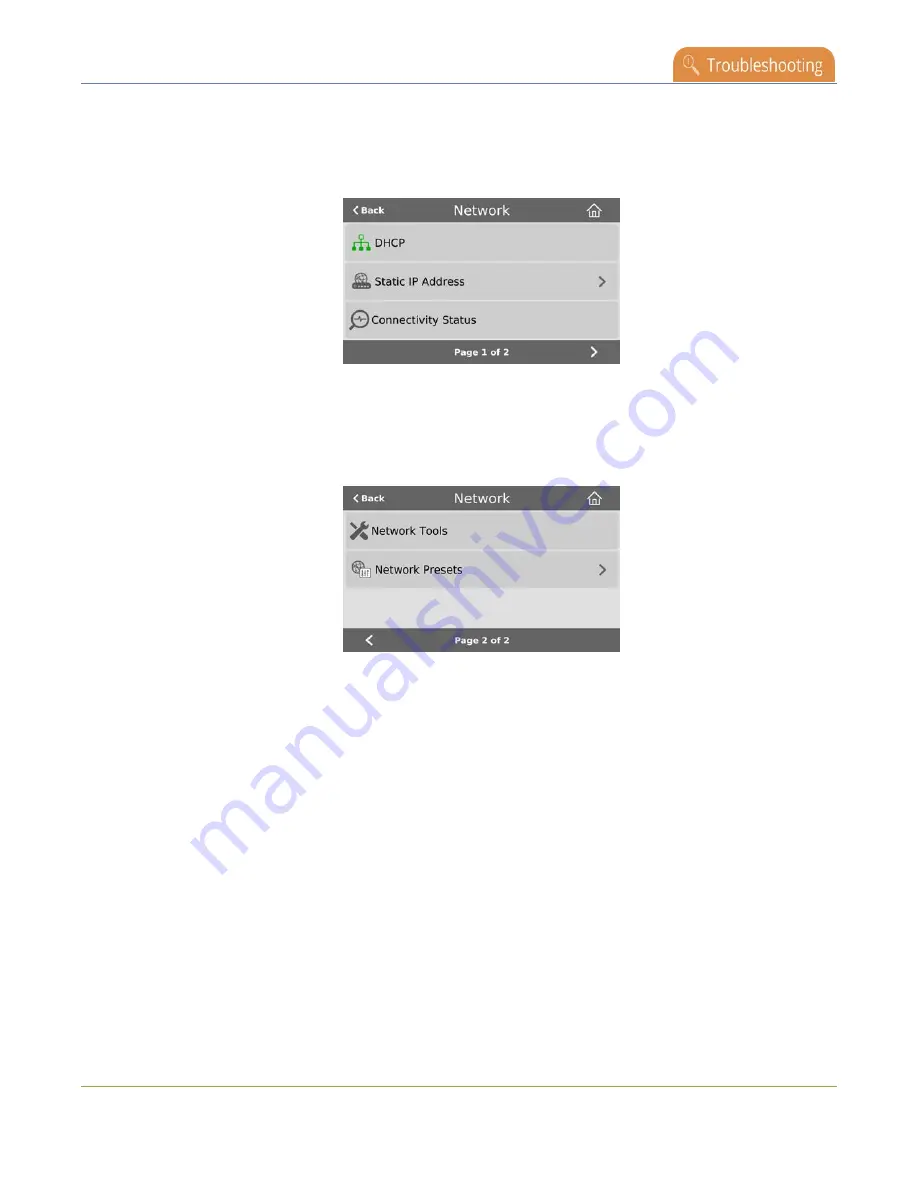
Pearl-2 User Guide
Run diagnostic tests using the touchscreen
1. Tap the
gear
icon to open the System settings screen. If the control icons aren't showing, tap anywhere
on the touch screen.
2. Tap
Network
. The Network settings page opens.
3. To run the connectivity status diagnostics, tap
Connectivity status
and then tap
Start
on the
Connectivity status screen.
4. To run other diagnostic tools, tap the chevron icon in the bottom right of the screen to go to the
second page of network options, and then tap
Network Tools
.
5. Do one of the following:
a. If
Ping
is selected, enter the destination server IP address or domain name in the empty field.
b. If
Trace route
is selected, enter the destination server IP address or domain name to routetrace
in the empty field.
c. If
Bandwidth test
is selected, the measured upload and download bandwidth displays after
you click
Start
.
d. If
Domain name resolution
is selected, enter the IP address or server name to resolve in the
empty field.
e. If
Probe
is selected, choose the transport protocol from the drop-down menu and then enter
the destination server IP address or server name along with the port in the empty field. For
example, enter:
10.100.10.1:1234
or
domain.example.com:1234
6. Tap
Start
.
541