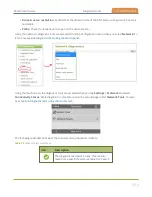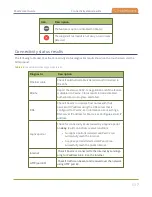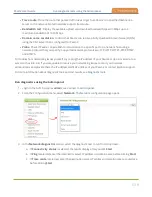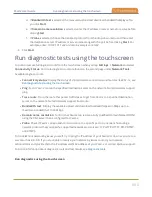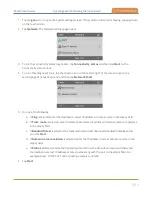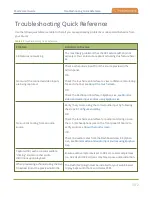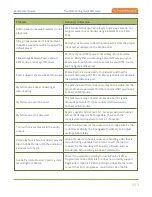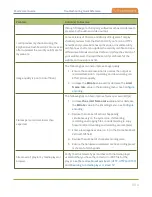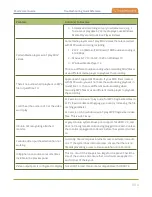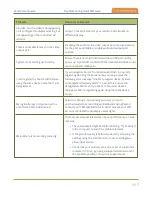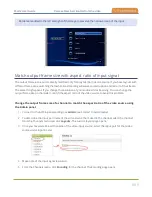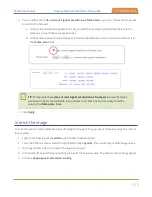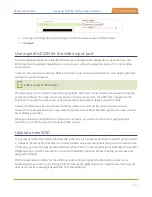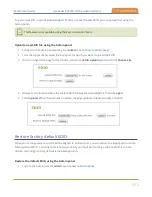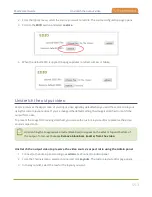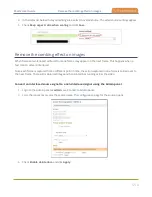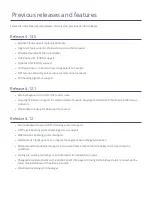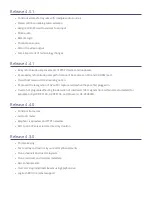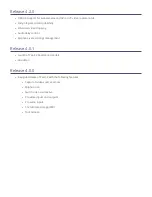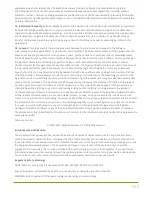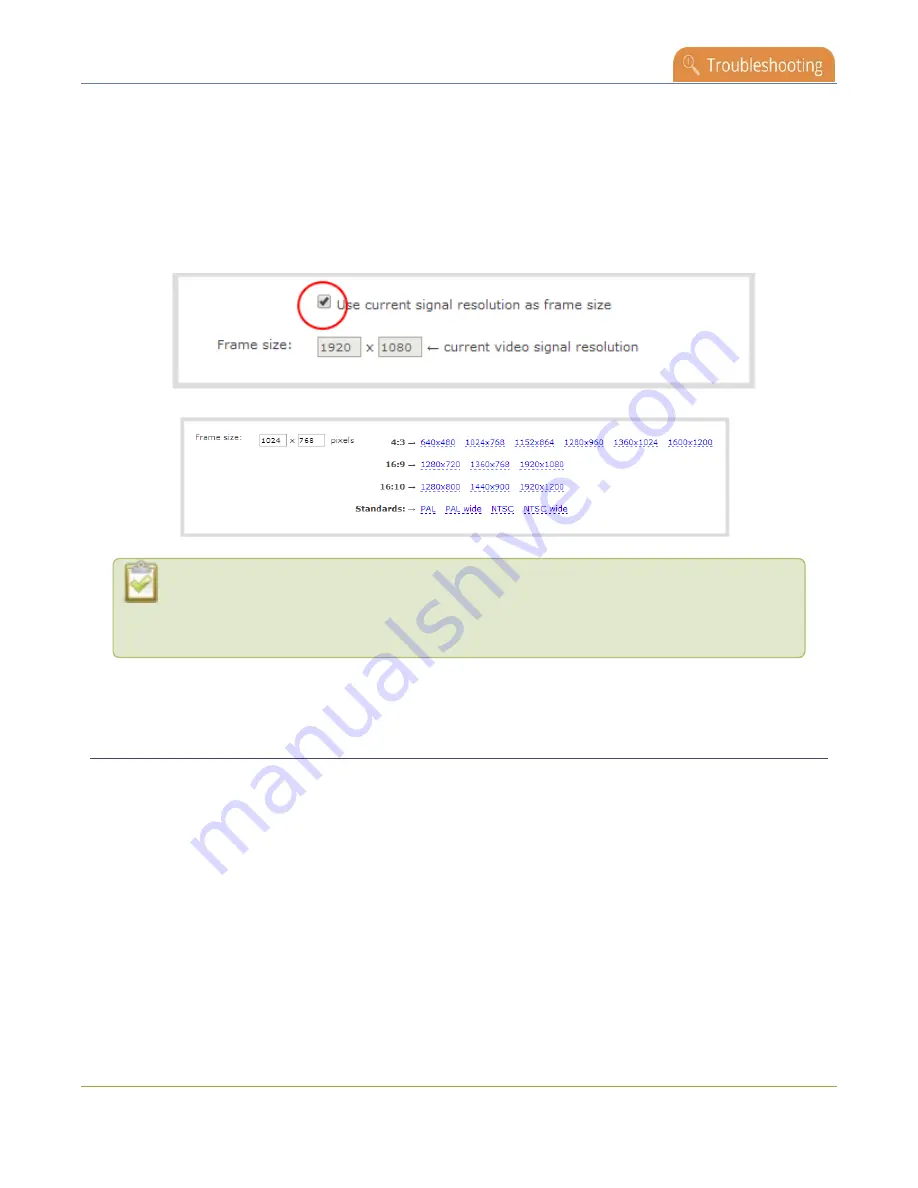
Pearl-2 User Guide
Remove black bars (matte) from the video
6. You can either check
Use current signal resolution as frame size
or you can choose the frame size
resolution from the list.
a. If the source resolution appears in the list, you can choose any resolution that's listed on the
same line (i.e. with the same aspect ratio).
b. If the source resolution doesn't appear in the list, calculate the source resolution and enter it in
the
Frame size
fields.
TIP
: Temporarily check
Use current signal resolution as frame size
to see the frame
size listed in the Frame size fields, then uncheck that check box and manually enter the
value in the
Frame size
fields.
7. Click
Apply
.
Stretch the image
You can remove the matte (black bars) by stretching the image to fit your output frame size using the custom
layout editor.
1. Login to the Admin panel as
admin
.
2. From the Channels menu, select the channel and click
Layouts
. The custom layout editor page opens.
3. In the layouts list, select the row for the layout you want.
4. In the items list below the layout editing area, select the video source. The video source settings appear.
5. Uncheck
Keep aspect ratio when scaling
.
550