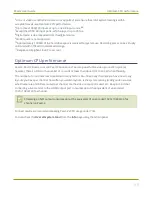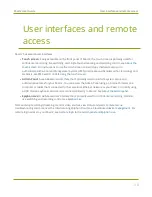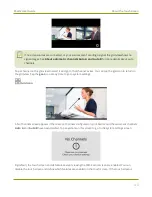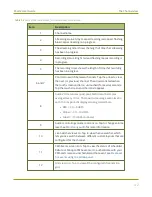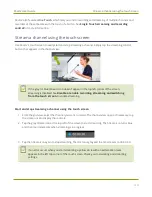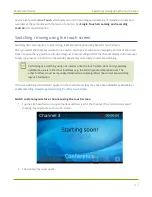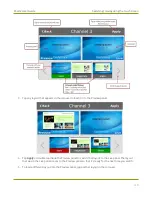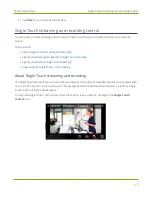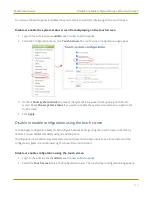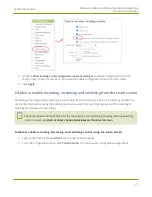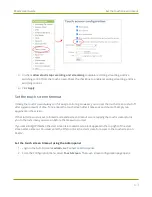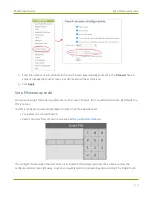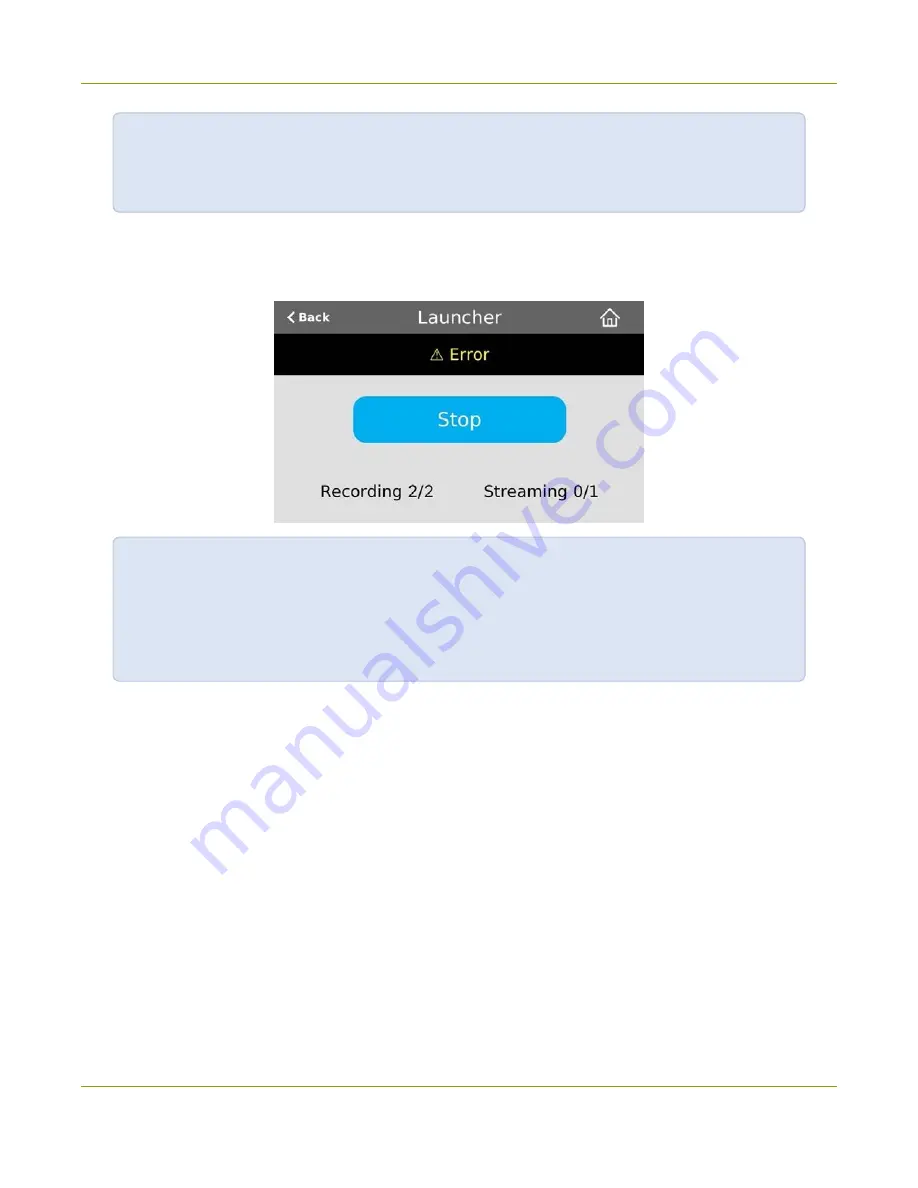
Pearl-2 User Guide
Customize the Single Touch control display
In the example above, Single Touch control has been activated and all six out of the six total
channels and/or recorders are recording successfully. There is no streaming activity because
there are no channels configured for Single Touch streaming.
An error icon displays if there's a problem with the streaming and/or recording settings for one or more of the
channels and recorders. All other channels and recorders that are working correctly continue to stream and
record normally.
In this example, after pressing
Start
, both recorders/channels are recording properly but the
one channel configured for streaming is not streaming correctly.
To troubleshoot, investigate each channel's streaming configuration page using the Admin panel
and identify which channel isn't streaming. Then correct any streaming configuration errors.
Specify channels for Single Touch streaming
Specify channels and recorders for Single Touch
for more information about configuring channels and recorders for Single Touch control.
Customize the Single Touch control display
You can use the Admin panel to customize how Single Touch control is displayed on the touch screen of Pearl-
2. The start screen options for Single Touch control are:
l
Default
: The Single Touch control screen is accessed by tapping the
One Touch control icon
at the
bottom of the touch screen.
l
Single touch control
: The Single Touch control start screen displays automatically on the touch
screen when you power on Pearl-2. Operators can still navigate to other screens from the Single Touch
control screen by tapping the Home icon in the top right corner of the screen.
49