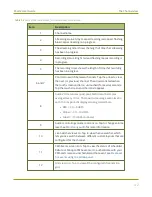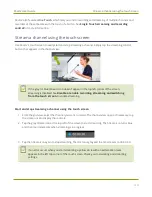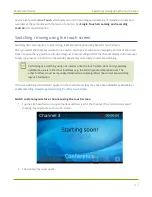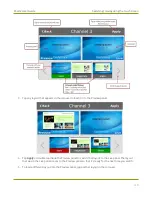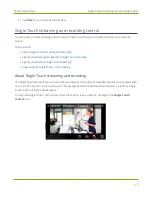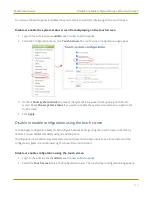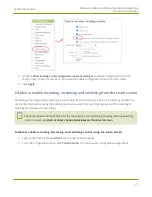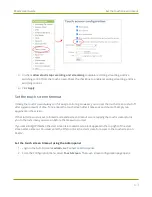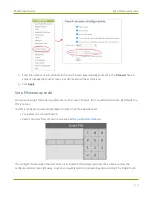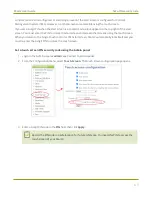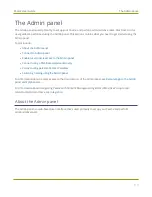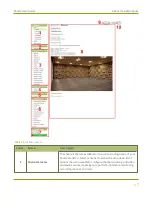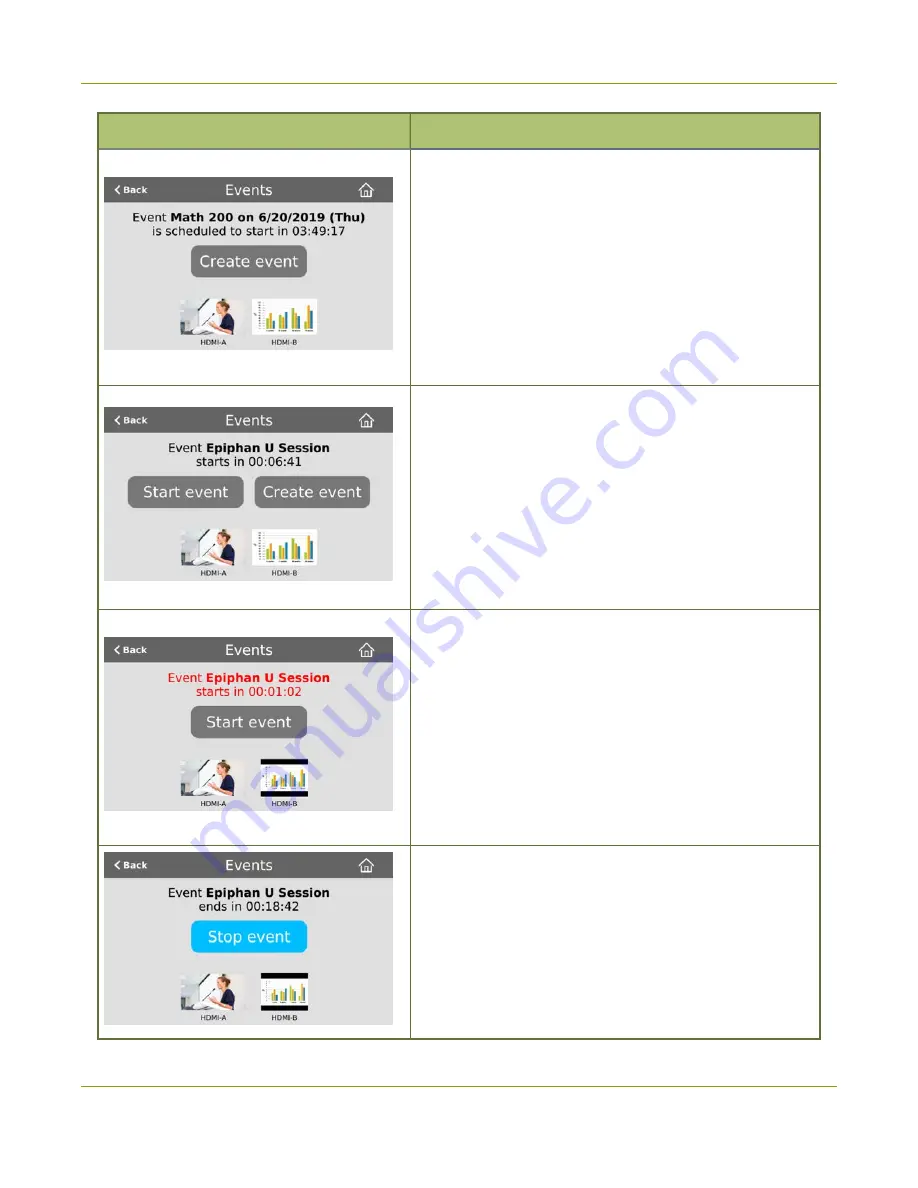
Pearl-2 User Guide
CMS event controls using the touch screen
Events screens
Description
This Events screen displays when a scheduled event is
configured and it's 30 minutes or more before the event
start time. Notice that this is a recurring event with the
date appended to the event name.
To create an ad hoc recording or webcast, tap
Create
event
and authenticate using your CMS credentials.
Tap the channel thumbnail to go to the Channel view and
see a live preview of that channel with an audio VU meter
for confidence monitoring.
This Events screen displays when a scheduled event is set
to start within 30 minutes.
To start the scheduled event early, tap
Start event
.
To create an ad hoc recording or webcast, tap
Create
event
and authenticate using your CMS credentials.
Note:
Scheduled events override ad hoc events. Pearl-2
stops the ad hoc event and starts the scheduled event
when it's time for the scheduled event to start.
This Events screen displays when a scheduled event is set
to start in five minutes or less.
To start the scheduled event early, tap
Start event
.
Note:
For Panopto, the video quality you select for the
session overrides the channel encoding settings in Pearl-2.
Notice the lower resolution of HDMI-B for the slides with
the inserted black bars. Video quality encoding settings
applied to the channel by Panopto persist for that channel
after the scheduled event ends.
This Events screen displays while a scheduled or an ad hoc
session is in progress.
To stop the event early, tap
Stop event
.
56