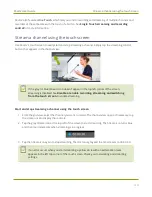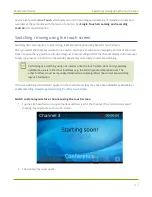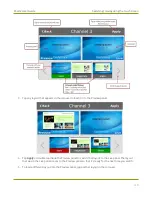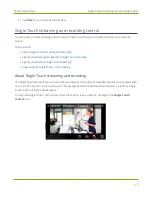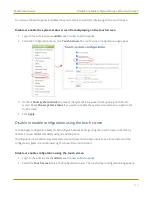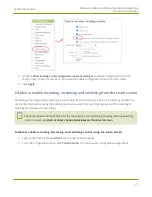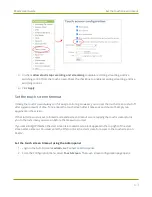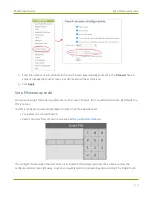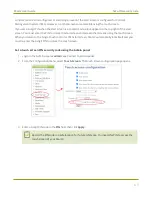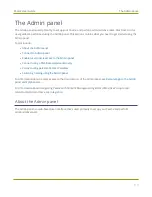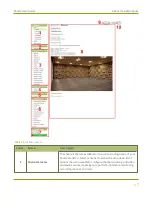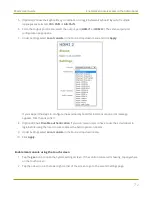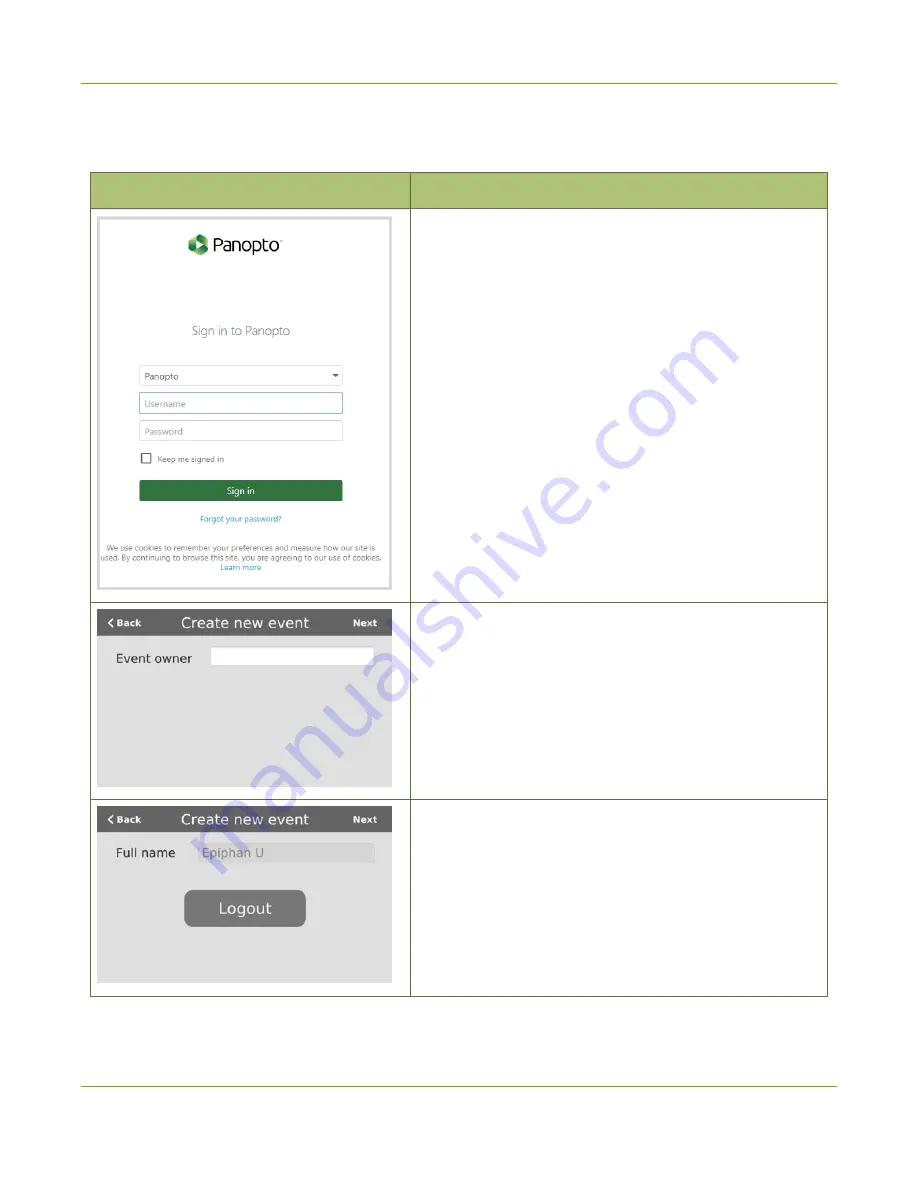
Pearl-2 User Guide
CMS event controls using the touch screen
Authenticating using the touch screen lets you create unscheduled ad hoc recordings and webcasts.
Table 13
Unscheduled ad hoc event screens
Unscheduled ad hoc event screens
Description
Panopto login screen
:
When Pearl-2 is registered with Panopto, this authentication
screen appears when you tap
Create event
from the
Events screen.
Tap in a field and enter your credentials, then tap
Sign in
.
Kaltura login screen
:
When Pearl-2 is registered with Kaltura, this authentication
screen appears when you tap
Create event
from the
Events screen.
Tap in the Event owner field and enter your Kaltura user ID
or a valid Kaltura email address as your login credentials,
then tap
Next
.
This screen displays after a successful authentication.
To create an ad hoc event, tap
Next
to go to the next
screen and set the event title and details.
Tapping
Logout
logs you out of your CMS session and you
return to the Events screen.
57