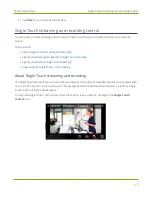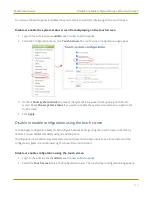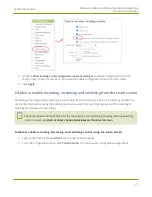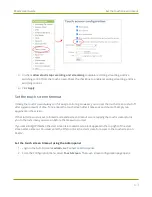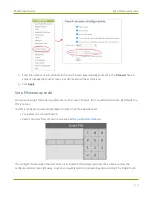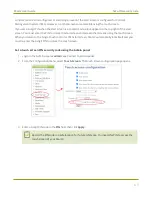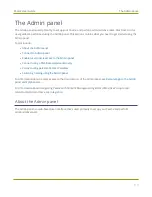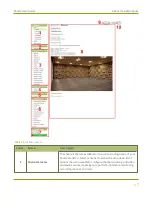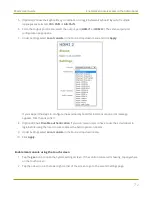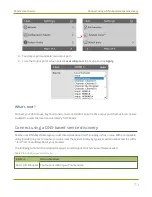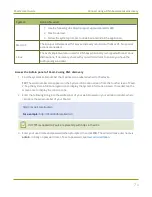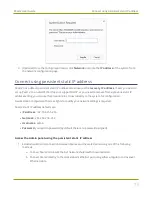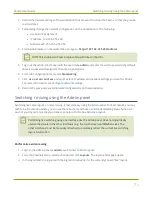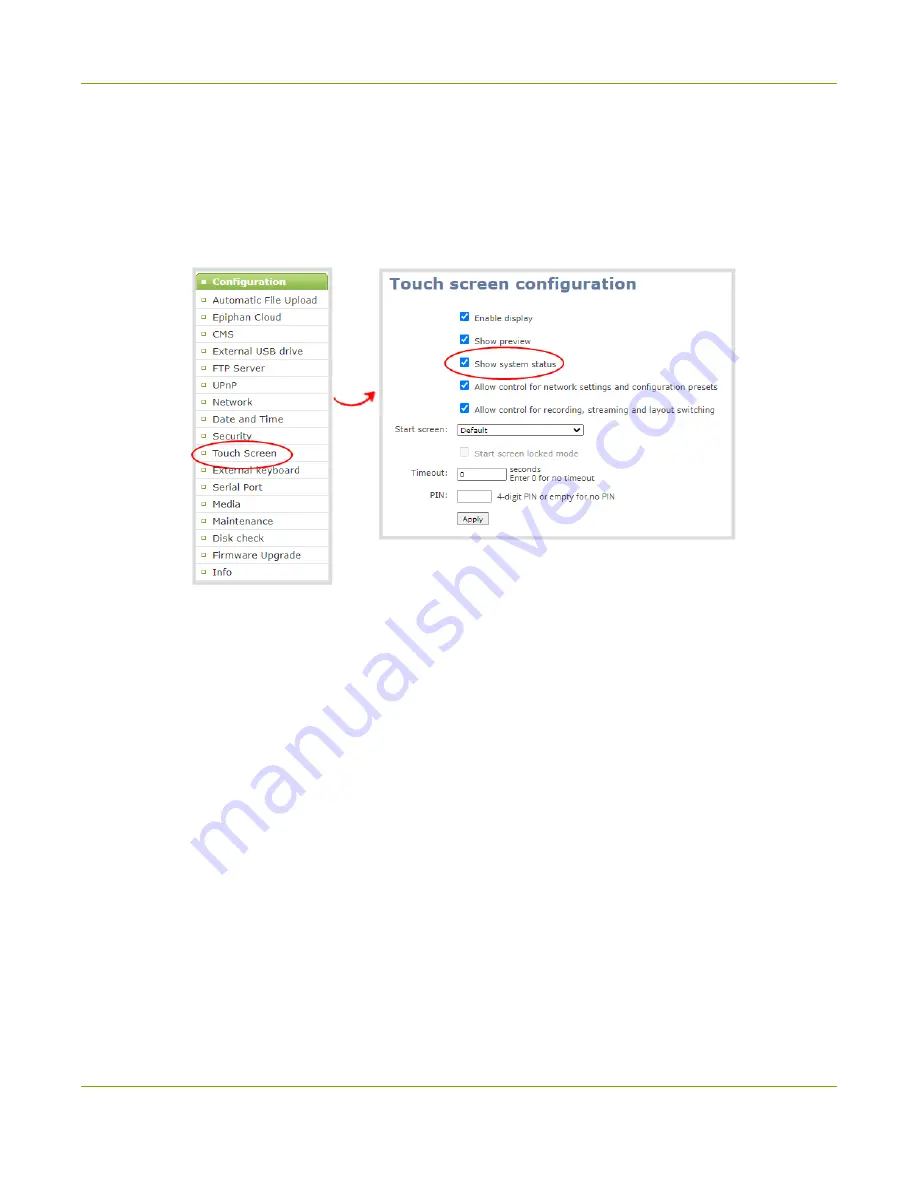
Pearl-2 User Guide
Disable or enable configuration using the touch screen
You can use the Admin panel to disable the system status screen from displaying on the touch screen.
Disable or enable the system status screen from displaying on the touch screen
1. Login to the Admin panel as
admin
.
2. From the Configuration menu, click
Touch Screen
. The touch screen configuration page opens.
3. Uncheck
Show system status
to prevent the system status screen from opening on the touch
screen. Check
Show system status
if you want to enable the system status screen to open on the
touch screen.
4. Click
Apply
.
Disable or enable configuration using the touch screen
You can apply configuration presets and configure network settings using the touch screen on Pearl-2 by
default. You can disable this ability using the Admin panel.
If configuration is blocked and system status is permitted, touch screen users see an
i
icon instead of the
configuration gears icon in the lower right corner of the touch screen.
Disable or enable configuration using the touch screen
1. Login to the Admin panel as
admin
.
2. Select the
Touch Screen
link in the Configuration menu. The touch screen configuration page opens.
61