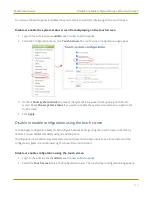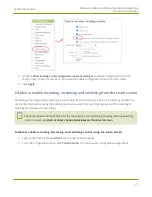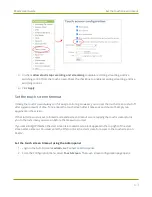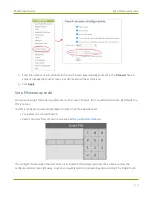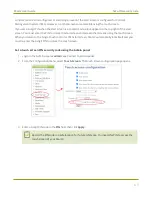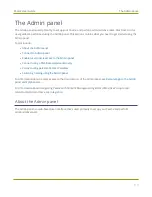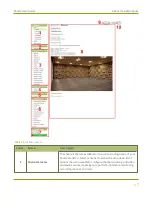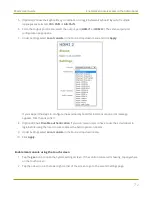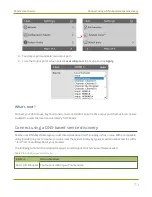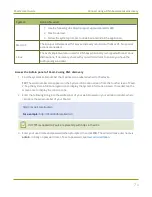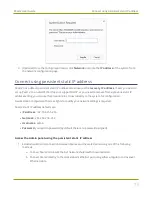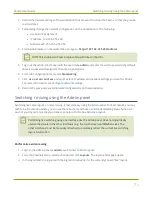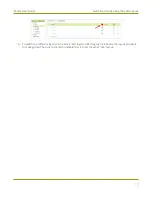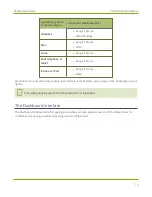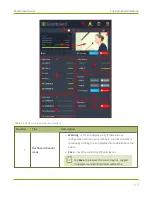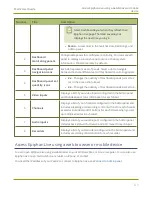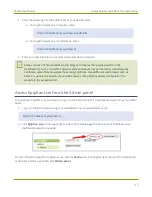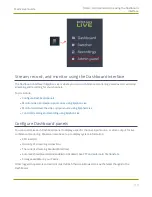Pearl-2 User Guide
About the Admin panel
Label
Name
Description
2
Recorders menu
Recorders you add to your Pearl-2 are listed. Select a recorder to
open the status page and list of related recordings for that recorder.
You can start and stop recording, as well as configure the recorder
settings from this page.
3
Inputs menu
The available video and audio input ports on your Pearl-2 are listed.
Select a port to open the configuration and status page for that
port.
4
Output ports menu
The output ports available on your Pearl-2 are listed. Select a port to
open the configuration and status page for that port.
5
Events menu
Access the Content Management System (CMS) events list
containing up to three months of scheduled Kaltura or Panopto
events, in progress events, and completed ah hoc and scheduled
events.
6
Configuration menu
A list of all the available configuration options.
7
Internal storage and
system information
menu
System details are displayed in this area, such as the total amount of
internal storage, how much space is currently used, and how much
free space is available.
8
Main panel
The main panel is where the selected menu information displays.
What's displayed depends on which menu item you select.
9
Link to Epiphan Live
Click to open Epiphan Live in a new tab.
10
Log out
Click to log out of Pearl-2. Click icon again to display the log in
window. The role of the currently logged in user displays beside the
icon.
You can access the Admin panel using these methods:
l
l
Using a connected USB mouse, keyboard, and monitor, see
Enable local console access to the Admin
.
l
Remotely using Epiphan Cloud, see
Remote login to the Admin panel and Epiphan Live
.
68