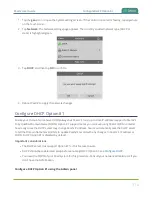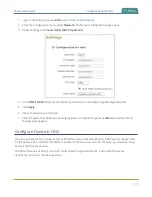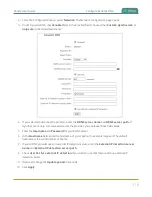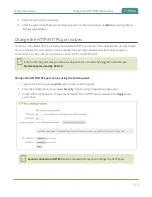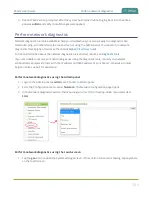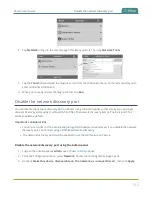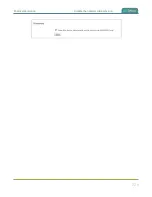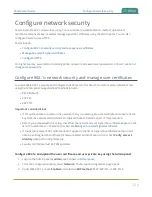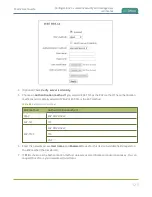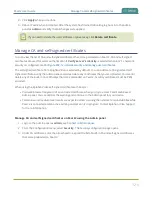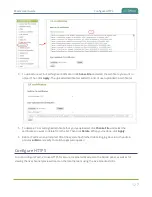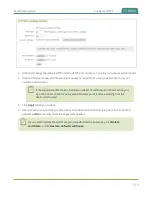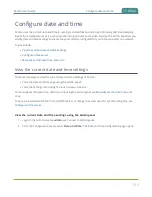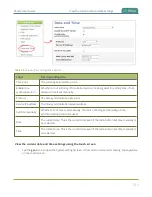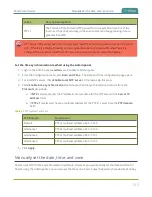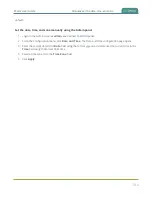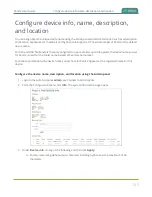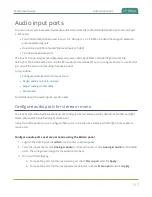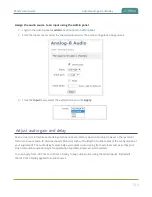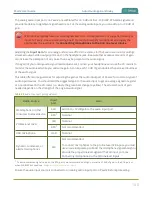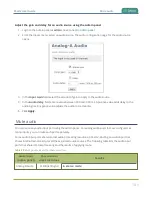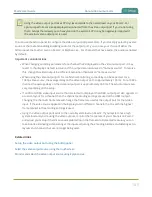Pearl-2 User Guide
Configure date and time
Configure date and time
Pearl-2 uses the current date and time in naming recorded files and when synchronizing and timestamping
inputs from multiple sources (i.e. when synchronizing an audio and a video source). The Admin panel lets you
specify date and time settings to ensure they are correctly configured for your time zone and your network.
Topics include:
l
View the current date and time settings
l
l
Manually set the date, time, and zone
View the current date and time settings
There are two ways to view the current date and time settings of Pearl-2:
l
From the Date and Time page using the Admin panel.
l
From the Settings menu using the touch screen on Pearl-2.
To manually set the date, time, and time zone using the Admin panel, see
Manually set the date, time, and
To set up a local Network Time Protocol (NTP) server or change the server used for synchronizing time, see
.
View the current Date and Time settings using the Admin panel
1. Login to the Admin panel as
admin
.
2. From the Configuration menu, select
Date and Time
. The Date and Time configuration page opens.
130