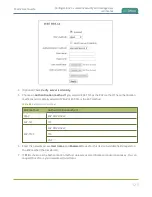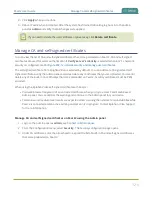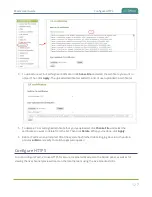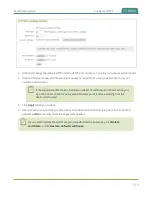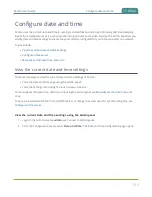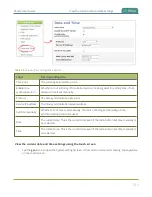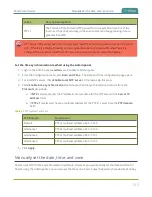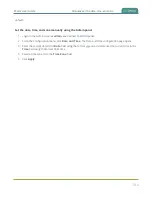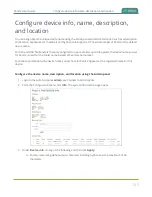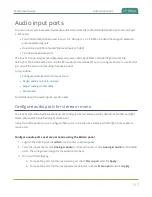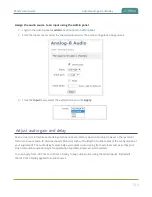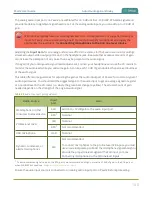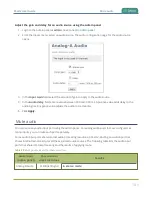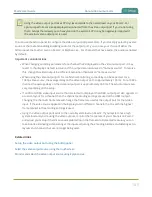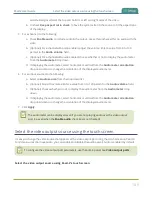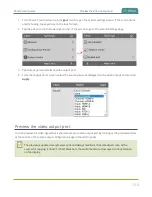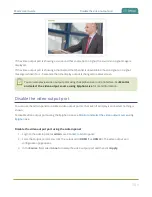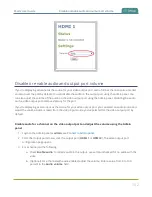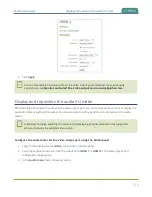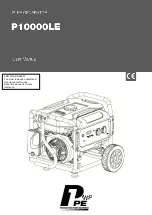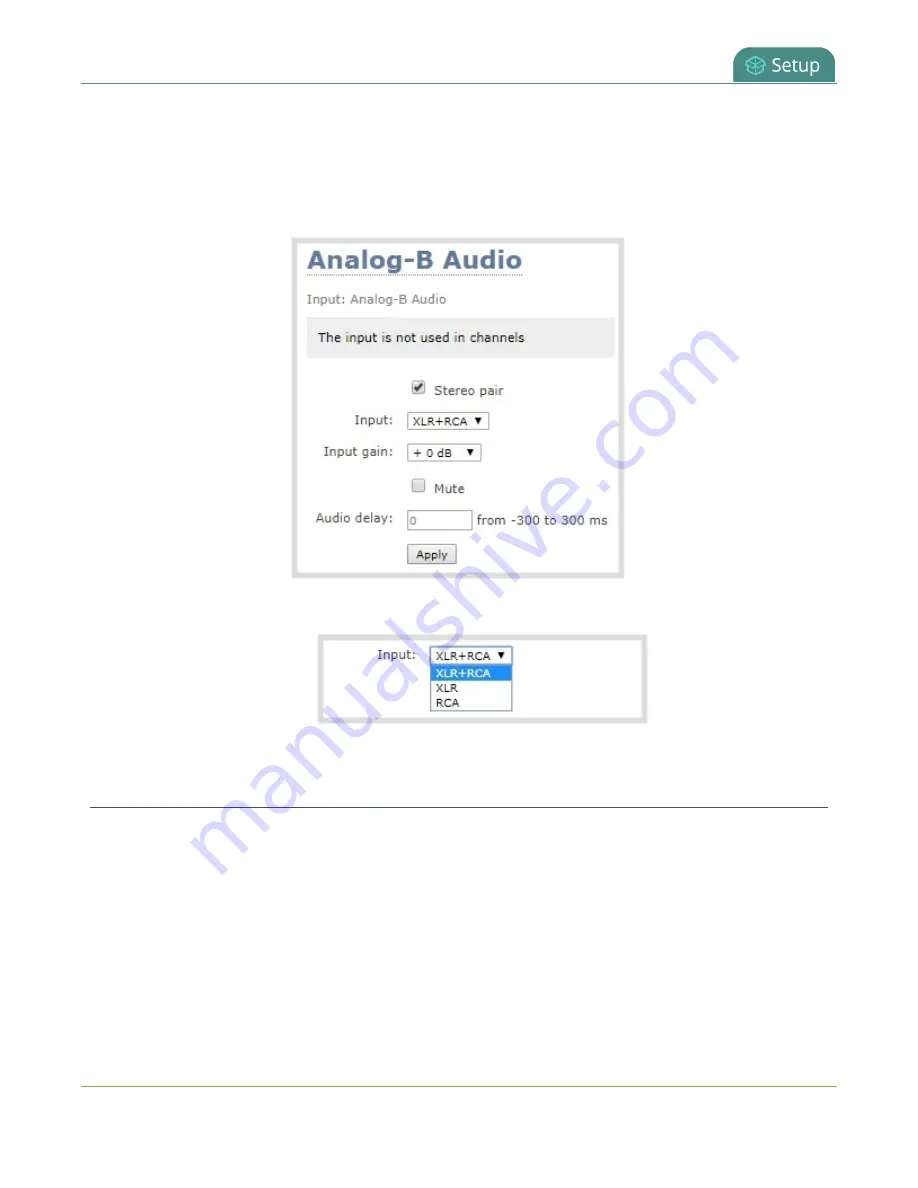
Pearl-2 User Guide
Adjust audio gain and delay
Assign the audio source to an input using the Admin panel
1. Login to the Admin panel as
admin
.
2. From the Inputs menu, select the shared audio source. The audio configuration page opens.
3. From the
Input
menu, select the audio source and click
Apply
.
Adjust audio gain and delay
Pearl-2 does not introduce audio delay and has near-zero latency when capturing. However, other external
factors can cause audio to become de-synchronized, such as the length of audio cables or the configuration of
your equipment. The audio delay feature helps you adjust audio coming from external sources so that your
video and audio sources are synchronized when captured, streamed, and recorded.
You can apply from -300 ms to +300 ms of delay to any audio source using the Admin panel . By default,
there's 0 ms of delay applied to audio sources.
139