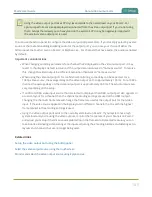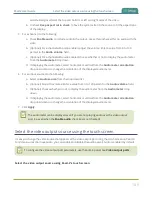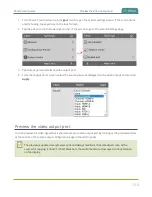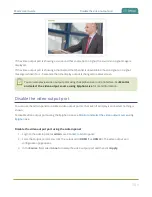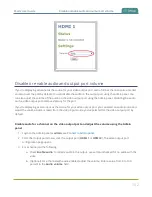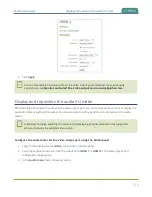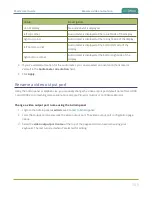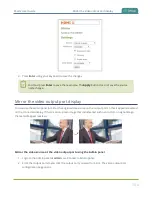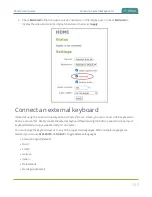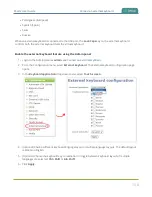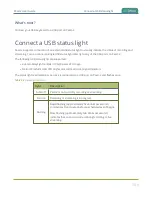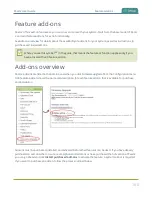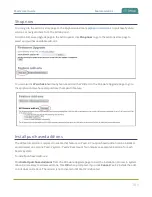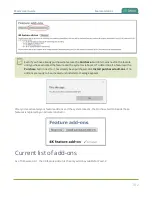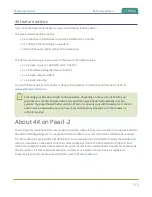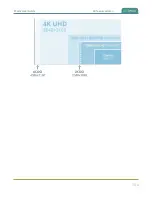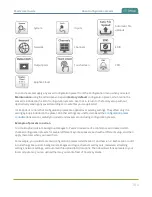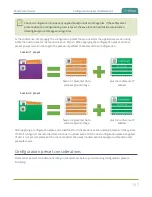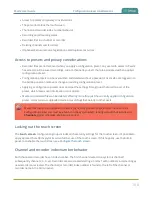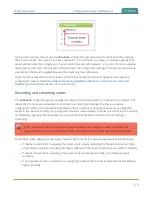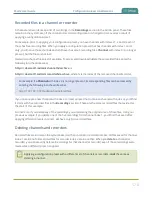Pearl-2 User Guide
Mirror the video output port display
4. Press
Enter
using your keyboard to save the changes.
You must press
Enter
to save the new name. The
Apply
button does not save the source
name change.
Mirror the video output port display
You can use the Admin panel to mirror the original video source on the output port so that it appears reversed
on the connected display. If there's an on-screen image that includes text such as a custom no signal image,
the text will appear reversed.
Mirror the video source at the video output port using the Admin panel
1. Login to the Admin panel as
admin
.
2. From the Output ports menu, click the output port you want to mirror. The video output port
configuration page opens.
156